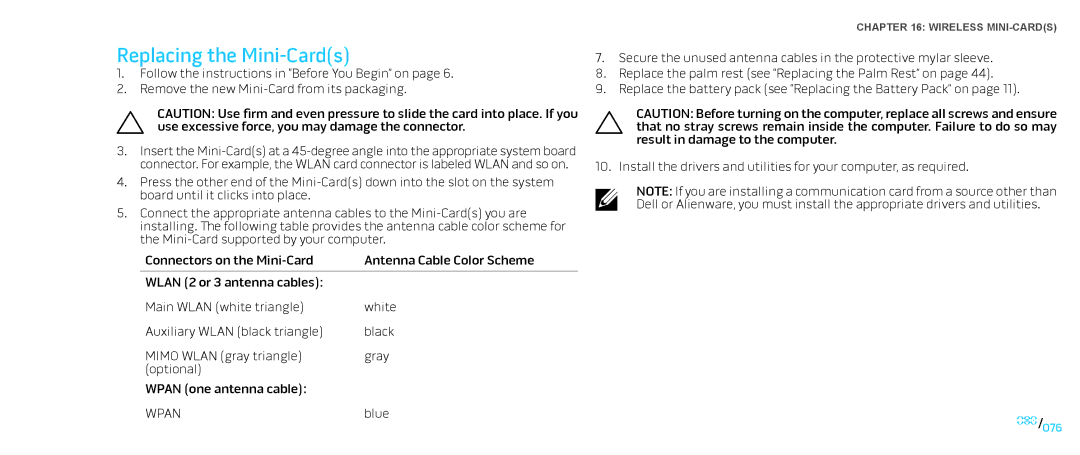Replacing the Mini-Card(s)
1.Follow the instructions in “Before You Begin” on page 6.
2.Remove the new
CAUTION: Use firm and even pressure to slide the card into place. If you use excessive force, you may damage the connector.
3.Insert the
4.Press the other end of the
5.Connect the appropriate antenna cables to the
Connectors on the | Antenna Cable Color Scheme |
|
|
WLAN (2 or 3 antenna cables): |
|
Main WLAN (white triangle) | white |
Auxiliary WLAN (black triangle) | black |
MIMO WLAN (gray triangle) | gray |
(optional) |
|
WPAN (one antenna cable): |
|
WPAN | blue |
CHAPTER 16: WIRELESS
7.Secure the unused antenna cables in the protective mylar sleeve.
8.Replace the palm rest (see “Replacing the Palm Rest” on page 44).
9.Replace the battery pack (see “Replacing the Battery Pack” on page 11).
CAUTION: Before turning on the computer, replace all screws and ensure that no stray screws remain inside the computer. Failure to do so may result in damage to the computer.
10. Install the drivers and utilities for your computer, as required.
NOTE: If you are installing a communication card from a source other than Dell or Alienware, you must install the appropriate drivers and utilities.
076/076