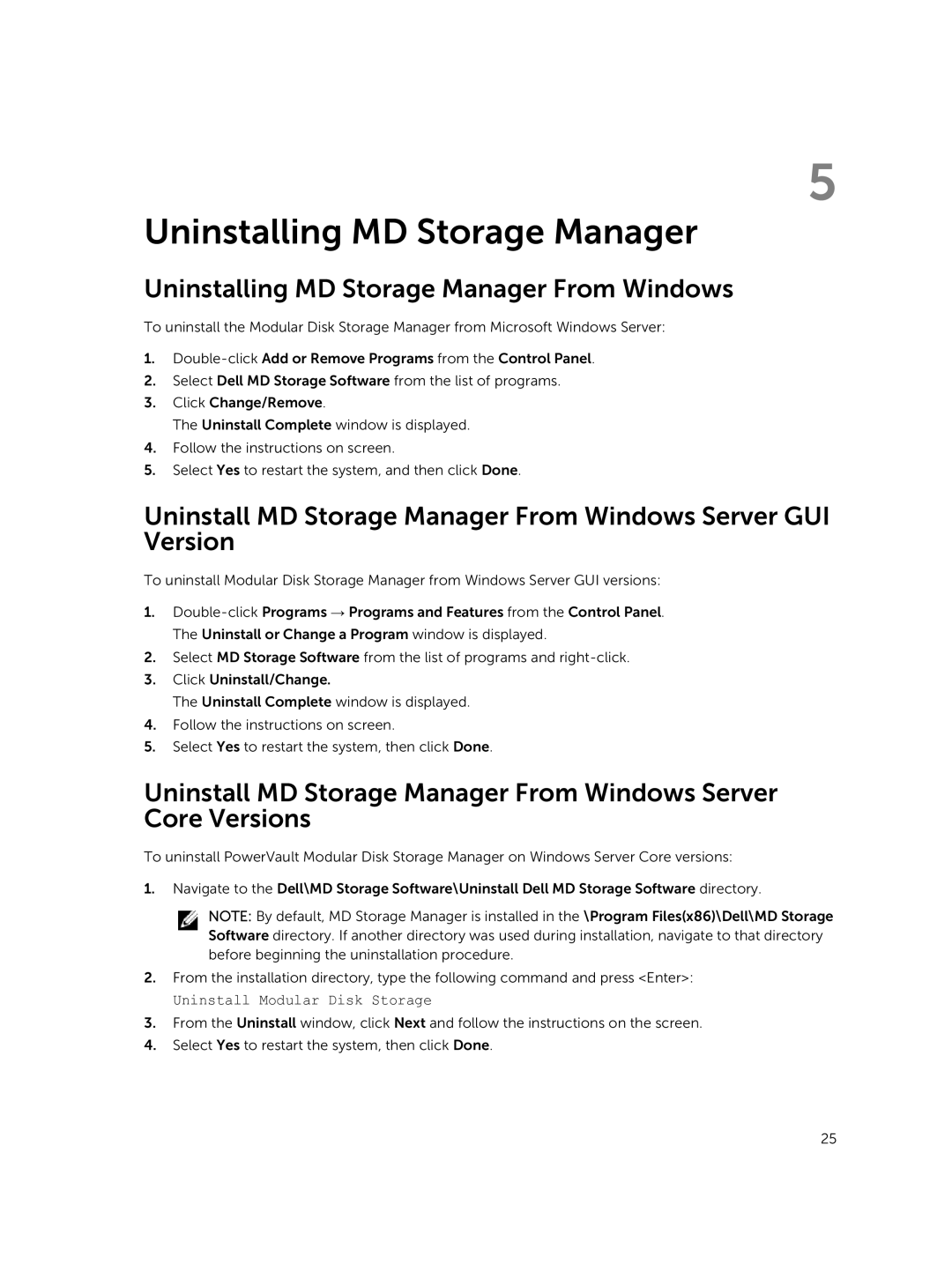MD3460 specifications
The Dell MD3460 is a high-performance storage array that offers a blend of efficiency, scalability, and reliability, making it an ideal solution for businesses looking to optimize their data management. This storage system is particularly well-suited for medium to large enterprises that require robust storage capabilities for diverse workloads.One of the standout features of the Dell MD3460 is its ability to support a large capacity, allowing organizations to store vast amounts of data. The system can house up to 60 drives, which can be a mix of HDDs and SSDs, catering to different performance and cost needs. This flexibility ensures that businesses can customize their storage solutions according to their specific requirements.
The MD3460 also includes advanced RAID technology, offering various RAID levels to protect against data loss while maximizing performance. This capability is critical for businesses that deal with sensitive or mission-critical data, ensuring data integrity and availability.
Another key characteristic of the MD3460 is its scalability. Organizations can easily expand their storage environment without major disruptions, thanks to the system's modular design. This scalability is further enhanced by support for both iSCSI and Fibre Channel connectivity, allowing seamless integration with existing infrastructure.
Performance is a fundamental attribute of the Dell MD3460, as it is designed to deliver high throughput and low latency, making it suitable for applications requiring rapid data access. The system supports multiple 10GbE ports, enabling fast data transfer rates that can accommodate demanding workloads efficiently.
In terms of management, the MD3460 features a user-friendly interface that simplifies configuration and monitoring. The intuitive dashboards provide insights into storage performance, capacity utilization, and health status, making it easier for IT administrators to manage resources effectively.
Furthermore, the Dell MD3460 supports advanced data protection features, including snapshots and cloning, which enable quick recovery from failures or accidental deletions. This capability ensures business continuity and minimizes downtime.
In summary, the Dell MD3460 is an advanced storage solution that combines capacity, performance, and scalability into a single platform. Its modular architecture, RAID support, and user-friendly management tools make it a powerful choice for organizations seeking to enhance their data management strategies while ensuring reliability and efficiency.