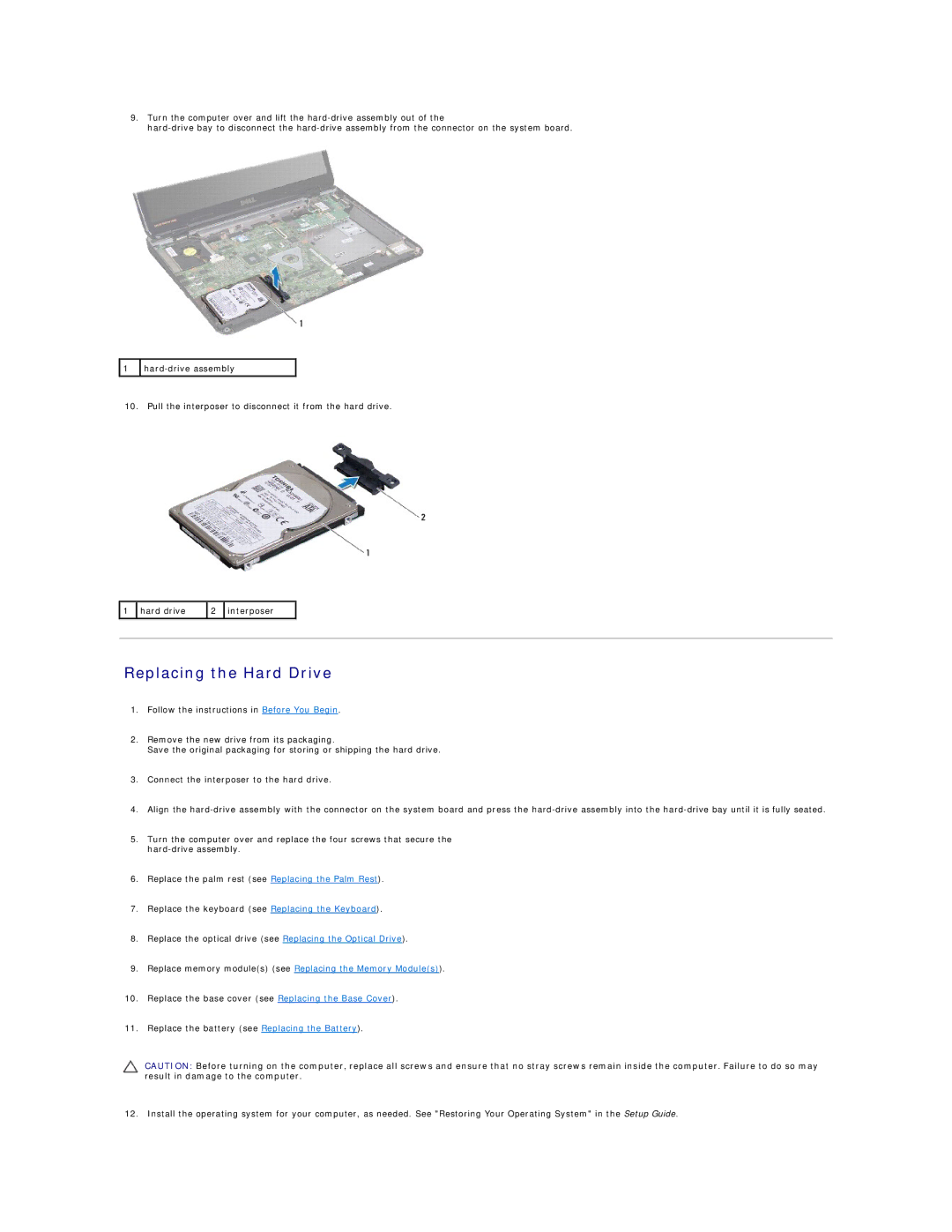9.Turn the computer over and lift the
![]() 1
1 ![]()
10. Pull the interposer to disconnect it from the hard drive.
1 | hard drive | 2 | interposer |
|
|
|
|
|
|
|
|
|
|
|
Replacing the Hard Drive
1.Follow the instructions in Before You Begin.
2.Remove the new drive from its packaging.
Save the original packaging for storing or shipping the hard drive.
3.Connect the interposer to the hard drive.
4.Align the
5.Turn the computer over and replace the four screws that secure the
6.Replace the palm rest (see Replacing the Palm Rest).
7.Replace the keyboard (see Replacing the Keyboard).
8.Replace the optical drive (see Replacing the Optical Drive).
9.Replace memory module(s) (see Replacing the Memory Module(s)).
10.Replace the base cover (see Replacing the Base Cover).
11.Replace the battery (see Replacing the Battery).
CAUTION: Before turning on the computer, replace all screws and ensure that no stray screws remain inside the computer. Failure to do so may result in damage to the computer.
12. Install the operating system for your computer, as needed. See "Restoring Your Operating System" in the Setup Guide.