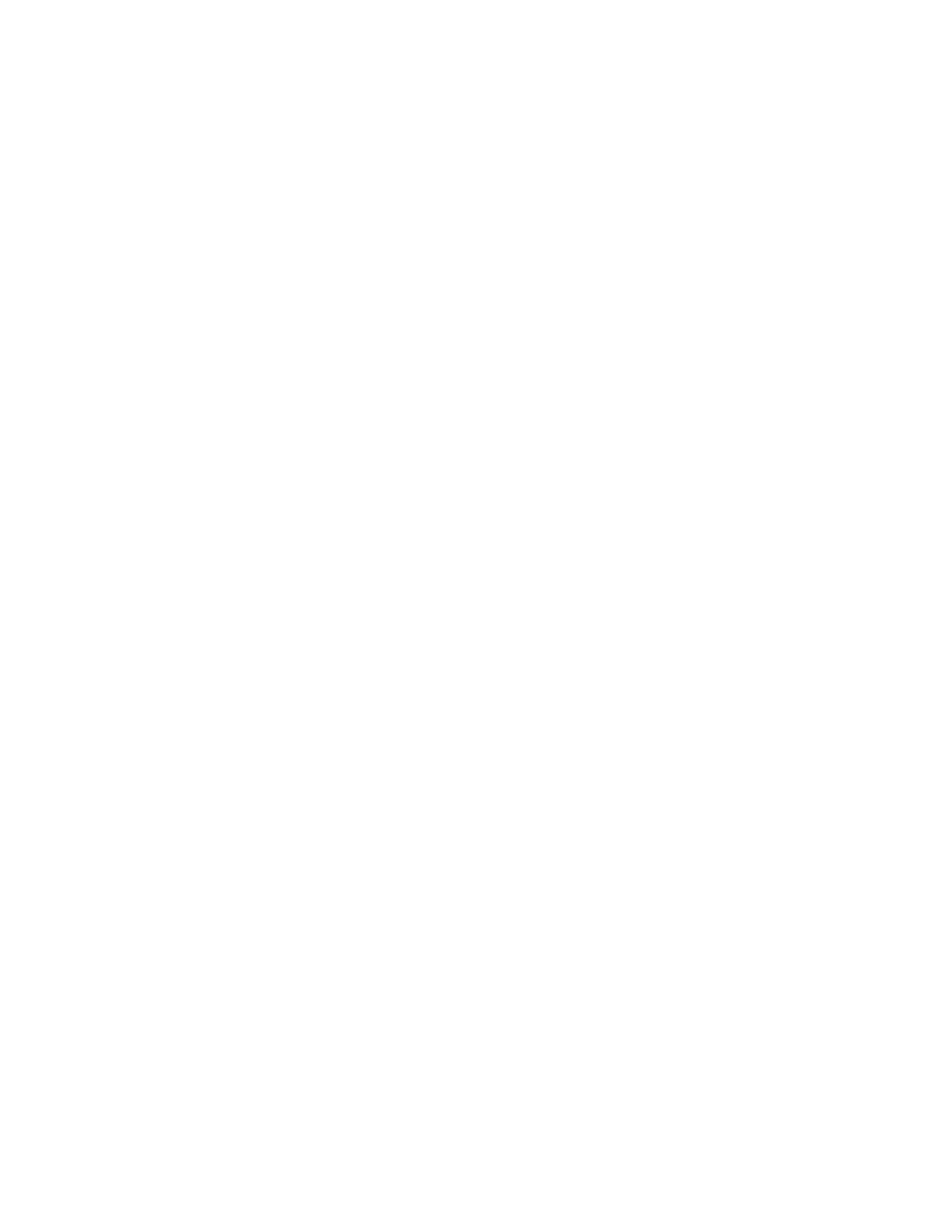N8152 specifications
The Dell N8152 is a powerful and versatile laptop designed to cater to the needs of professionals and enthusiasts who demand high performance in a portable form factor. It combines cutting-edge technology with user-friendly features, making it an excellent choice for both work and recreation.One of the main features of the Dell N8152 is its robust performance capabilities. It is powered by the latest Intel processors, offering options that range from efficient dual-core CPUs to powerful quad-core configurations. This processing power allows users to run multiple applications smoothly, making it ideal for multitasking and resource-intensive tasks such as video editing, programming, or graphic design.
The laptop also boasts advanced graphics capabilities, equipped with state-of-the-art NVIDIA or AMD graphics cards. This feature is particularly beneficial for gamers and professionals who work with graphics-intensive software, as it ensures high frame rates and stunning visuals. The N8152 is capable of handling modern games on high settings, as well as delivering excellent performance in professional applications such as CAD and 3D rendering software.
In terms of display, the Dell N8152 features a high-resolution screen that provides vibrant colors and sharp details. The display is available in various configurations, including Full HD and 4K options, catering to the different needs of users. With narrow bezels, the laptop offers an immersive viewing experience, making it perfect for watching movies or working on detailed projects.
Another significant characteristic of the N8152 is its robust build quality. Dell has engineered this laptop to withstand the rigors of daily use, featuring a durable chassis and spill-resistant keyboard. This reliability ensures that the device can handle both office environments and outdoor adventures, giving users confidence in its sturdiness.
Connectivity options are plentiful, with a wide array of ports including USB-C, USB 3.0, HDMI, and an SD card reader. This extensive selection allows users to connect various peripherals and external displays easily, facilitating productivity and enhancing the overall user experience. Furthermore, the N8152 supports the latest Wi-Fi standards, providing fast and reliable wireless connectivity.
In summary, the Dell N8152 is a well-rounded laptop that delivers exceptional performance, a stunning display, and robust build quality. With its advanced features and technologies, it is ideally suited for professionals and gamers alike, making it a compelling choice in the competitive laptop market.