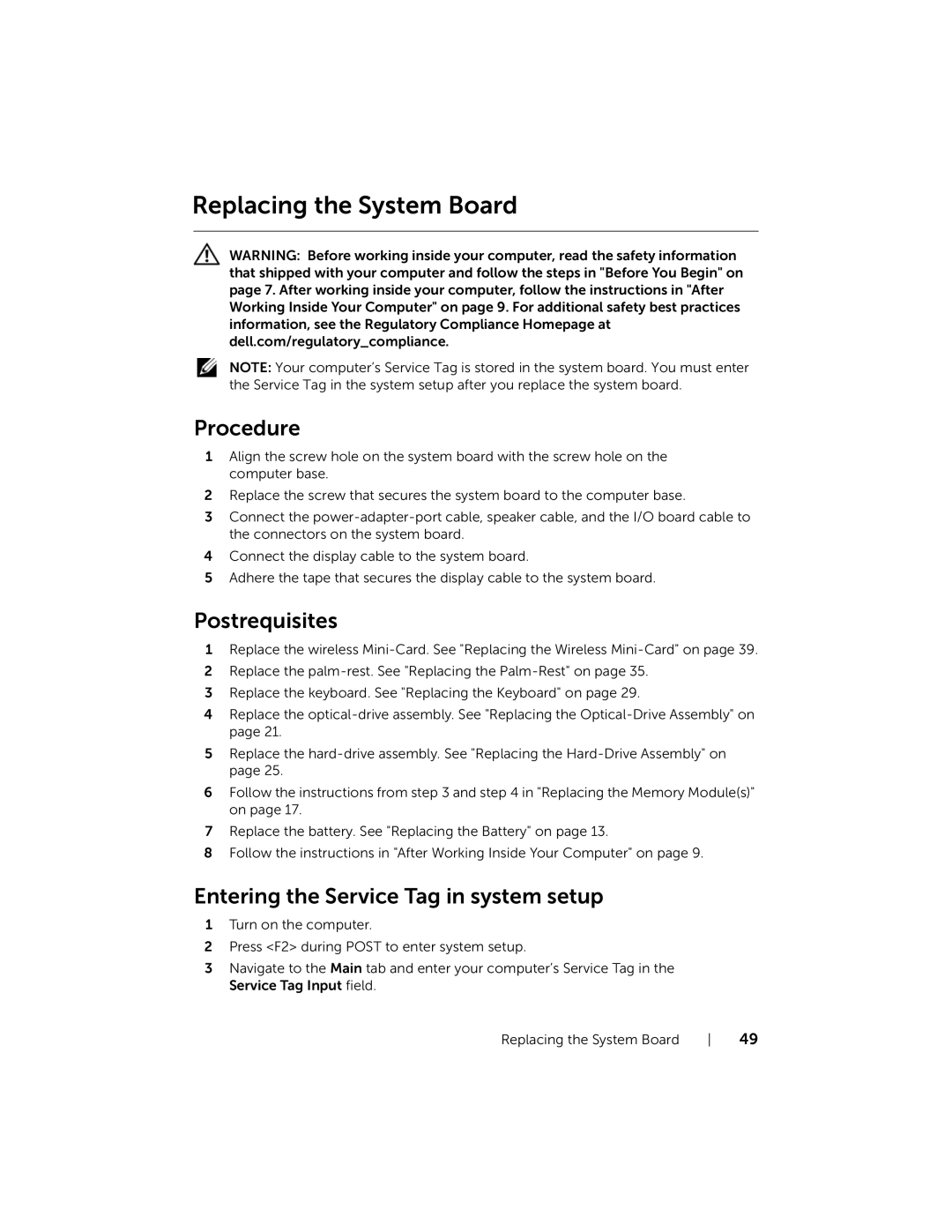Replacing the System Board
WARNING: Before working inside your computer, read the safety information that shipped with your computer and follow the steps in "Before You Begin" on page 7. After working inside your computer, follow the instructions in "After Working Inside Your Computer" on page 9. For additional safety best practices information, see the Regulatory Compliance Homepage at dell.com/regulatory_compliance.
NOTE: Your computer’s Service Tag is stored in the system board. You must enter the Service Tag in the system setup after you replace the system board.
Procedure
1Align the screw hole on the system board with the screw hole on the computer base.
2Replace the screw that secures the system board to the computer base.
3Connect the
4Connect the display cable to the system board.
5Adhere the tape that secures the display cable to the system board.
Postrequisites
1Replace the wireless
2Replace the
3Replace the keyboard. See "Replacing the Keyboard" on page 29.
4Replace the
5Replace the
6Follow the instructions from step 3 and step 4 in "Replacing the Memory Module(s)" on page 17.
7Replace the battery. See "Replacing the Battery" on page 13.
8Follow the instructions in "After Working Inside Your Computer" on page 9.
Entering the Service Tag in system setup
1Turn on the computer.
2Press <F2> during POST to enter system setup.
3Navigate to the Main tab and enter your computer’s Service Tag in the Service Tag Input field.
Replacing the System Board | 49 |