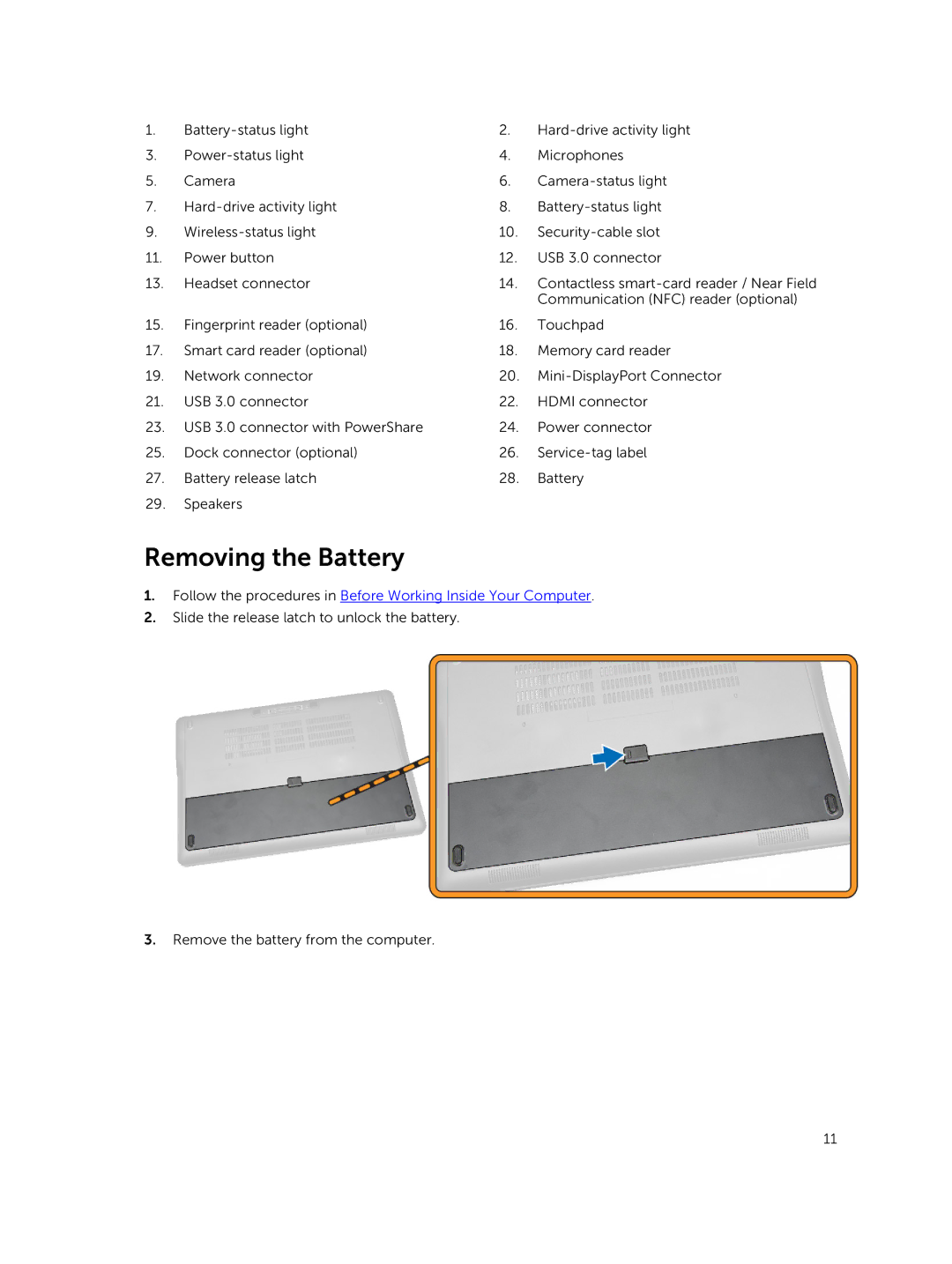1. | 2. | ||
3. | 4. | Microphones | |
5. | Camera | 6. | |
7. | 8. | ||
9. | 10. | ||
11. | Power button | 12. | USB 3.0 connector |
13. | Headset connector | 14. | Contactless |
|
|
| Communication (NFC) reader (optional) |
15. | Fingerprint reader (optional) | 16. | Touchpad |
17. | Smart card reader (optional) | 18. | Memory card reader |
19. | Network connector | 20. | |
21. | USB 3.0 connector | 22. | HDMI connector |
23. | USB 3.0 connector with PowerShare | 24. | Power connector |
25. | Dock connector (optional) | 26. | |
27. | Battery release latch | 28. | Battery |
29.Speakers
Removing the Battery
1.Follow the procedures in Before Working Inside Your Computer.
2.Slide the release latch to unlock the battery.
3.Remove the battery from the computer.
11