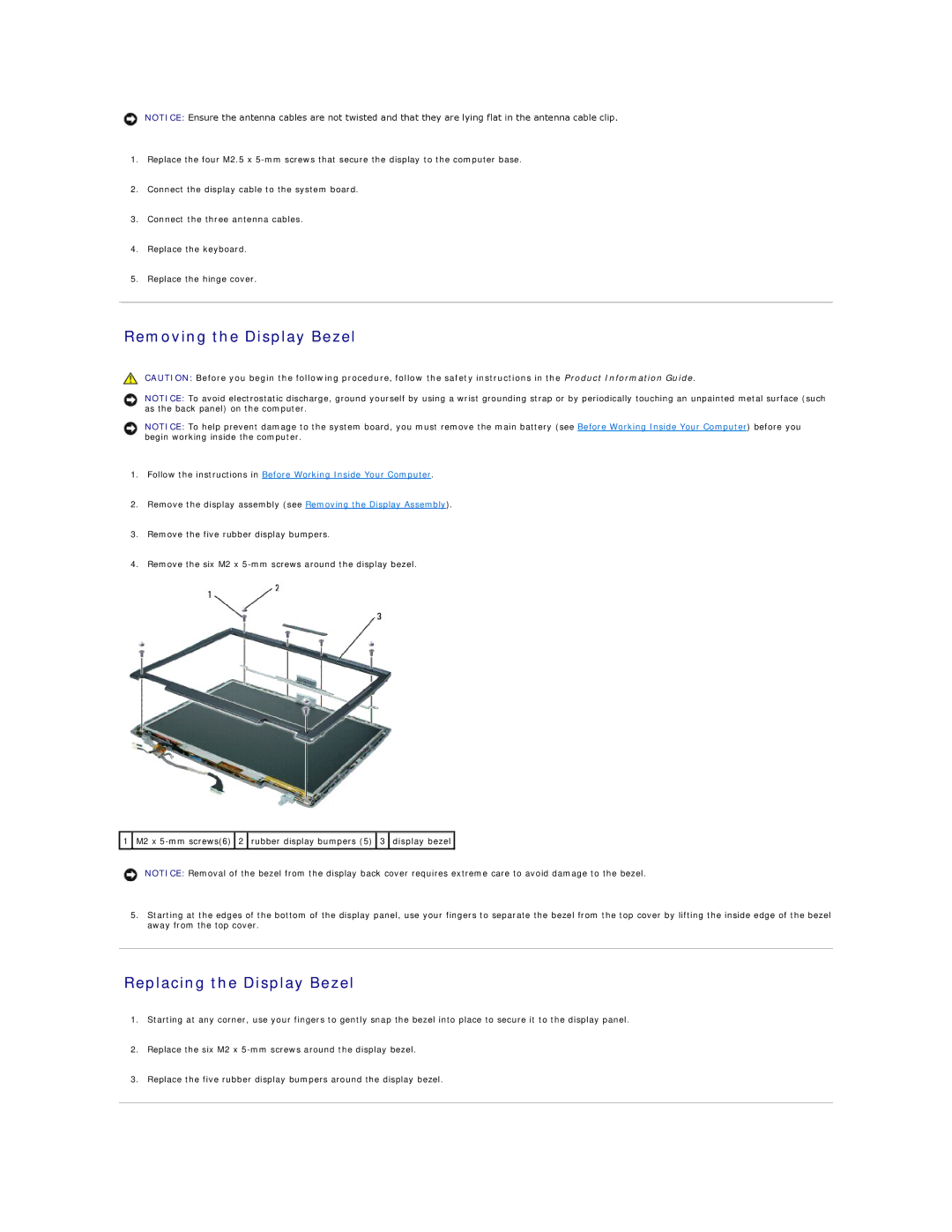NOTICE: Ensure the antenna cables are not twisted and that they are lying flat in the antenna cable clip.
1.Replace the four M2.5 x
2.Connect the display cable to the system board.
3.Connect the three antenna cables.
4.Replace the keyboard.
5.Replace the hinge cover.
Removing the Display Bezel
CAUTION: Before you begin the following procedure, follow the safety instructions in the Product Information Guide.
NOTICE: To avoid electrostatic discharge, ground yourself by using a wrist grounding strap or by periodically touching an unpainted metal surface (such as the back panel) on the computer.
NOTICE: To help prevent damage to the system board, you must remove the main battery (see Before Working Inside Your Computer) before you begin working inside the computer.
1.Follow the instructions in Before Working Inside Your Computer.
2.Remove the display assembly (see Removing the Display Assembly).
3.Remove the five rubber display bumpers.
4.Remove the six M2 x
![]() 1
1 ![]() M2 x
M2 x ![]() 2
2 ![]() rubber display bumpers (5)
rubber display bumpers (5) ![]() 3
3 ![]() display bezel
display bezel ![]()
NOTICE: Removal of the bezel from the display back cover requires extreme care to avoid damage to the bezel.
5.Starting at the edges of the bottom of the display panel, use your fingers to separate the bezel from the top cover by lifting the inside edge of the bezel away from the top cover.
Replacing the Display Bezel
1.Starting at any corner, use your fingers to gently snap the bezel into place to secure it to the display panel.
2.Replace the six M2 x
3.Replace the five rubber display bumpers around the display bezel.