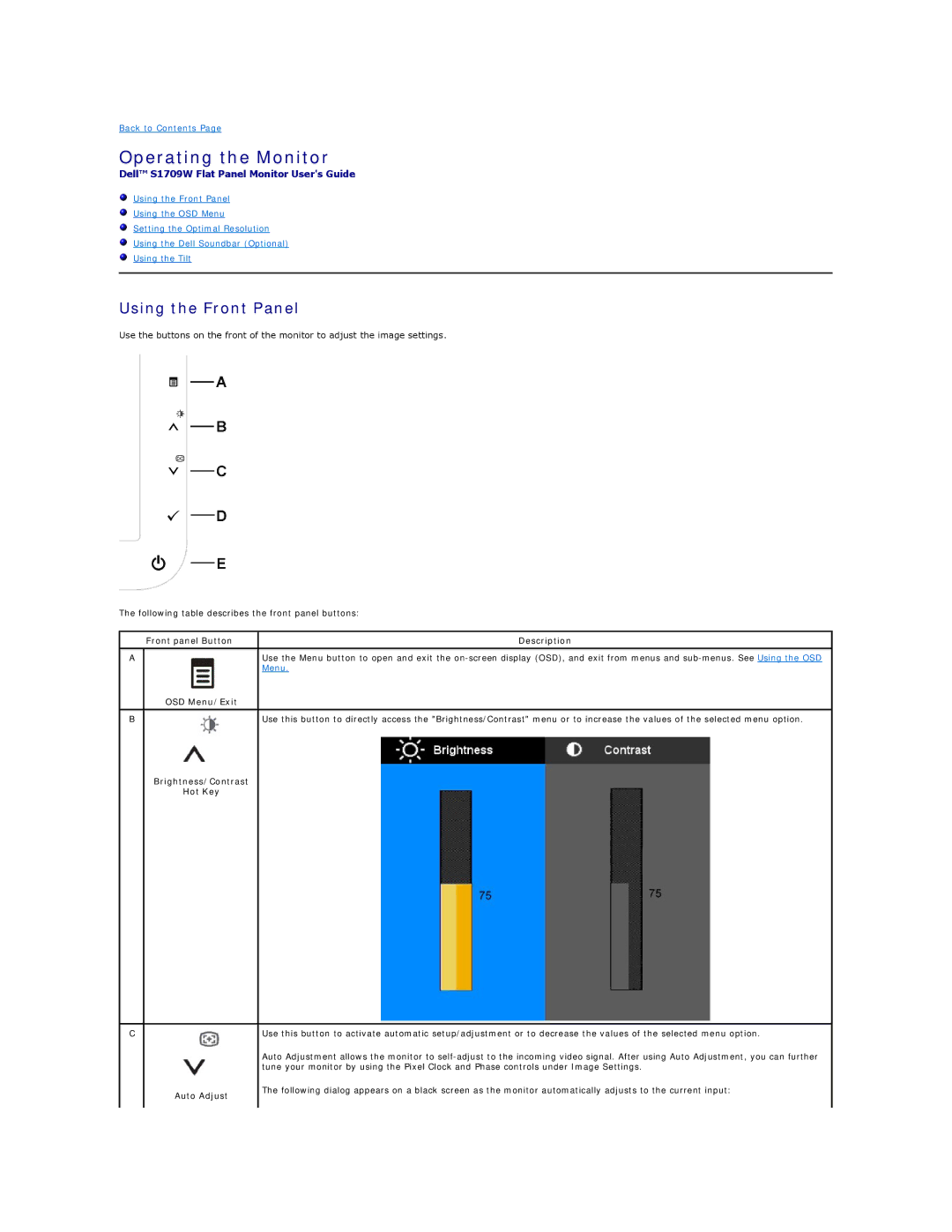Back to Contents Page
Operating the Monitor
Dell™ S1709W Flat Panel Monitor User's Guide
Using the Front Panel
Using the OSD Menu
Setting the Optimal Resolution
Using the Dell Soundbar (Optional)
Using the Tilt
Using the Front Panel
Use the buttons on the front of the monitor to adjust the image settings.
The following table describes the front panel buttons:
Front panel Button | Description |
|
|
A | Use the Menu button to open and exit the |
| Menu. |
OSD Menu/Exit |
|
|
|
B | Use this button to directly access the "Brightness/Contrast" menu or to increase the values of the selected menu option. |
Brightness/Contrast |
|
Hot Key |
|
C
Auto Adjust
Use this button to activate automatic setup/adjustment or to decrease the values of the selected menu option.
Auto Adjustment allows the monitor to
The following dialog appears on a black screen as the monitor automatically adjusts to the current input: