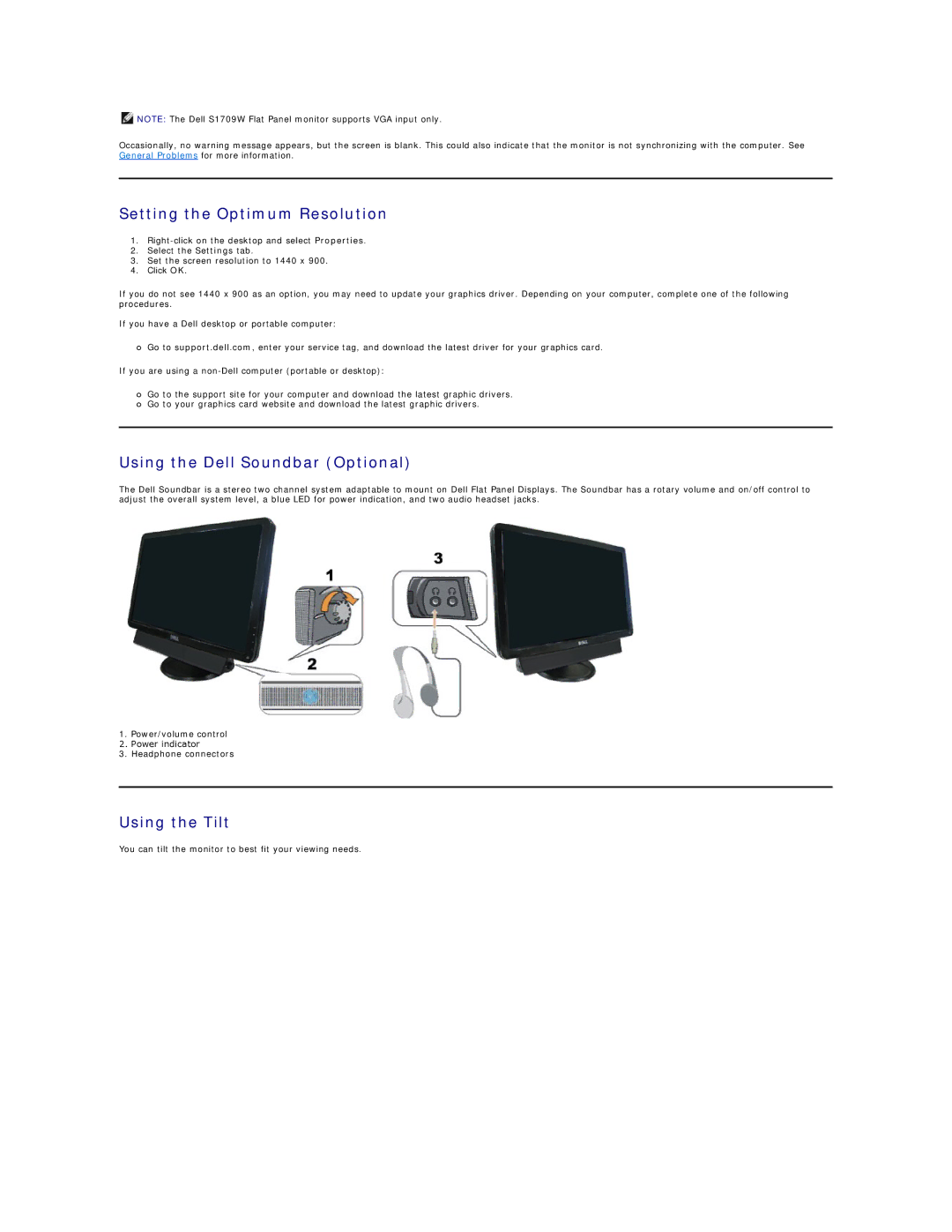![]() NOTE: The Dell S1709W Flat Panel monitor supports VGA input only.
NOTE: The Dell S1709W Flat Panel monitor supports VGA input only.
Occasionally, no warning message appears, but the screen is blank. This could also indicate that the monitor is not synchronizing with the computer. See General Problems for more information.
Setting the Optimum Resolution
1.
2.Select the Settings tab.
3.Set the screen resolution to 1440 x 900.
4.Click OK.
If you do not see 1440 x 900 as an option, you may need to update your graphics driver. Depending on your computer, complete one of the following procedures.
If you have a Dell desktop or portable computer:
¡Go to support.dell.com, enter your service tag, and download the latest driver for your graphics card.
If you are using a
¡Go to the support site for your computer and download the latest graphic drivers.
¡Go to your graphics card website and download the latest graphic drivers.
Using the Dell Soundbar (Optional)
The Dell Soundbar is a stereo two channel system adaptable to mount on Dell Flat Panel Displays. The Soundbar has a rotary volume and on/off control to adjust the overall system level, a blue LED for power indication, and two audio headset jacks.
1.Power/volume control
2.Power indicator
3.Headphone connectors
Using the Tilt
You can tilt the monitor to best fit your viewing needs.