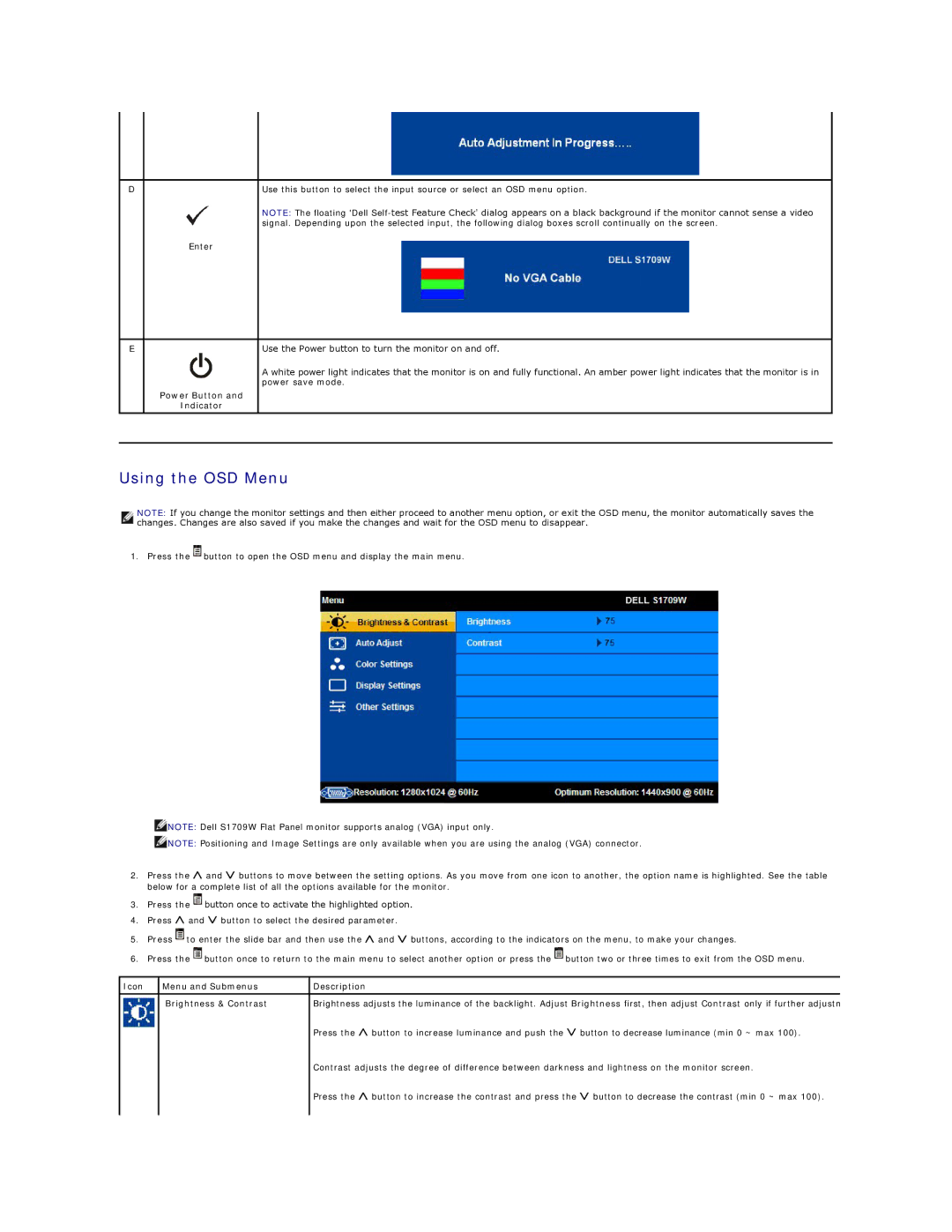D | Use this button to select the input source or select an OSD menu option. |
| NOTE: The floating 'Dell |
| signal. Depending upon the selected input, the following dialog boxes scroll continually on the screen. |
| Enter |
E | Use the Power button to turn the monitor on and off. |
A white power light indicates that the monitor is on and fully functional. An amber power light indicates that the monitor is in power save mode.
Power Button and
Indicator
Using the OSD Menu
NOTE: If you change the monitor settings and then either proceed to another menu option, or exit the OSD menu, the monitor automatically saves the changes. Changes are also saved if you make the changes and wait for the OSD menu to disappear.
1. Press the![]() button to open the OSD menu and display the main menu.
button to open the OSD menu and display the main menu.
![]() NOTE: Dell S1709W Flat Panel monitor supports analog (VGA) input only.
NOTE: Dell S1709W Flat Panel monitor supports analog (VGA) input only.
![]() NOTE: Positioning and Image Settings are only available when you are using the analog (VGA) connector.
NOTE: Positioning and Image Settings are only available when you are using the analog (VGA) connector.
2.Press the Ù and Ú buttons to move between the setting options. As you move from one icon to another, the option name is highlighted. See the table below for a complete list of all the options available for the monitor.
3.Press the![]() button once to activate the highlighted option.
button once to activate the highlighted option.
4.Press Ù and Ú button to select the desired parameter.
5.Press![]() to enter the slide bar and then use the Ù and Ú buttons, according to the indicators on the menu, to make your changes.
to enter the slide bar and then use the Ù and Ú buttons, according to the indicators on the menu, to make your changes.
6.Press the![]() button once to return to the main menu to select another option or press the
button once to return to the main menu to select another option or press the![]() button two or three times to exit from the OSD menu.
button two or three times to exit from the OSD menu.
Icon | Menu and Submenus | Description |
|
|
|
| Brightness & Contrast | Brightness adjusts the luminance of the backlight. Adjust Brightness first, then adjust Contrast only if further adjustm |
|
| Press the Ù button to increase luminance and push the Ú button to decrease luminance (min 0 ~ max 100). |
|
| Contrast adjusts the degree of difference between darkness and lightness on the monitor screen. |
|
| Press the Ù button to increase the contrast and press the Ú button to decrease the contrast (min 0 ~ max 100). |
|
|
|