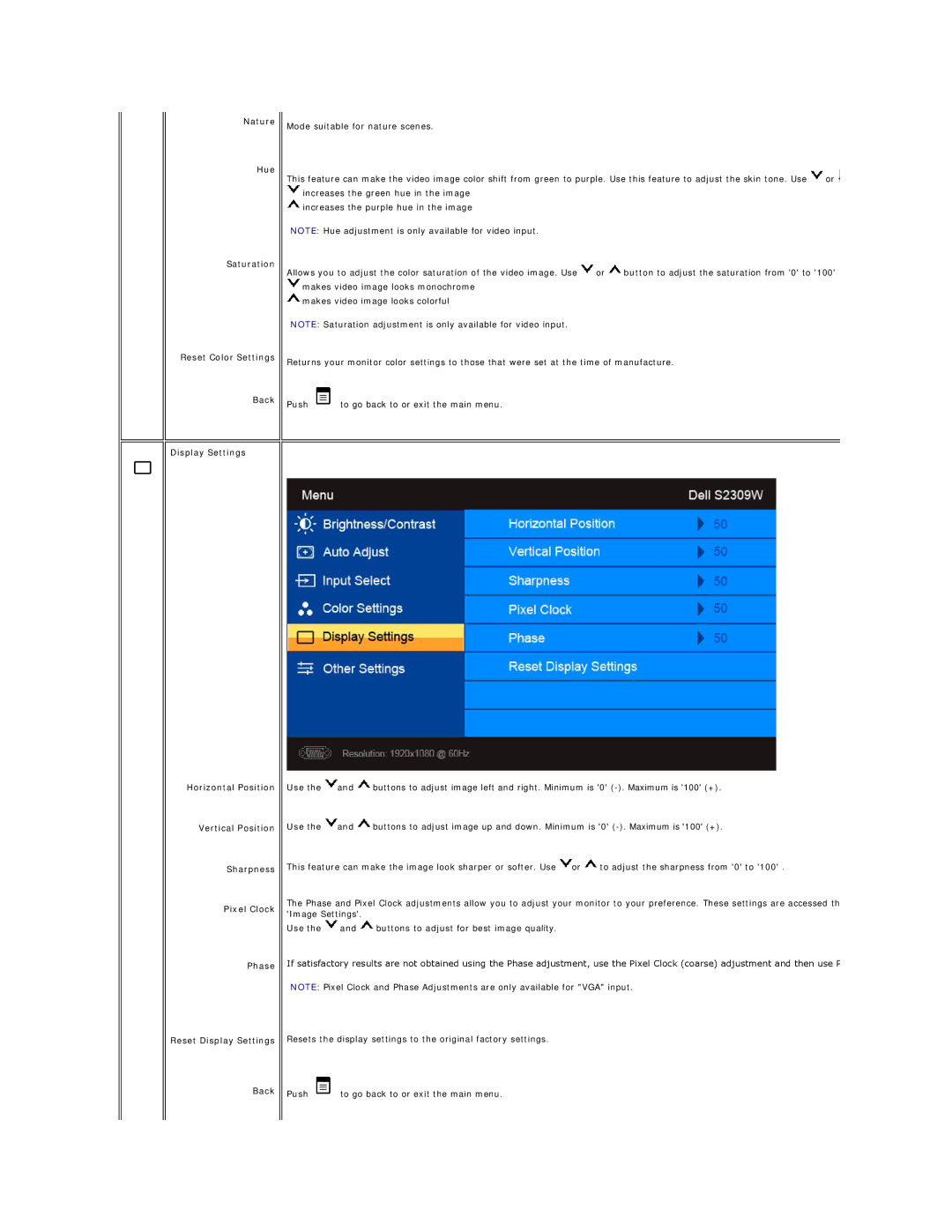Nature
Hue
Saturation
Reset Color Settings
Back
Display Settings
Horizontal Position
Vertical Position
Sharpness
Pixel Clock
Phase
Reset Display Settings
Back
Mode suitable for nature scenes.
This feature can make the video image color shift from green to purple. Use this feature to adjust the skin tone. Use ![]() or
or ![]()
![]() increases the green hue in the image
increases the green hue in the image
![]() increases the purple hue in the image
increases the purple hue in the image
NOTE: Hue adjustment is only available for video input.
Allows you to adjust the color saturation of the video image. Use ![]() or
or ![]() button to adjust the saturation from '0' to '100'
button to adjust the saturation from '0' to '100' ![]() makes video image looks monochrome
makes video image looks monochrome
![]() makes video image looks colorful
makes video image looks colorful
NOTE: Saturation adjustment is only available for video input.
Returns your monitor color settings to those that were set at the time of manufacture.
Push ![]() to go back to or exit the main menu.
to go back to or exit the main menu.
Use the ![]() and
and ![]() buttons to adjust image left and right. Minimum is '0'
buttons to adjust image left and right. Minimum is '0'
Use the ![]() and
and ![]() buttons to adjust image up and down. Minimum is '0'
buttons to adjust image up and down. Minimum is '0'
This feature can make the image look sharper or softer. Use ![]() or
or ![]() to adjust the sharpness from '0' to '100' .
to adjust the sharpness from '0' to '100' .
The Phase and Pixel Clock adjustments allow you to adjust your monitor to your preference. These settings are accessed th 'Image Settings'.
Use the ![]() and
and ![]() buttons to adjust for best image quality.
buttons to adjust for best image quality.
If satisfactory results are not obtained using the Phase adjustment, use the Pixel Clock (coarse) adjustment and then use P
NOTE: Pixel Clock and Phase Adjustments are only available for "VGA" input.
Resets the display settings to the original factory settings.
Push ![]() to go back to or exit the main menu.
to go back to or exit the main menu.