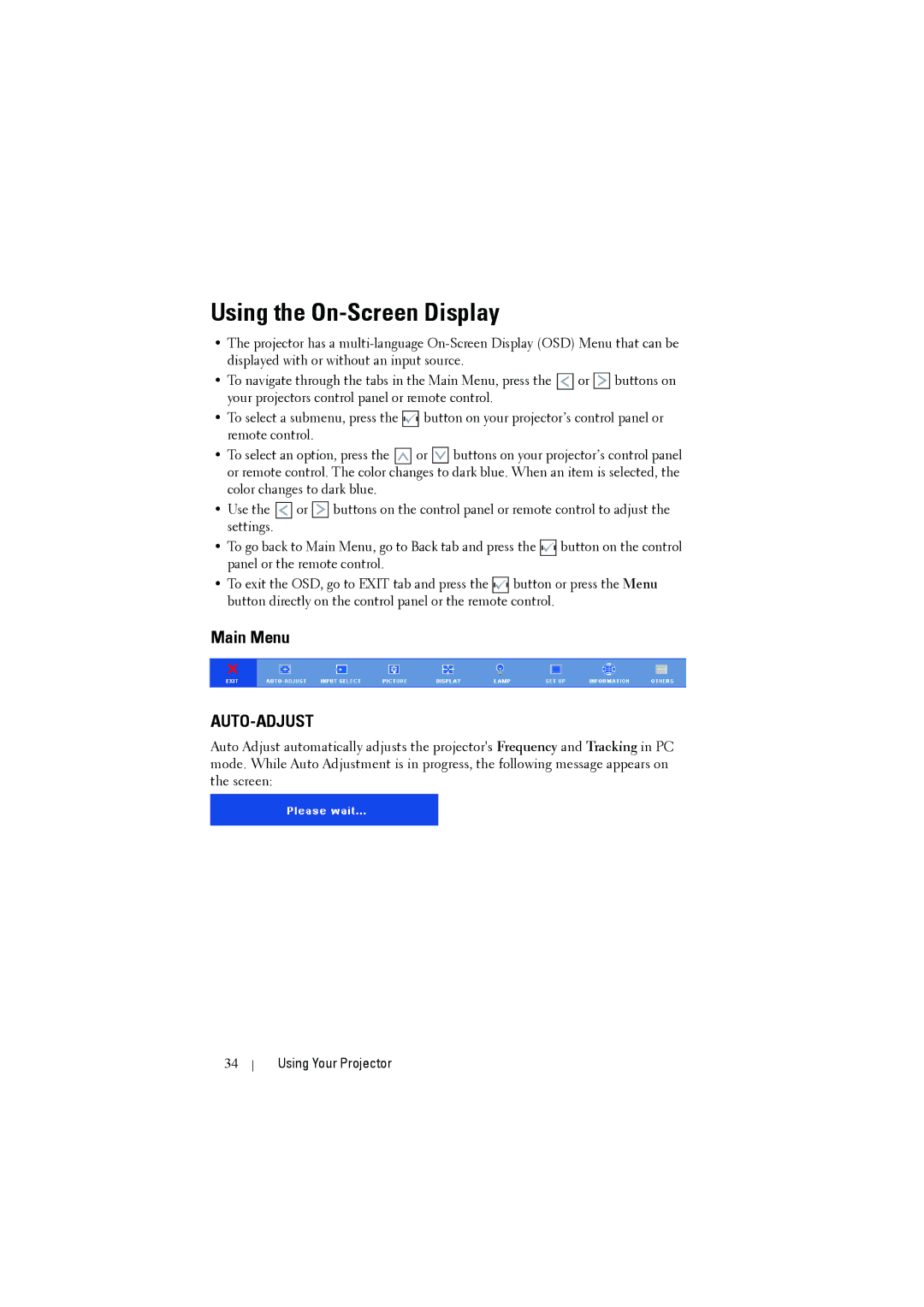Using the On-Screen Display
•The projector has a
•To navigate through the tabs in the Main Menu, press the ![]() or
or ![]()
![]()
![]()
![]()
![]() buttons on your projectors control panel or remote control.
buttons on your projectors control panel or remote control.
•To select a submenu, press the ![]()
![]()
![]()
![]()
![]()
![]()
![]()
![]()
![]()
![]()
![]() button on your projector’s control panel or remote control.
button on your projector’s control panel or remote control.
•To select an option, press the ![]()
![]()
![]()
![]()
![]() or
or ![]()
![]()
![]()
![]()
![]() buttons on your projector’s control panel or remote control. The color changes to dark blue. When an item is selected, the color changes to dark blue.
buttons on your projector’s control panel or remote control. The color changes to dark blue. When an item is selected, the color changes to dark blue.
•Use the ![]() or
or ![]()
![]()
![]()
![]()
![]() buttons on the control panel or remote control to adjust the settings.
buttons on the control panel or remote control to adjust the settings.
•To go back to Main Menu, go to Back tab and press the ![]() button on the control panel or the remote control.
button on the control panel or the remote control.
•To exit the OSD, go to EXIT tab and press the ![]()
![]()
![]()
![]()
![]()
![]()
![]()
![]()
![]()
![]()
![]() button or press the Menu button directly on the control panel or the remote control.
button or press the Menu button directly on the control panel or the remote control.
Main Menu
AUTO-ADJUST
Auto Adjust automatically adjusts the projector's Frequency and Tracking in PC mode. While Auto Adjustment is in progress, the following message appears on the screen:
34