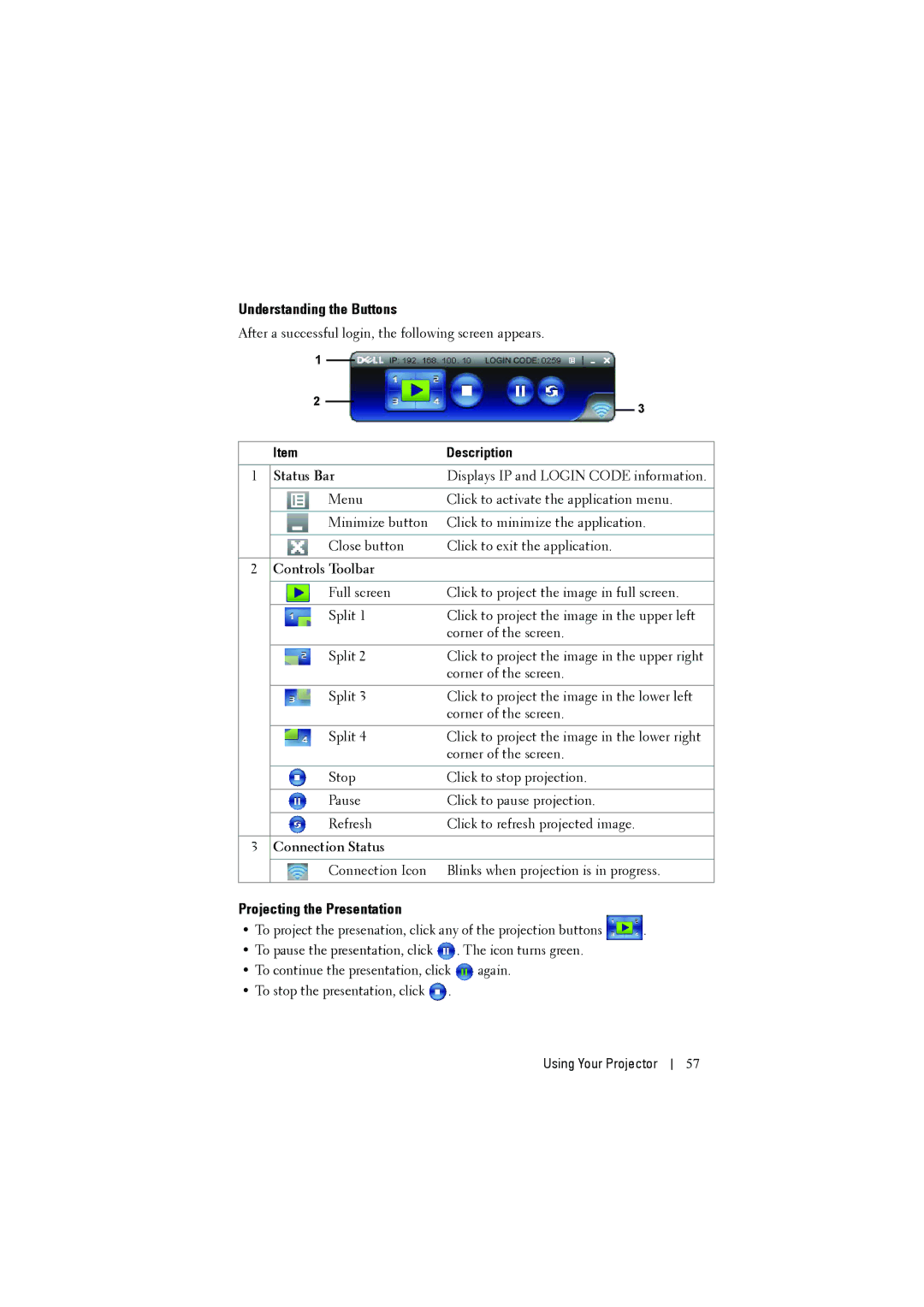Understanding the Buttons
After a successful login, the following screen appears.
| 1 |
|
|
|
|
|
|
|
|
|
|
|
| ||
| 2 |
|
|
|
|
| 3 |
|
|
|
|
|
| ||
|
|
|
|
|
|
| |
|
|
|
|
|
|
|
|
| Item | Description | |||||
|
|
|
|
|
|
|
|
1 | Status Bar | Displays IP and LOGIN CODE information. | |||||
|
|
|
|
|
|
|
|
|
|
| Menu | Click to activate the application menu. | |||
|
|
|
|
|
|
|
|
|
|
| Minimize button | Click to minimize the application. | |||
|
|
|
|
|
|
|
|
|
|
| Close button | Click to exit the application. | |||
|
|
|
|
|
|
|
|
2 | Controls Toolbar |
|
|
| |||
|
|
|
|
|
|
|
|
|
|
| Full screen | Click to project the image in full screen. | |||
|
|
|
|
|
|
|
|
|
|
| Split 1 | Click to project the image in the upper left | |||
|
|
|
|
| corner of the screen. | ||
|
|
|
|
|
|
|
|
|
|
| Split 2 | Click to project the image in the upper right | |||
|
|
|
|
| corner of the screen. | ||
|
|
|
|
|
|
|
|
|
|
| Split 3 | Click to project the image in the lower left | |||
|
|
|
|
| corner of the screen. | ||
|
|
|
|
|
|
|
|
|
|
| Split 4 | Click to project the image in the lower right | |||
|
|
|
|
| corner of the screen. | ||
|
|
|
|
|
|
|
|
|
|
| Stop | Click to stop projection. | |||
|
|
|
|
|
|
|
|
|
|
| Pause | Click to pause projection. | |||
|
|
|
|
|
|
|
|
|
|
| Refresh | Click to refresh projected image. | |||
|
|
|
|
|
|
|
|
3 | Connection Status |
|
|
| |||
|
|
|
|
|
|
|
|
|
|
| Connection Icon | Blinks when projection is in progress. | |||
|
|
|
|
|
|
|
|
Projecting the Presentation
•To project the presenation, click any of the projection buttons ![]() .
.
•To pause the presentation, click ![]() . The icon turns green.
. The icon turns green.
•To continue the presentation, click ![]() again.
again.
•To stop the presentation, click ![]() .
.
Using Your Projector
57