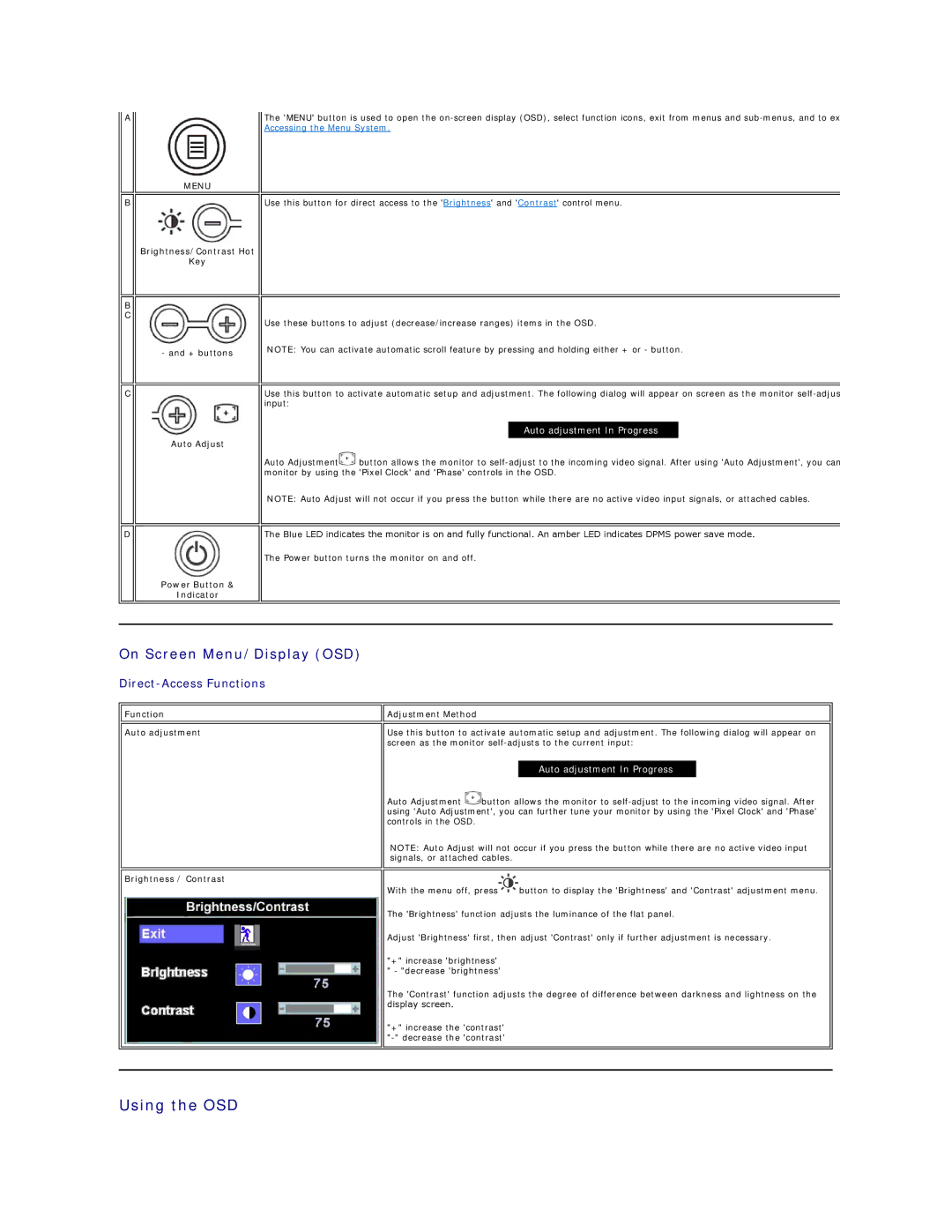A
MENU
The 'MENU' button is used to open the
B
B C
Brightness/Contrast Hot
Key
- and + buttons
Use this button for direct access to the 'Brightness' and 'Contrast' control menu.
Use these buttons to adjust (decrease/increase ranges) items in the OSD.
NOTE: You can activate automatic scroll feature by pressing and holding either + or - button.
C
Auto Adjust
Use this button to activate automatic setup and adjustment. The following dialog will appear on screen as the monitor
Auto adjustment In Progress.
Auto Adjustment![]() button allows the monitor to
button allows the monitor to
NOTE: Auto Adjust will not occur if you press the button while there are no active video input signals, or attached cables.
D
Power Button &
Indicator
The Blue LED indicates the monitor is on and fully functional. An amber LED indicates DPMS power save mode.
The Power button turns the monitor on and off.
On Screen Menu/Display (OSD)
Direct-Access Functions
Function
Auto adjustment
Brightness / Contrast
![]()
![]() Adjustment Method
Adjustment Method
Use this button to activate automatic setup and adjustment. The following dialog will appear on screen as the monitor
Auto adjustment In Progress
Auto Adjustment ![]() button allows the monitor to
button allows the monitor to
NOTE: Auto Adjust will not occur if you press the button while there are no active video input signals, or attached cables.
With the menu off, press![]() button to display the 'Brightness' and 'Contrast' adjustment menu.
button to display the 'Brightness' and 'Contrast' adjustment menu.
The 'Brightness' function adjusts the luminance of the flat panel.
Adjust 'Brightness' first, then adjust 'Contrast' only if further adjustment is necessary.
"+" increase 'brightness' " - "decrease 'brightness'
The 'Contrast' function adjusts the degree of difference between darkness and lightness on the display screen.
"+" increase the 'contrast'