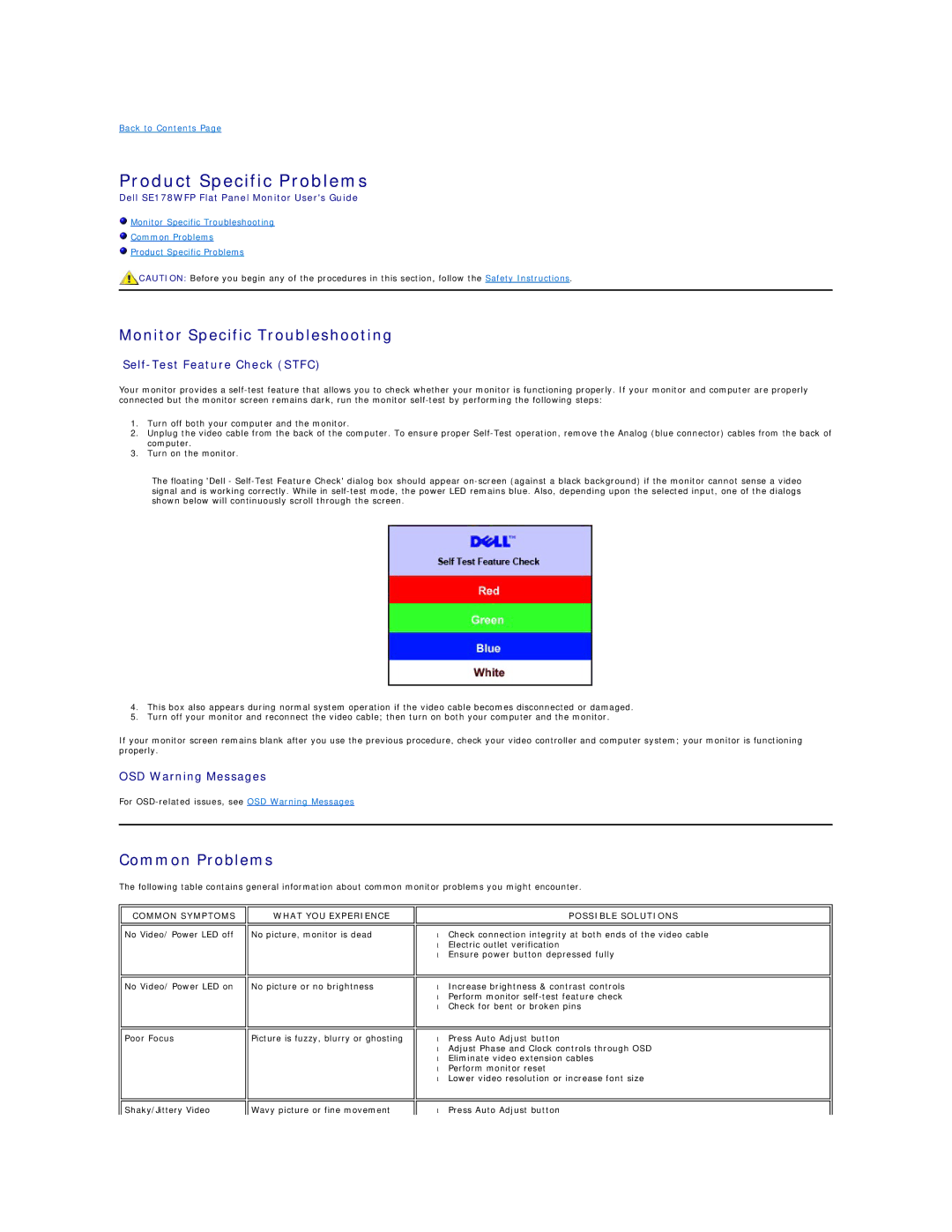Back to Contents Page
Product Specific Problems
Dell SE178WFP Flat Panel Monitor User's Guide
![]() Monitor Specific Troubleshooting
Monitor Specific Troubleshooting
![]() Common Problems
Common Problems
![]() Product Specific Problems
Product Specific Problems
![]() CAUTION: Before you begin any of the procedures in this section, follow the Safety Instructions.
CAUTION: Before you begin any of the procedures in this section, follow the Safety Instructions.
Monitor Specific Troubleshooting
Self-Test Feature Check (STFC)
Your monitor provides a
1.Turn off both your computer and the monitor.
2.Unplug the video cable from the back of the computer. To ensure proper
3.Turn on the monitor.
The floating 'Dell -
4.This box also appears during normal system operation if the video cable becomes disconnected or damaged.
5.Turn off your monitor and reconnect the video cable; then turn on both your computer and the monitor.
If your monitor screen remains blank after you use the previous procedure, check your video controller and computer system; your monitor is functioning properly.
OSD Warning Messages
For
Common Problems
The following table contains general information about common monitor problems you might encounter.
COMMON SYMPTOMS
No Video/ Power LED off
No Video/ Power LED on
Poor Focus
WHAT YOU EXPERIENCE
No picture, monitor is dead
No picture or no brightness
Picture is fuzzy, blurry or ghosting
POSSIBLE SOLUTIONS
• | Check connection integrity at both ends of the video cable |
• | Electric outlet verification |
• | Ensure power button depressed fully |
|
|
|
|
• | Increase brightness & contrast controls |
• | Perform monitor |
• | Check for bent or broken pins |
|
|
|
|
• | Press Auto Adjust button |
• | Adjust Phase and Clock controls through OSD |
• | Eliminate video extension cables |
• | Perform monitor reset |
• | Lower video resolution or increase font size |
|
|
Shaky/Jittery Video | Wavy picture or fine movement |
• Press Auto Adjust button |