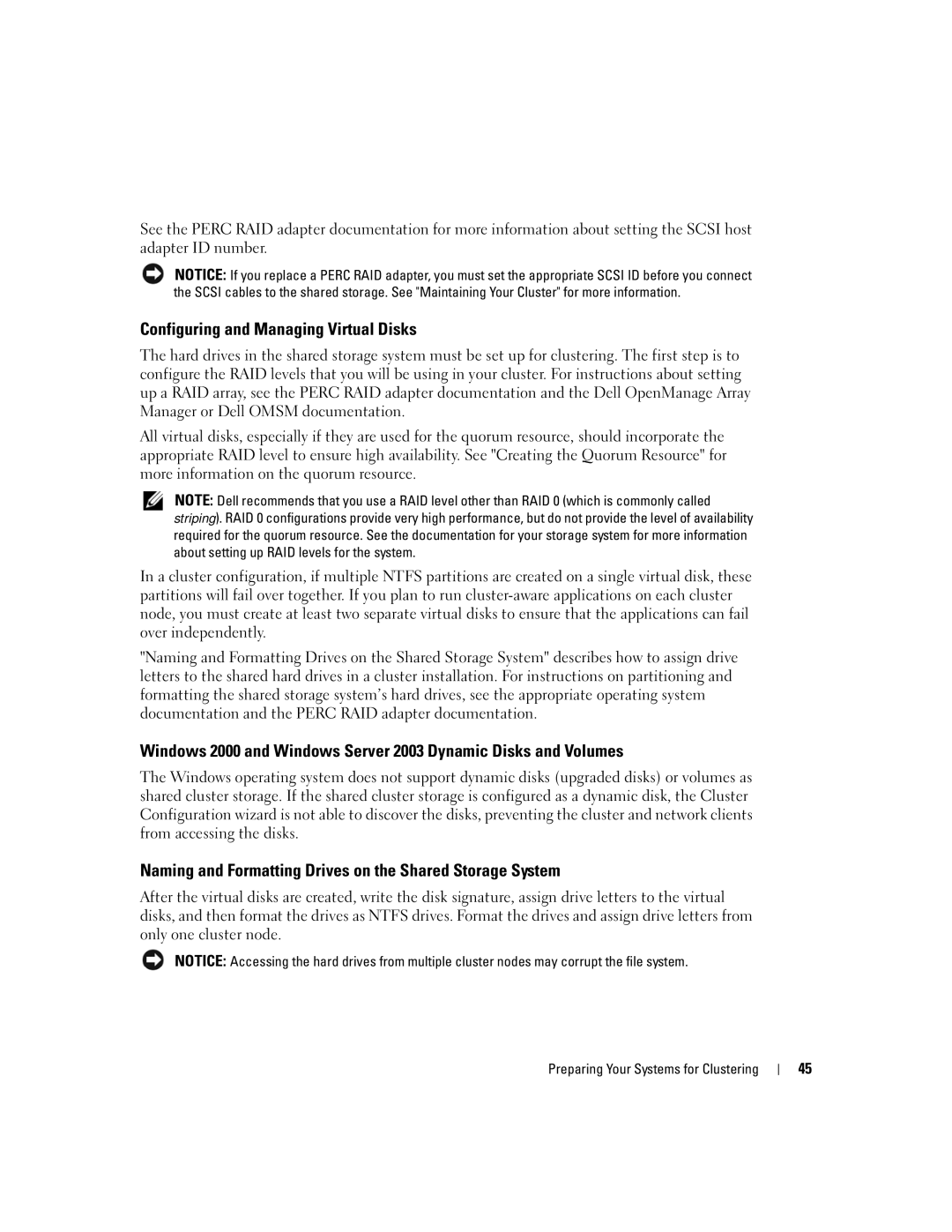SE500W specifications
The Dell SE500W is a remarkable addition to the realm of productivity-focused monitors. Designed to meet the demands of both office environments and versatile home setups, this monitor offers a blend of cutting-edge technology and user-friendly features.One of the standout characteristics of the SE500W is its stunning display quality. The monitor boasts a Full HD resolution of 1920 x 1080 pixels, delivering crisp and vibrant visuals. This makes it ideal for various tasks, whether you are editing photos, watching videos, or working on extensive spreadsheets. The IPS panel provides wide viewing angles, ensuring consistent color accuracy and clarity from virtually any position.
Another key feature of the Dell SE500W is its ergonomic design. The monitor is equipped with a flexible stand that allows for height adjustment, tilt, and swivel capabilities. This adaptability ensures that users can customize their viewing experience to minimize neck and eye strain during long hours of use. Furthermore, the monitor includes VESA mount compatibility, providing additional options for mounting it on walls or adjustable arms.
In terms of connectivity, the Dell SE500W doesn't disappoint. It comes with multiple ports, including HDMI and DisplayPort inputs, enabling easy connections to a variety of devices such as laptops, desktops, and gaming consoles. The addition of USB ports allows users to charge devices or connect peripherals without fuss.
The SE500W also incorporates features aimed at enhancing user comfort and productivity. The Dell ComfortView technology reduces harmful blue light emissions, making it easier on the eyes during extended use. Moreover, its Flicker-Free technology helps eliminate flickering, adding another layer of comfort for users who spend significant time in front of the screen.
Energy efficiency is another important aspect of the Dell SE500W. It is designed to meet ENERGY STAR certification standards, consuming less power and being environmentally friendly. This not only helps in reducing energy bills but also lessens the carbon footprint.
Overall, the Dell SE500W is a solid choice for anyone seeking a reliable and versatile monitor. With its impressive display, ergonomic features, extensive connectivity options, and focus on user comfort, it stands out as a well-rounded monitor for both professional and casual use. Whether for productivity tasks or entertainment, the SE500W is poised to enhance the user experience significantly.