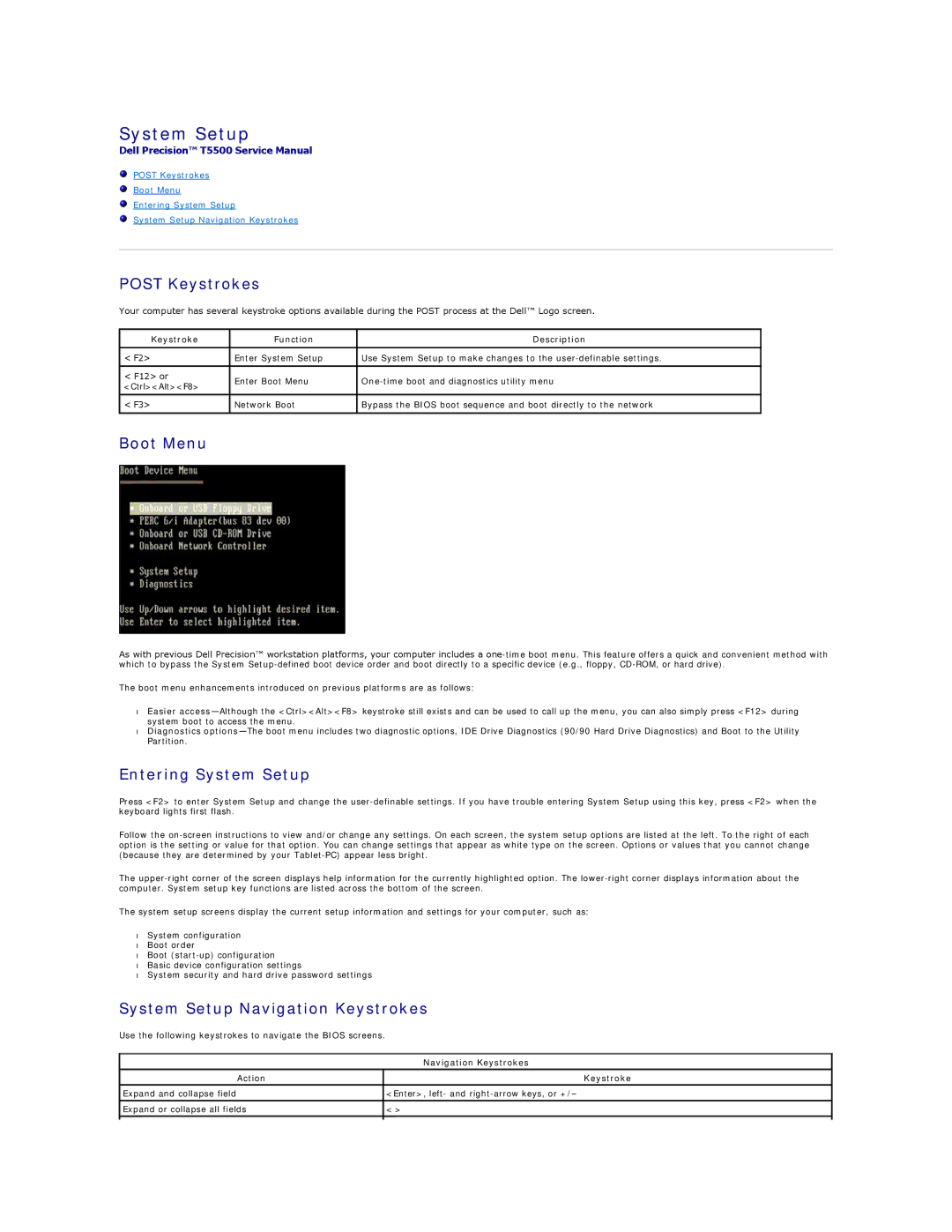T5500 specifications
The Dell T5500, part of the Precision series, is a workstation designed for professionals in creative and technical fields who require robust performance while managing complex tasks. Launched as a successor to its predecessor models, the T5500 is characterized by a blend of powerful computing capabilities, expandability, and reliability, making it a suitable choice for applications such as 3D modeling, graphic design, and scientific simulations.One of the most notable features of the Dell T5500 is its support for dual Intel Xeon processors. This configuration allows for a significant increase in processing power, ideal for resource-intensive applications. Users can configure their machines with up to 12 processing cores, enhancing parallel processing and multitasking capabilities. Additionally, the T5500 offers a substantial memory capacity, supporting up to 96GB of DDR3 RAM, which provides ample headroom for handling large datasets and running multiple applications simultaneously.
Storage options in the T5500 are versatile, accommodating a range of hard drives from traditional HDDs to high-performance SSDs. This flexibility allows professionals to select their desired balance between speed and storage capacity. Furthermore, the tower's design includes multiple drive bays, facilitating easy upgrades or additional storage solutions.
The Dell T5500's graphics capabilities are equally impressive, supporting a variety of professional-grade graphics cards, including NVIDIA Quadro and AMD FirePro models. These cards deliver exceptional visualization performance suited for tasks such as CAD, digital content creation, and video editing. The workstation also includes multiple expansion slots, enabling users to add extra GPUs to elevate graphical rendering capabilities.
Connectivity is another key characteristic of the T5500. It features USB 3.0 ports, offering faster data transfer rates, along with legacy ports for compatibility with older peripherals. Networking options include integrated gigabit Ethernet, ensuring reliable connectivity for collaborative workflows and remote data access.
Designed with reliability in mind, the Dell T5500 includes features such as advanced thermal management to keep components cool during intense workloads, and a tool-less chassis design that simplifies upgrades and maintenance tasks. Furthermore, it adheres to strict energy efficiency standards, making it an environmentally friendly choice for professionals who demand performance without compromising on sustainability.
In summary, the Dell T5500 workstation is a powerful and flexible choice tailored for demanding applications across various industries. Its combination of dual Xeon processors, extensive memory capacity, versatile storage options, high-end graphics support, and robust connectivity make it an invaluable tool for professionals looking to enhance their productivity and streamline their workflows.