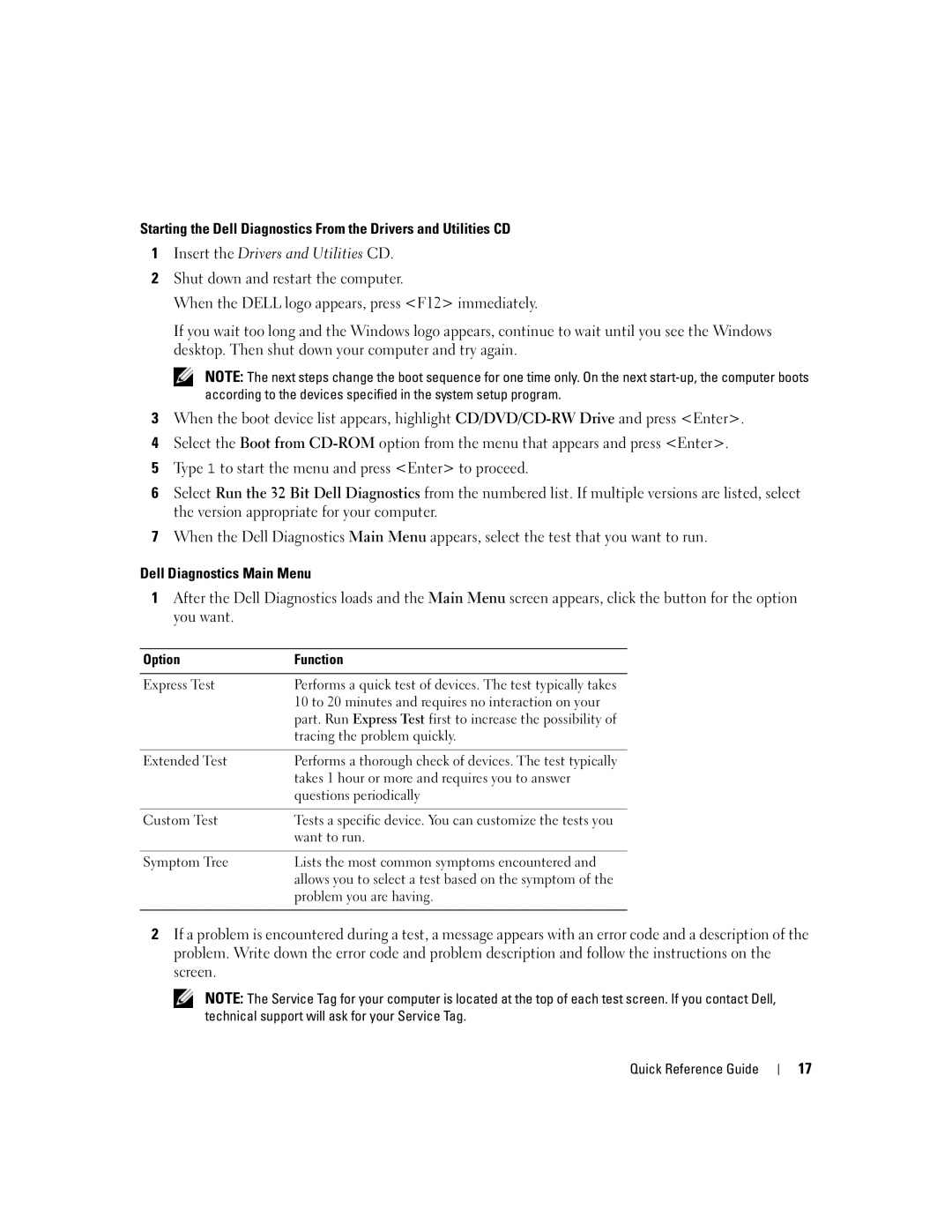Starting the Dell Diagnostics From the Drivers and Utilities CD
1Insert the Drivers and Utilities CD.
2Shut down and restart the computer.
When the DELL logo appears, press <F12> immediately.
If you wait too long and the Windows logo appears, continue to wait until you see the Windows desktop. Then shut down your computer and try again.
NOTE: The next steps change the boot sequence for one time only. On the next
3When the boot device list appears, highlight
4Select the Boot from
5Type 1 to start the menu and press <Enter> to proceed.
6Select Run the 32 Bit Dell Diagnostics from the numbered list. If multiple versions are listed, select the version appropriate for your computer.
7When the Dell Diagnostics Main Menu appears, select the test that you want to run.
Dell Diagnostics Main Menu
1After the Dell Diagnostics loads and the Main Menu screen appears, click the button for the option you want.
Option | Function |
|
|
Express Test | Performs a quick test of devices. The test typically takes |
| 10 to 20 minutes and requires no interaction on your |
| part. Run Express Test first to increase the possibility of |
| tracing the problem quickly. |
|
|
Extended Test | Performs a thorough check of devices. The test typically |
| takes 1 hour or more and requires you to answer |
| questions periodically |
|
|
Custom Test | Tests a specific device. You can customize the tests you |
| want to run. |
|
|
Symptom Tree | Lists the most common symptoms encountered and |
| allows you to select a test based on the symptom of the |
| problem you are having. |
|
|
2If a problem is encountered during a test, a message appears with an error code and a description of the problem. Write down the error code and problem description and follow the instructions on the screen.
NOTE: The Service Tag for your computer is located at the top of each test screen. If you contact Dell, technical support will ask for your Service Tag.
Quick Reference Guide
17