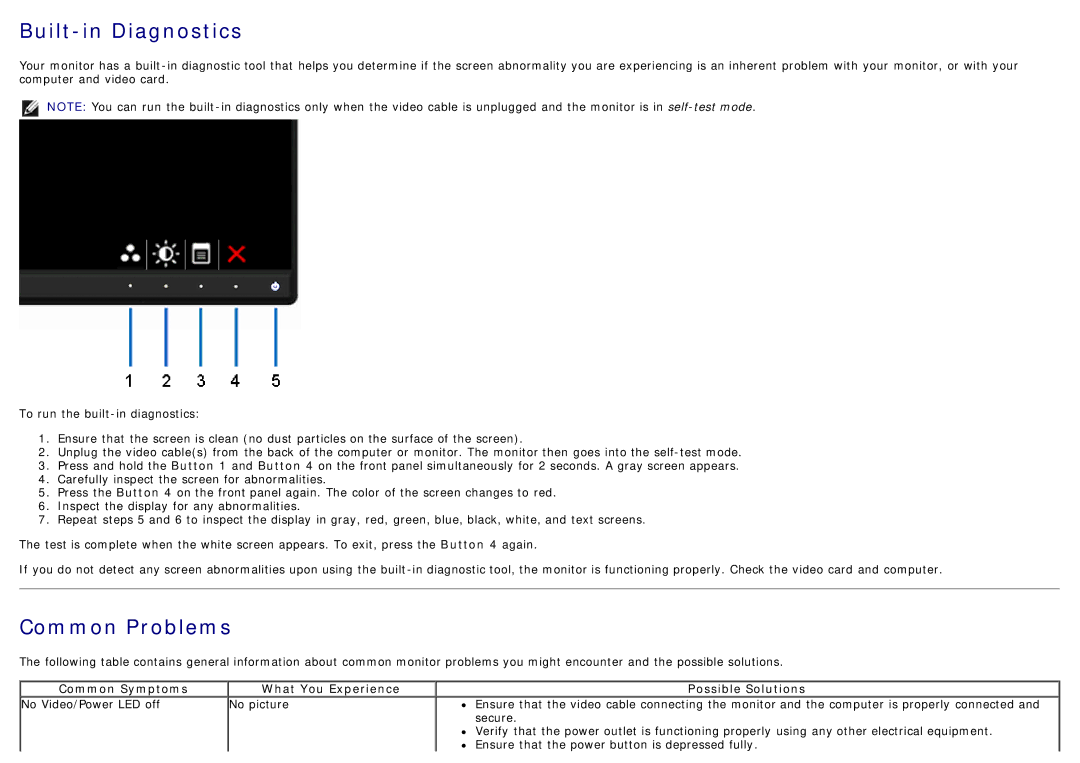Built-in Diagnostics
Your monitor has a
NOTE: You can run the
To run the
1.Ensure that the screen is clean (no dust particles on the surface of the screen).
2.Unplug the video cable(s) from the back of the computer or monitor. The monitor then goes into the
3.Press and hold the Button 1 and Button 4 on the front panel simultaneously for 2 seconds. A gray screen appears.
4.Carefully inspect the screen for abnormalities.
5.Press the Button 4 on the front panel again. The color of the screen changes to red.
6.Inspect the display for any abnormalities.
7.Repeat steps 5 and 6 to inspect the display in gray, red, green, blue, black, white, and text screens.
The test is complete when the white screen appears. To exit, press the Button 4 again.
If you do not detect any screen abnormalities upon using the
Common Problems
The following table contains general information about common monitor problems you might encounter and the possible solutions.
Common Symptoms | What You Experience | Possible Solutions |
No Video/Power LED off | No picture | Ensure that the video cable connecting the monitor and the computer is properly connected and |
|
| secure. |
|
| Verify that the power outlet is functioning properly using any other electrical equipment. |
|
| Ensure that the power button is depressed fully. |