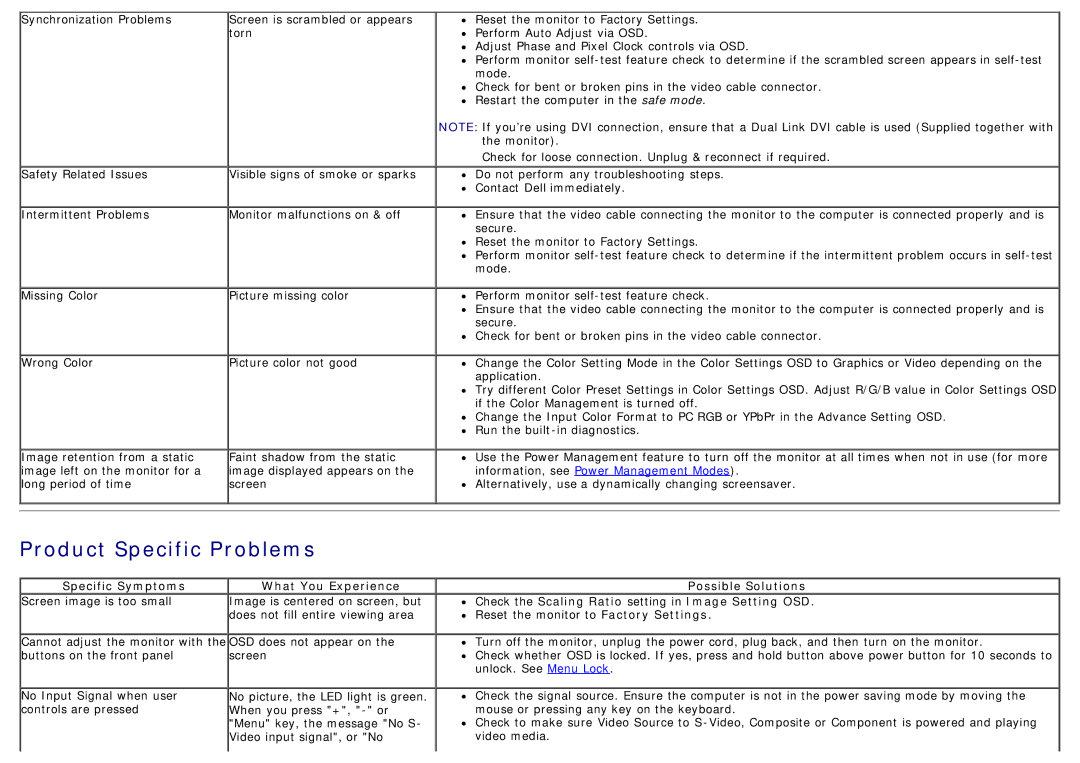Synchronization Problems
Safety Related Issues
Intermittent Problems
Missing Color
Wrong Color
Image retention from a static image left on the monitor for a long period of time
Screen is scrambled or appears torn
Visible signs of smoke or sparks
Monitor malfunctions on & off
Picture missing color
Picture color not good
Faint shadow from the static image displayed appears on the screen
Reset the monitor to Factory Settings. Perform Auto Adjust via OSD.
Adjust Phase and Pixel Clock controls via OSD.
Perform monitor
Check for bent or broken pins in the video cable connector. Restart the computer in the safe mode.
NOTE: If you’re using DVI connection, ensure that a Dual Link DVI cable is used (Supplied together with the monitor).
Check for loose connection. Unplug & reconnect if required.
Do not perform any troubleshooting steps. Contact Dell immediately.
Ensure that the video cable connecting the monitor to the computer is connected properly and is secure.
Reset the monitor to Factory Settings.
Perform monitor
Perform monitor
Ensure that the video cable connecting the monitor to the computer is connected properly and is secure.
Check for bent or broken pins in the video cable connector.
Change the Color Setting Mode in the Color Settings OSD to Graphics or Video depending on the application.
Try different Color Preset Settings in Color Settings OSD. Adjust R/G/B value in Color Settings OSD if the Color Management is turned off.
Change the Input Color Format to PC RGB or YPbPr in the Advance Setting OSD. Run the
Use the Power Management feature to turn off the monitor at all times when not in use (for more information, see Power Management Modes).
![]() Alternatively, use a dynamically changing screensaver.
Alternatively, use a dynamically changing screensaver.
Product Specific Problems
Specific Symptoms | What You Experience |
Screen image is too small | Image is centered on screen, but |
| does not fill entire viewing area |
Cannot adjust the monitor with the OSD does not appear on the | |
buttons on the front panel | screen |
No Input Signal when user | No picture, the LED light is green. |
controls are pressed | When you press "+", |
"Menu" key, the message "No S- Video input signal", or "No
Possible Solutions
![]() Check the Scaling Ratio setting in Image Setting OSD.
Check the Scaling Ratio setting in Image Setting OSD.
![]() Reset the monitor to Factory Settings.
Reset the monitor to Factory Settings.
![]() Turn off the monitor, unplug the power cord, plug back, and then turn on the monitor.
Turn off the monitor, unplug the power cord, plug back, and then turn on the monitor.
![]() Check whether OSD is locked. If yes, press and hold button above power button for 10 seconds to unlock. See Menu Lock.
Check whether OSD is locked. If yes, press and hold button above power button for 10 seconds to unlock. See Menu Lock.
![]() Check the signal source. Ensure the computer is not in the power saving mode by moving the mouse or pressing any key on the keyboard.
Check the signal source. Ensure the computer is not in the power saving mode by moving the mouse or pressing any key on the keyboard.
![]() Check to make sure Video Source to
Check to make sure Video Source to