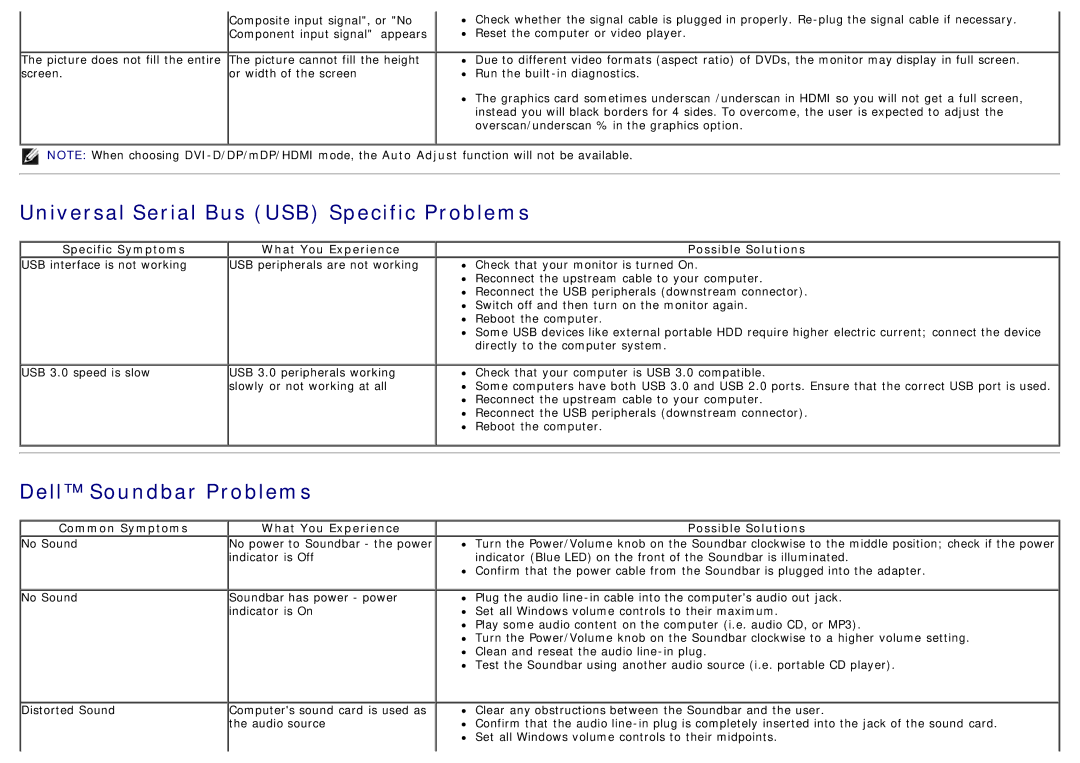The picture does not fill the entire screen.
Composite input signal", or "No Component input signal" appears
The picture cannot fill the height or width of the screen
Check whether the signal cable is plugged in properly.
Due to different video formats (aspect ratio) of DVDs, the monitor may display in full screen. Run the
The graphics card sometimes underscan /underscan in HDMI so you will not get a full screen, instead you will black borders for 4 sides. To overcome, the user is expected to adjust the overscan/underscan % in the graphics option.
NOTE: When choosing
Universal Serial Bus (USB) Specific Problems
Specific Symptoms | What You Experience | Possible Solutions |
USB interface is not working | USB peripherals are not working | Check that your monitor is turned On. |
|
| Reconnect the upstream cable to your computer. |
|
| Reconnect the USB peripherals (downstream connector). |
|
| Switch off and then turn on the monitor again. |
|
| Reboot the computer. |
|
| Some USB devices like external portable HDD require higher electric current; connect the device |
|
| directly to the computer system. |
USB 3.0 speed is slow | USB 3.0 peripherals working | Check that your computer is USB 3.0 compatible. |
| slowly or not working at all | Some computers have both USB 3.0 and USB 2.0 ports. Ensure that the correct USB port is used. |
|
| Reconnect the upstream cable to your computer. |
|
| Reconnect the USB peripherals (downstream connector). |
|
| Reboot the computer. |
Dell™ Soundbar Problems
Common Symptoms | What You Experience | Possible Solutions |
No Sound | No power to Soundbar - the power | Turn the Power/Volume knob on the Soundbar clockwise to the middle position; check if the power |
| indicator is Off | indicator (Blue LED) on the front of the Soundbar is illuminated. |
|
| Confirm that the power cable from the Soundbar is plugged into the adapter. |
No Sound | Soundbar has power - power | Plug the audio |
| indicator is On | Set all Windows volume controls to their maximum. |
|
| Play some audio content on the computer (i.e. audio CD, or MP3). |
|
| Turn the Power/Volume knob on the Soundbar clockwise to a higher volume setting. |
|
| Clean and reseat the audio |
|
| Test the Soundbar using another audio source (i.e. portable CD player). |
Distorted Sound | Computer's sound card is used as |
| the audio source |
Clear any obstructions between the Soundbar and the user.
Confirm that the audio