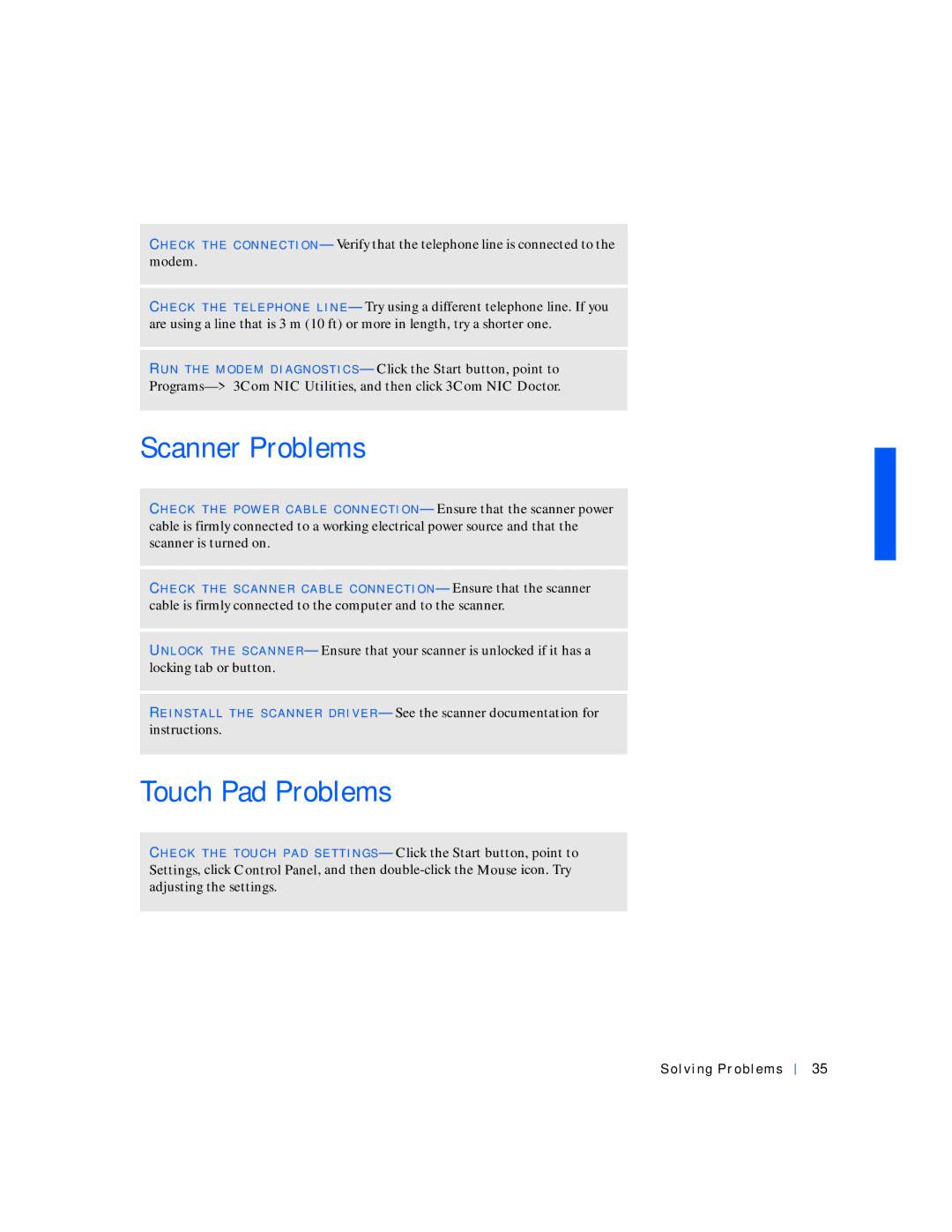CH E C K T H E C O N N E C T I O N — Verify that the telephone line is connected to the modem.
CH E C K T H E T E L E PH O N E L I N E — Try using a different telephone line. If you are using a line that is 3 m (10 ft) or more in length, try a shorter one.
R U N T H E M O D E M D I A G N O S T I C S — Click the Start button, point to
Scanner Problems
CH E C K T H E PO W E R C A B L E C O N N E C T I O N — Ensure that the scanner power cable is firmly connected to a working electrical power source and that the scanner is turned on.
CH E C K T H E S C A N N E R C A B L E C O N N E C T I O N — Ensure that the scanner cable is firmly connected to the computer and to the scanner.
UN L O C K T H E S C A N N E R — Ensure that your scanner is unlocked if it has a locking tab or button.
RE I N S T A L L T H E S C A N N E R D R I V E R — See the scanner documentation for instructions.
Touch Pad Problems
CH E C K T H E T O U C H P A D S E T T I N G S — Click the Start button, point to Settings, click Control Panel, and then
Solving Problems
35