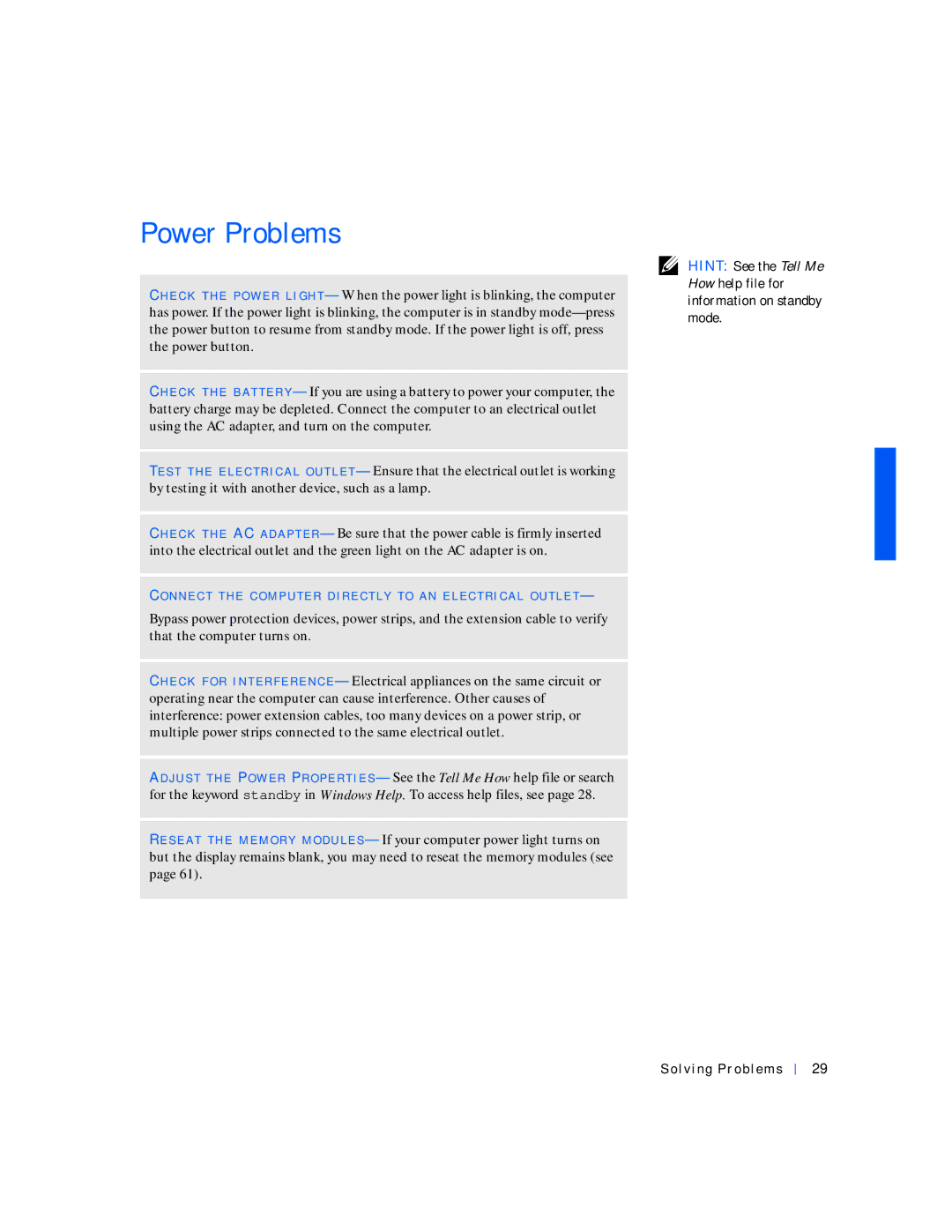Power Problems
CH E C K T H E PO W E R L I G H T — When the power light is blinking, the computer has power. If the power light is blinking, the computer is in standby
CH E C K T H E B A T T E R Y — If you are using a battery to power your computer, the battery charge may be depleted. Connect the computer to an electrical outlet using the AC adapter, and turn on the computer.
TE S T T H E E L E C T R I C A L O U T L E T — Ensure that the electrical outlet is working by testing it with another device, such as a lamp.
CH E C K T H E AC A D A P T E R — Be sure that the power cable is firmly inserted into the electrical outlet and the green light on the AC adapter is on.
CO N N E C T T H E C O M P U T E R D I R E C T L Y T O A N E L E C T R I C A L O U T L E T —
Bypass power protection devices, power strips, and the extension cable to verify that the computer turns on.
CH E C K F O R I N T E R F E R E N C E — Electrical appliances on the same circuit or operating near the computer can cause interference. Other causes of interference: power extension cables, too many devices on a power strip, or multiple power strips connected to the same electrical outlet.
AD J U S T T H E PO W E R PR O P E R T I E S — See the Tell Me How help file or search for the keyword standby in Windows Help. To access help files, see page 28.
RE S E A T T H E M E M O R Y M O D U L E S — If your computer power light turns on but the display remains blank, you may need to reseat the memory modules (see page 61).
HINT: See the Tell Me How help file for information on standby mode.
Solving Problems
29