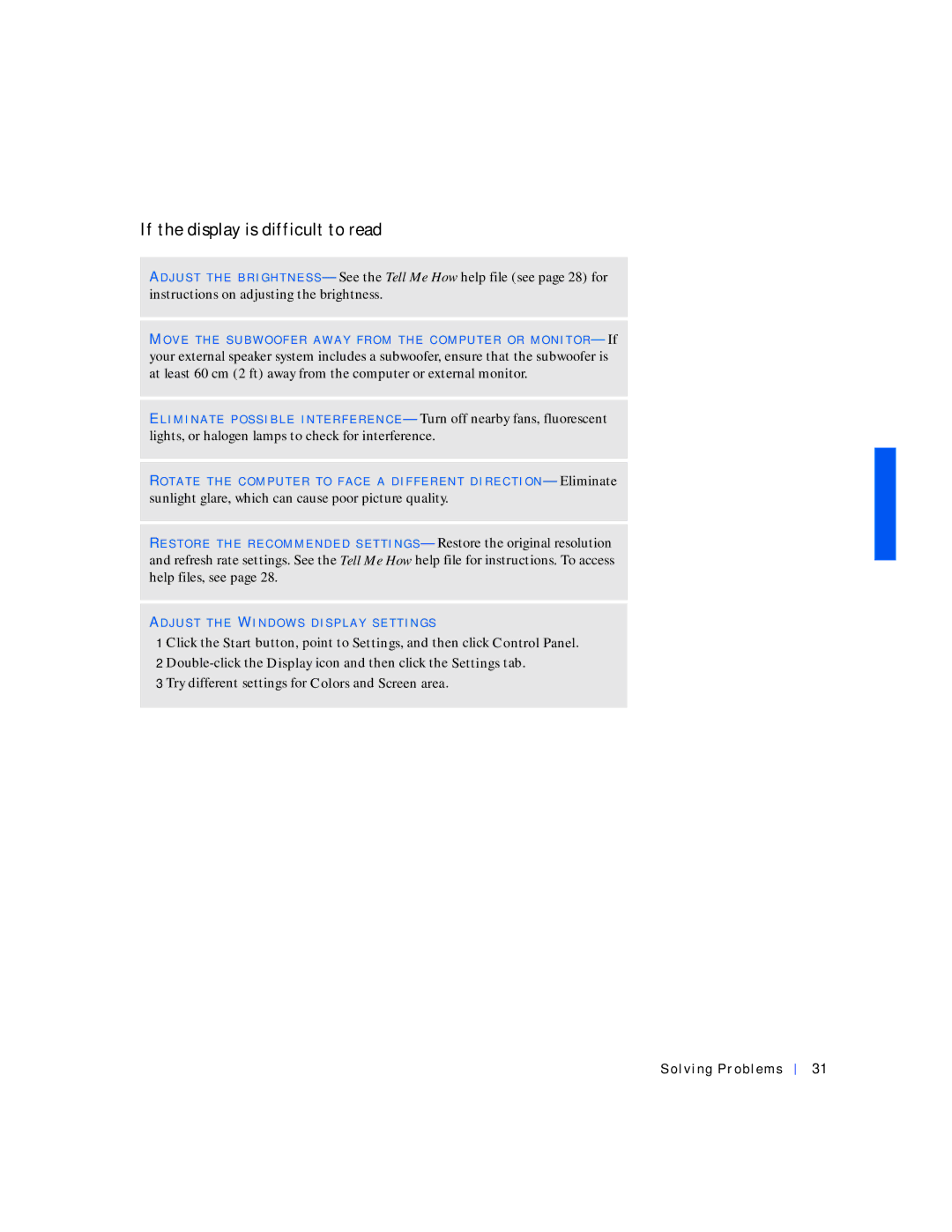If the display is difficult to read
AD J U S T T H E B R I G H T N E S S — See the Tell Me How help file (see page 28) for instructions on adjusting the brightness.
MO V E T H E S U B W O O F E R A W A Y F R O M T H E C O M P U T E R O R M O N I T O R — If
your external speaker system includes a subwoofer, ensure that the subwoofer is at least 60 cm (2 ft) away from the computer or external monitor.
EL I M I N A T E P O S S I B L E I N T E R F E R E N C E — Turn off nearby fans, fluorescent lights, or halogen lamps to check for interference.
RO T A T E T H E C O M P U T E R T O F A C E A D I F F E R E N T D I R E C T I O N — Eliminate
sunlight glare, which can cause poor picture quality.
RE S T O R E T H E R E C O M M E N D E D S E T T I N G S — Restore the original resolution and refresh rate settings. See the Tell Me How help file for instructions. To access help files, see page 28.
AD J U S T T H E WI N D O W S D I S P L A Y S E T T I N G S
1 Click the Start button, point to Settings, and then click Control Panel. 2
3 Try different settings for Colors and Screen area.
Solving Problems
31