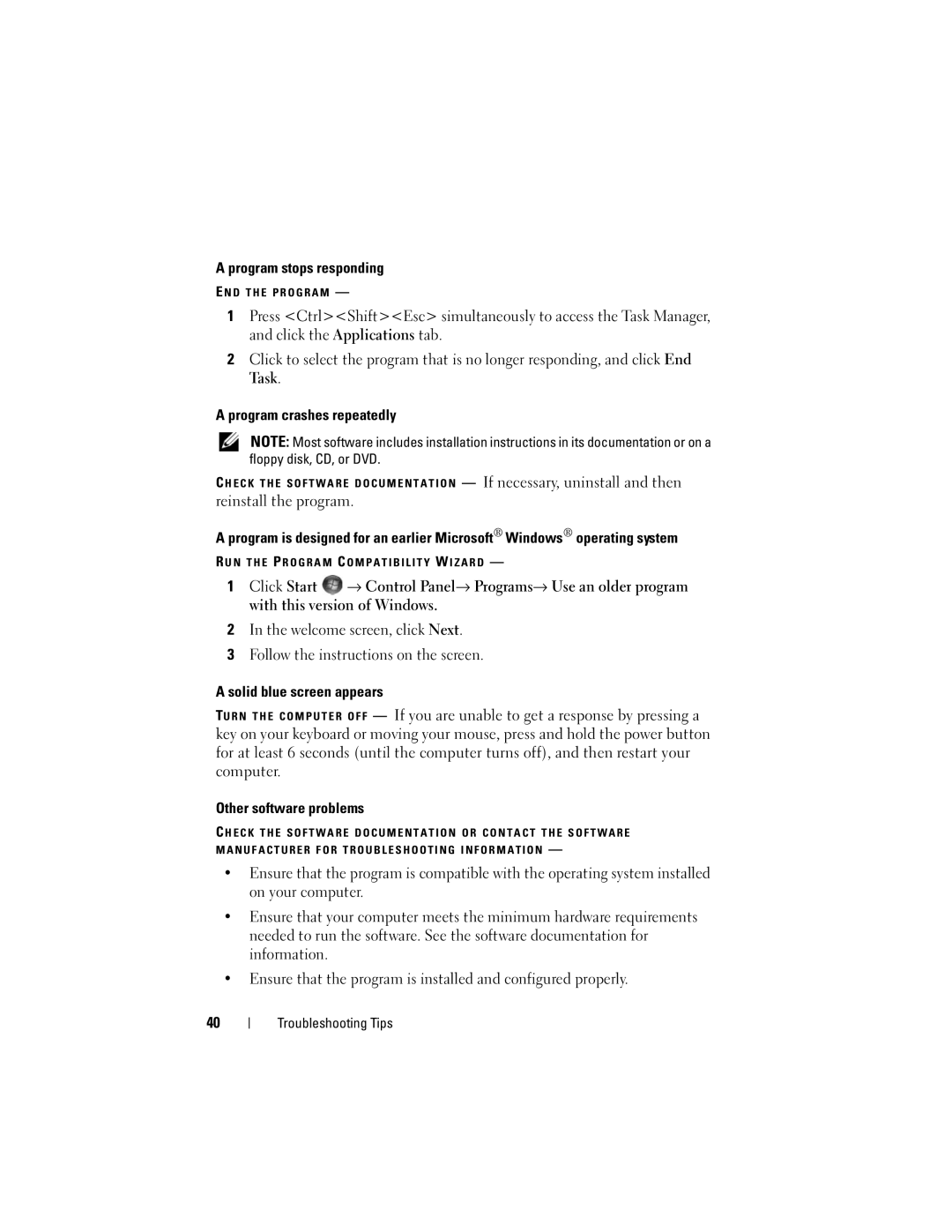A program stops responding
EN D T H E P R O G R A M —
1Press <Ctrl><Shift><Esc> simultaneously to access the Task Manager, and click the Applications tab.
2Click to select the program that is no longer responding, and click End Task.
A program crashes repeatedly
NOTE: Most software includes installation instructions in its documentation or on a floppy disk, CD, or DVD.
C H E C K T H E S O F T W A R E D O C U M E N T A T I O N — If necessary, uninstall and then
reinstall the program.
A program is designed for an earlier Microsoft® Windows® operating system
R U N T H E PR O G R A M C O M P A T I B I L I T Y W I Z A R D —
1Click Start ![]() → Control Panel→ Programs→ Use an older program with this version of Windows.
→ Control Panel→ Programs→ Use an older program with this version of Windows.
2In the welcome screen, click Next.
3Follow the instructions on the screen.
A solid blue screen appears
TU R N T H E C O M P U T E R O F F — If you are unable to get a response by pressing a key on your keyboard or moving your mouse, press and hold the power button for at least 6 seconds (until the computer turns off), and then restart your computer.
Other software problems
C H E C K T H E S O F T W A R E D O C U M E N T A T I O N O R C O N T A C T T H E S O F T W A R E M A N U F A C T U R E R F O R T R O U B L E S H O O T I N G I N F O R M A T I O N —
•Ensure that the program is compatible with the operating system installed on your computer.
•Ensure that your computer meets the minimum hardware requirements needed to run the software. See the software documentation for information.
•Ensure that the program is installed and configured properly.
40
Troubleshooting Tips