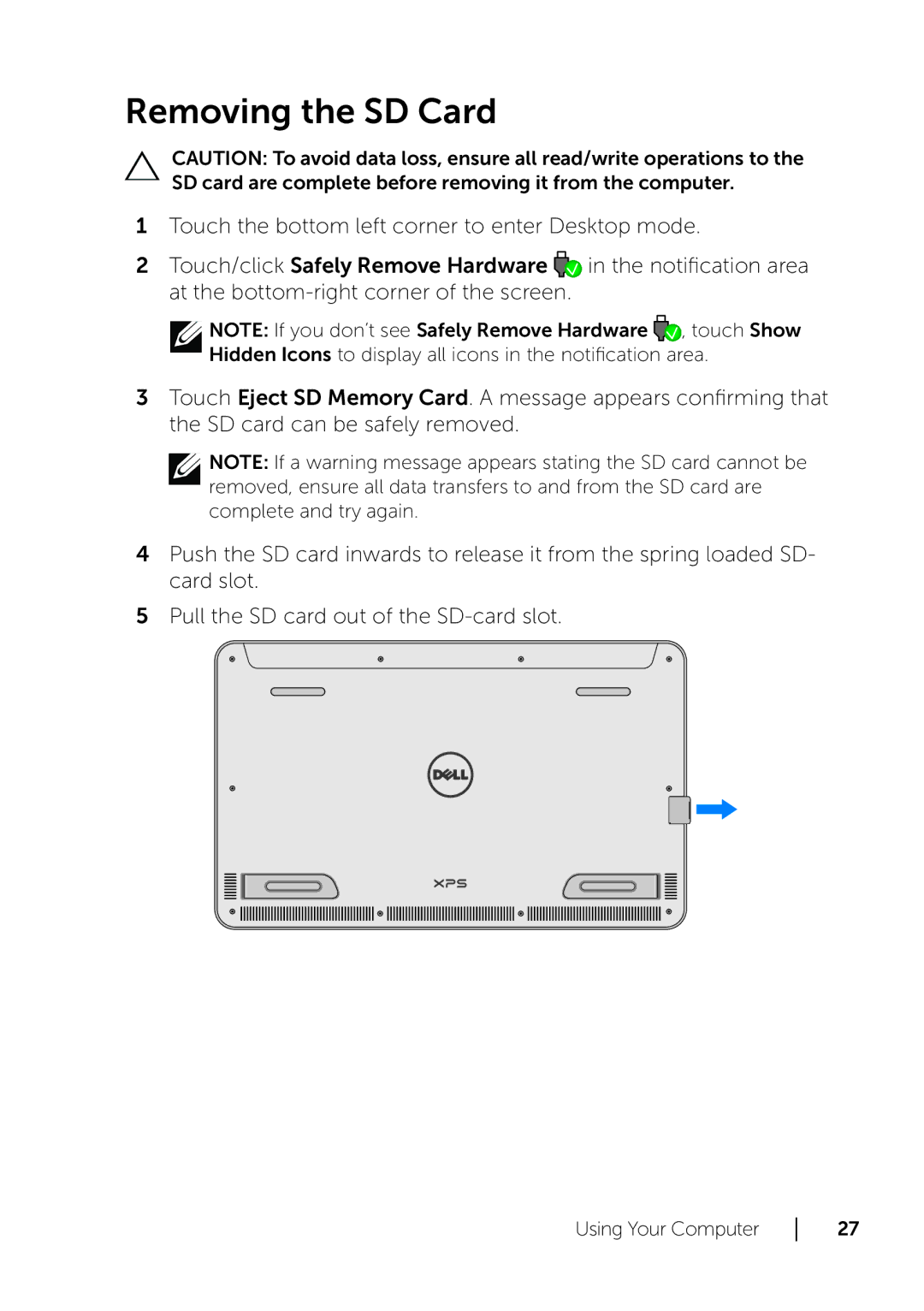18, XPS 18 specifications
The Dell XPS 18 is a versatile, all-in-one desktop that merges portability with powerful functionality, achieving a balance between a traditional desktop setup and the convenience of a tablet. Introduced as an innovative offering by Dell, it caters to users who desire mobility without sacrificing performance.One of the standout features of the XPS 18 is its stunning display. Equipped with an 18.4-inch full HD touchscreen, this device delivers vibrant visuals with a resolution of 1920 x 1080 pixels. The IPS technology ensures consistent color accuracy and wide viewing angles, making it suitable for both creative professionals and casual users alike. The responsive touchscreen also enhances the user experience, allowing for intuitive navigation and interaction.
Underneath its sleek exterior, the XPS 18 boasts powerful hardware options. Depending on the configuration, users can choose up to an Intel Core i7 processor, providing the computational power necessary for multitasking, video editing, and other resource-intensive tasks. Alongside the processor, the XPS 18 offers various RAM options, going up to 8GB, enabling smooth performance even when running multiple applications simultaneously.
Storage options are equally impressive, featuring a mix of solid-state drives and traditional hard drives, offering users the choice between speed or higher storage capacity. This added flexibility makes the XPS 18 suitable for a variety of uses, from gaming to professional work.
Moreover, the XPS 18 includes advanced connectivity options, including USB 3.0 ports, HDMI output, and an SD card reader, ensuring seamless connection with peripherals and external devices. Its built-in Wi-Fi and Bluetooth capabilities further enhance connectivity, allowing users to stay connected wherever they go.
The XPS 18 also emphasizes portability, weighing under 5 pounds and featuring a slim profile, making it easy to transport from room to room or even take along for business trips. Its battery life is another significant advantage, providing several hours of usage on a single charge, which is essential for mobile users.
In conclusion, the Dell XPS 18 is a multifunctional device that combines a beautiful display, powerful performance, and portability. It serves as a robust solution for those seeking a desktop experience that can easily transition to a mobile one, making it an excellent choice for students, professionals, and families alike.