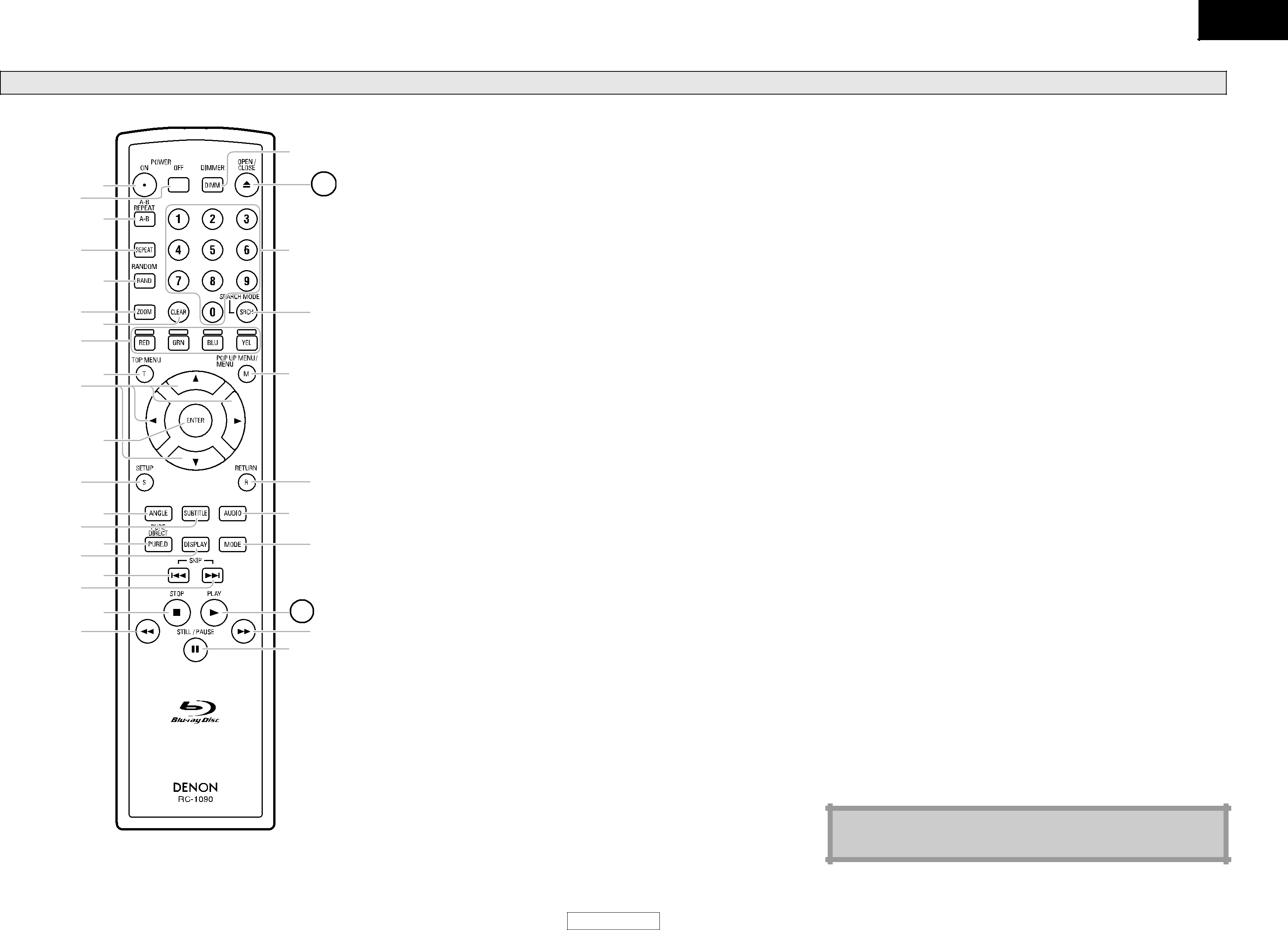
|
| 31 |
2 | 1 | 30 |
| 3 |
|
4 |
| 29 |
| 5 |
|
6 | 7 | 28 |
8 |
|
|
10 | 9 | 27 |
| 11 |
|
12 |
| 26 |
14 13 | 25 | |
16 15 | 24 | |
18 17 |
| |
20 | 19 | 23 |
| 22 | |
|
| 21 |
The unit can also be turned on by pressing the buttons with circled numbers.
1.POWER ON button
•Press to turn the unit on.
2.POWER OFF button
•Press to turn the unit to standby mode.
3.A-B REPEAT button
•Press to mark a segment between A and B for
4.REPEAT button
•Press to select the repeat mode.
5.RANDOM button
•Press to display the random playback screen for shuffling the playback order of tracks/files.
6.ZOOM button
•During playback, press to enlarge the picture on the screen.
7.CLEAR button
•Press to clear the information once entered, to clear the marker settings, or to cancel the programming for CD, etc.
8.RED/GRN/BLU/YEL button
•Press to select item on some BD menus.
9.TOP MENU button
•Press to display the top menu.
10.Cursor U/ V/ Y / Z buttons
•Press to select items or settings.
11.ENTER button
•Press to confirm or select menu items.
12.SETUP button
•Press to display the setup menu.
13.ANGLE button
•Press to access various camera angles on the disc.
•Press to rotate the JPEG/Kodak Picture images.
14.SUBTITLE button
•Press to display the subtitle menu.
15.PURE DIRECT button
•Press to stop output of video signals, etc., and output only the analog audio signals to achieve high quality sound from analog audio outputs.
16.DISPLAY button
•Press to display the
17.SKIP H button
•During playback, press to return to the beginning of the current title chapter, track or file.
18.SKIP G button
•During playback, press to skip the next chapter, track or file.
19.STOP C button
•Press to stop playback.
•Press to exit from the title menu.
20.REW h button
•During playback, press to fast reverse the playback.
21.STILL/PAUSE F button
•Press to pause playback.
•When playback is in pause, press repeatedly to forward the playback step by step.
22.FFW g button
•During playback, press to fast forward the playback.
•When playback is in pause, press to slow forward the playback.
23.PLAY B button
•Press to start playback or resume playback.
24.MODE button
•During playback, press to display the picture adjustment menu, and rapid playback.
•During the JPEG playback, press to display menus for changing the visual effect for switching the image or changing the size of the image.
•In stop mode with BD inserted, press to display a menu for setting the BD audio mode.
•In stop mode with BD or DVD inserted, press to display a menu for setting the virtual surround.
•In stop mode with audio CD, or disc with MP3, Windows Media™ Audio, JPEG files inserted, press to display menus for program and random playback.
25.AUDIO button
•Press to display the audio menu.
26.RETURN button
•Press to return to the previously displayed menu screen.
27.POP UP MENU / MENU button
•Press to display the disc menu.
28.SEARCH MODE button
•Press to display the search menu.
29.Number buttons
•Press to enter the title/chapter/track/file numbers.
30.OPEN/CLOSE A button
•Press to open or close the disc tray.
31.DIMMER button
•Press to adjust the brightness of the front panel display.
Note
• [ZOOM] and [RANDOM] are not available for BD.
8
ENGLISH