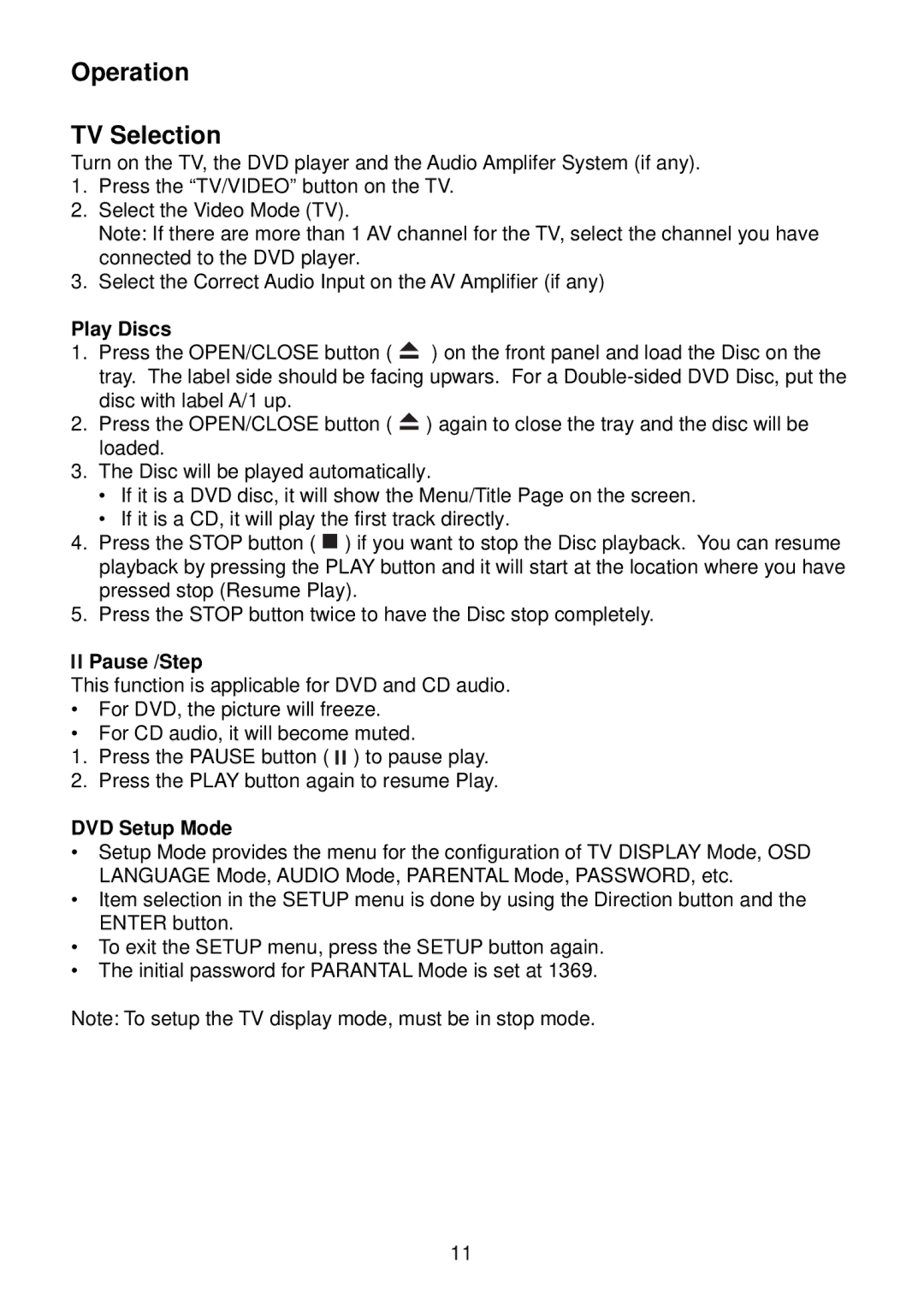Operation
TV Selection
Turn on the TV, the DVD player and the Audio Amplifer System (if any).
1.Press the “TV/VIDEO”button on the TV.
2.Select the Video Mode (TV).
Note: If there are more than 1 AV channel for the TV, select the channel you have connected to the DVD player.
3.Select the Correct Audio Input on the AV Amplifier (if any)
Play Discs
1.Press the OPEN/CLOSE button ( ![]() ) on the front panel and load the Disc on the tray. The label side should be facing upwars. For a
) on the front panel and load the Disc on the tray. The label side should be facing upwars. For a
2.Press the OPEN/CLOSE button ( ![]() ) again to close the tray and the disc will be loaded.
) again to close the tray and the disc will be loaded.
3.The Disc will be played automatically.
•If it is a DVD disc, it will show the Menu/Title Page on the screen.
•If it is a CD, it will play the first track directly.
4.Press the STOP button ( ![]() ) if you want to stop the Disc playback. You can resume playback by pressing the PLAY button and it will start at the location where you have pressed stop (Resume Play).
) if you want to stop the Disc playback. You can resume playback by pressing the PLAY button and it will start at the location where you have pressed stop (Resume Play).
5.Press the STOP button twice to have the Disc stop completely.

 Pause /Step
Pause /Step
This function is applicable for DVD and CD audio.
•For DVD, the picture will freeze.
•For CD audio, it will become muted.
1.Press the PAUSE button ( ![]()
![]() ) to pause play.
) to pause play.
2.Press the PLAY button again to resume Play.
DVD Setup Mode
•Setup Mode provides the menu for the configuration of TV DISPLAY Mode, OSD LANGUAGE Mode, AUDIO Mode, PARENTAL Mode, PASSWORD, etc.
•Item selection in the SETUP menu is done by using the Direction button and the ENTER button.
•To exit the SETUP menu, press the SETUP button again.
•The initial password for PARANTAL Mode is set at 1369.
Note: To setup the TV display mode, must be in stop mode.
11