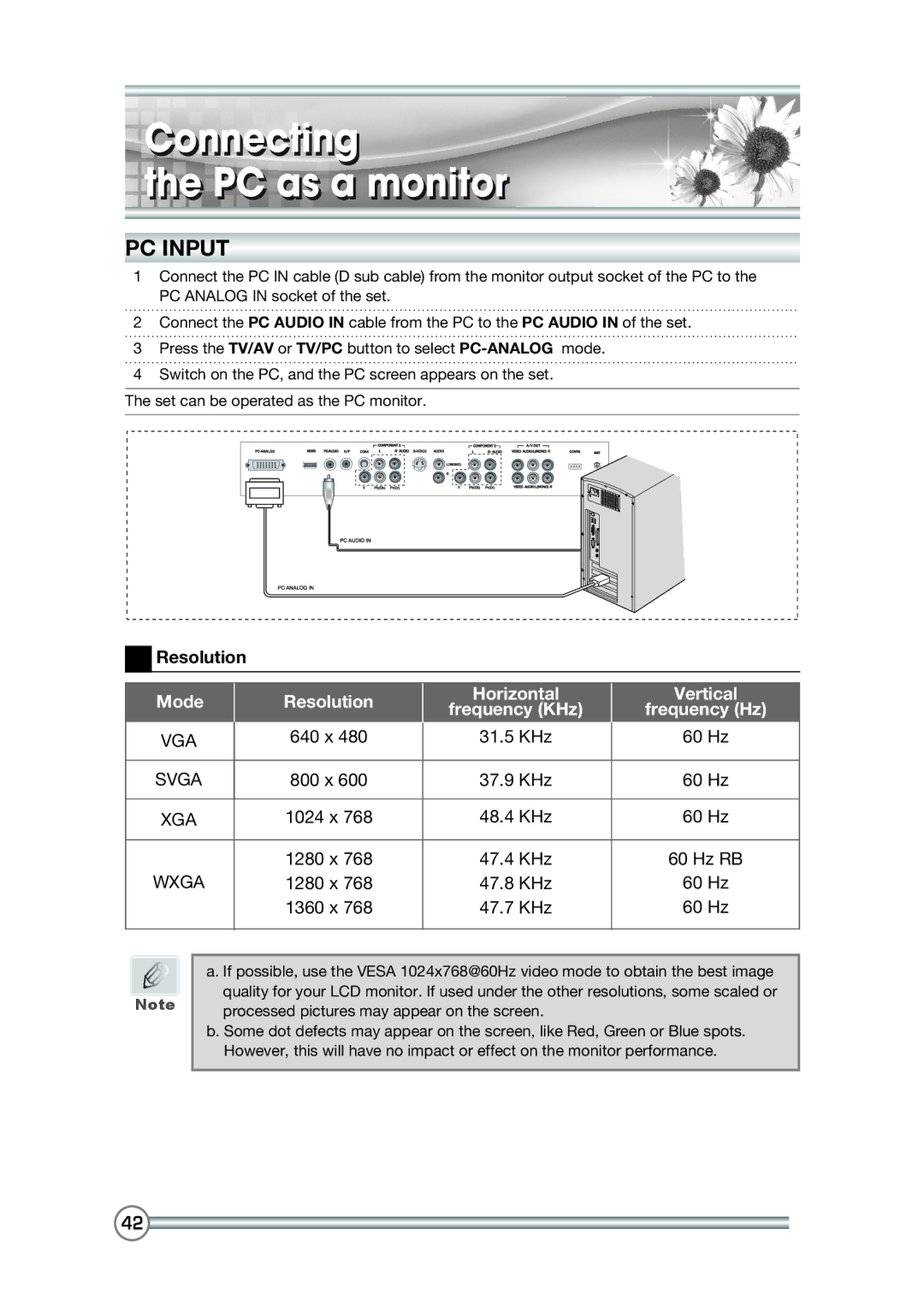Connecting
the PC as a monitor
PC INPUT
1Connect the PC IN cable (D sub cable) from the monitor output socket of the PC to the PC ANALOG IN socket of the set.
2Connect the PC AUDIO IN cable from the PC to the PC AUDIO IN of the set.
3Press the TV/AV or TV/PC button to select
4Switch on the PC, and the PC screen appears on the set.
The set can be operated as the PC monitor.
 Resolution
Resolution
Mode | Resolution | Horizontal | Vertical | |
frequency (KHz) | frequency (Hz) | |||
|
| |||
VGA | 640 x 480 | 31.5 KHz | 60 Hz | |
|
|
|
| |
SVGA | 800 x 600 | 37.9 KHz | 60 Hz | |
|
|
|
| |
XGA | 1024 x 768 | 48.4 KHz | 60 Hz | |
|
|
|
| |
| 1280 x 768 | 47.4 KHz | 60 Hz RB | |
WXGA | 1280 x 768 | 47.8 KHz | 60 Hz | |
| 1360 x 768 | 47.7 KHz | 60 Hz | |
|
|
|
|
Note
a. If possible, use the VESA 1024x768@60Hz video mode to obtain the best image quality for your LCD monitor. If used under the other resolutions, some scaled or processed pictures may appear on the screen.
b. Some dot defects may appear on the screen, like Red, Green or Blue spots. However, this will have no impact or effect on the monitor performance.
42