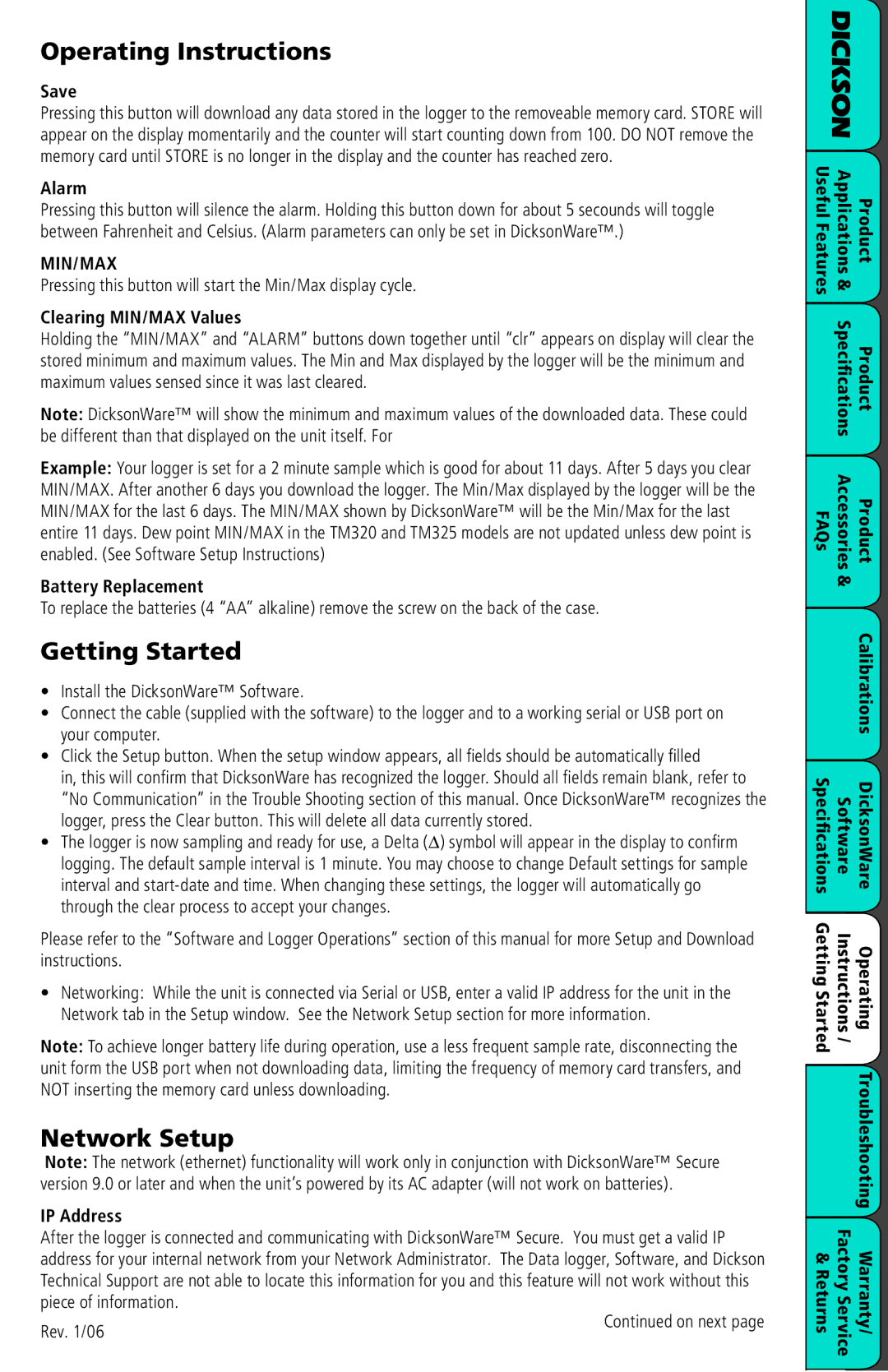Operating Instructions
Save
Pressing this button will download any data stored in the logger to the removeable memory card. STORE will appear on the display momentarily and the counter will start counting down from 100. DO NOT remove the memory card until STORE is no longer in the display and the counter has reached zero.
Alarm
Pressing this button will silence the alarm. Holding this button down for about 5 secounds will toggle between Fahrenheit and Celsius. (Alarm parameters can only be set in DicksonWare™.)
MIN/MAX
Pressing this button will start the Min/Max display cycle.
Clearing MIN/MAX Values
Holding the “MIN/MAX” and “ALARM” buttons down together until “clr” appears on display will clear the stored minimum and maximum values. The Min and Max displayed by the logger will be the minimum and maximum values sensed since it was last cleared.
Note: DicksonWare™ will show the minimum and maximum values of the downloaded data. These could be different than that displayed on the unit itself. For
Example: Your logger is set for a 2 minute sample which is good for about 11 days. After 5 days you clear MIN/MAX. After another 6 days you download the logger. The Min/Max displayed by the logger will be the MIN/MAX for the last 6 days. The MIN/MAX shown by DicksonWare™ will be the Min/Max for the last entire 11 days. Dew point MIN/MAX in the TM320 and TM325 models are not updated unless dew point is enabled. (See Software Setup Instructions)
Battery Replacement
To replace the batteries (4 “AA” alkaline) remove the screw on the back of the case.
Getting Started
•Install the DicksonWare™ Software.
•Connect the cable (supplied with the software) to the logger and to a working serial or USB port on your computer.
•Click the Setup button. When the setup window appears, all fields should be automatically filled
in, this will confirm that DicksonWare has recognized the logger. Should all fields remain blank, refer to “No Communication” in the Trouble Shooting section of this manual. Once DicksonWare™ recognizes the logger, press the Clear button. This will delete all data currently stored.
•The logger is now sampling and ready for use, a Delta (∆) symbol will appear in the display to confirm logging. The default sample interval is 1 minute. You may choose to change Default settings for sample interval and
Please refer to the “Software and Logger Operations” section of this manual for more Setup and Download instructions.
•Networking: While the unit is connected via Serial or USB, enter a valid IP address for the unit in the Network tab in the Setup window. See the Network Setup section for more information.
Note: To achieve longer battery life during operation, use a less frequent sample rate, disconnecting the unit form the USB port when not downloading data, limiting the frequency of memory card transfers, and NOT inserting the memory card unless downloading.
Network Setup
Note: The network (ethernet) functionality will work only in conjunction with DicksonWare™ Secure version 9.0 or later and when the unit’s powered by its AC adapter (will not work on batteries).
IP Address
After the logger is connected and communicating with DicksonWare™ Secure. You must get a valid IP address for your internal network from your Network Administrator. The Data logger, Software, and Dickson Technical Support are not able to locate this information for you and this feature will not work without this piece of information.
Rev. 1/06 | Continued on next page |
|
DICKSON |
| |
Useful Features | Applications & | Product |
| Specifications | Product |
FAQs | Accessories | Product |
| & |
|
|
| Calibrations |
Specifications | Software | DicksonWare |
Getting Started | Instructions / | Operating |
|
| Troubleshooting |
& Returns | Factory Service | Warranty/ |