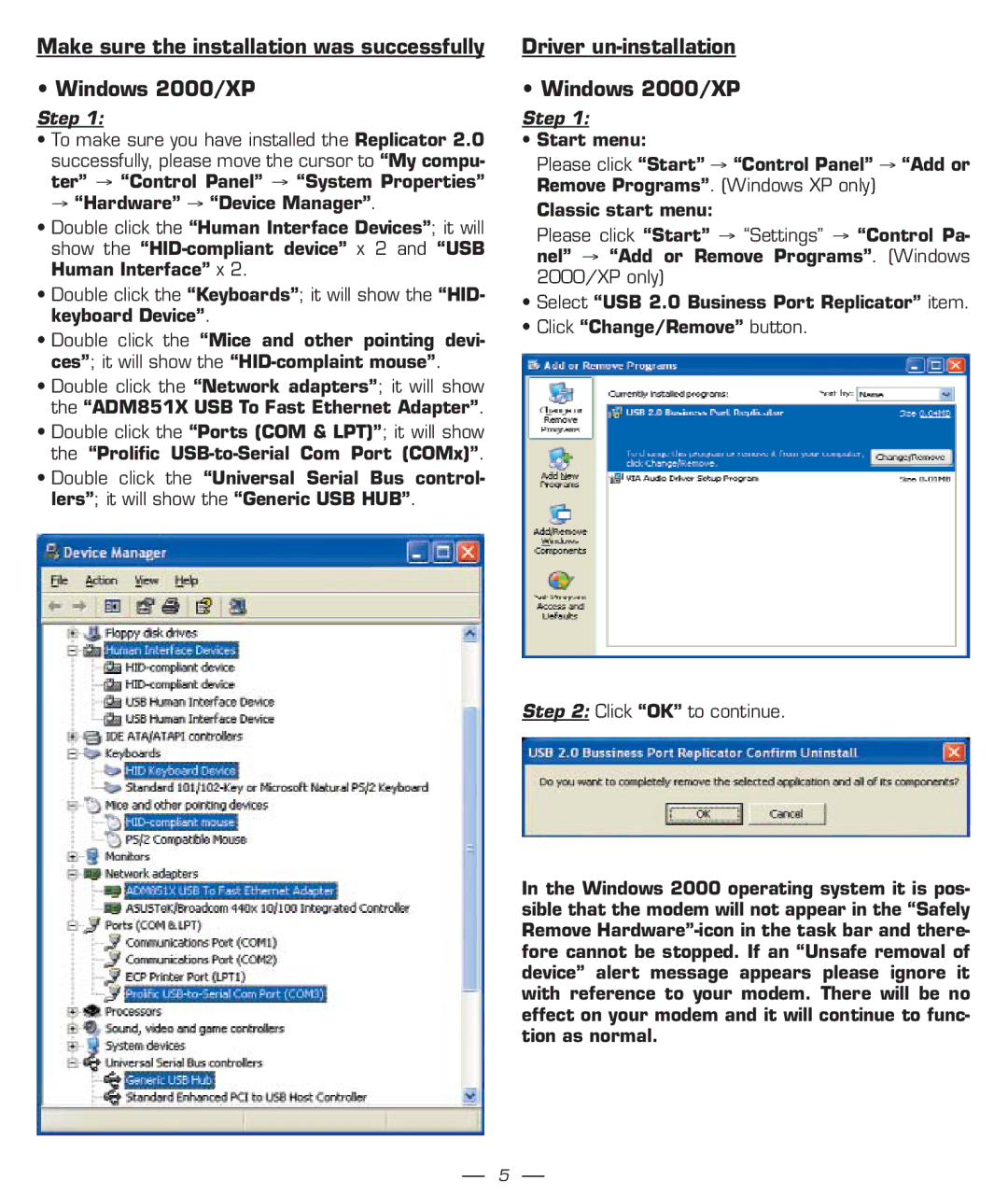Make sure the installation was successfully
• Windows 2000/XP
Step 1:
•To make sure you have installed the Replicator 2.0 successfully, please move the cursor to “My compu- ter” → “Control Panel” → “System Properties” → “Hardware” → “Device Manager”.
•Double click the “Human Interface Devices”; it will show the
•Double click the “Keyboards”; it will show the “HID- keyboard Device”.
•Double click the “Mice and other pointing devi- ces”; it will show the
•Double click the “Network adapters”; it will show the “ADM851X USB To Fast Ethernet Adapter”.
•Double click the “Ports (COM & LPT)”; it will show the “Prolific
•Double click the “Universal Serial Bus control- lers”; it will show the “Generic USB HUB”.
Driver un-installation
• Windows 2000/XP
Step 1:
•Start menu:
Please click “Start” → “Control Panel” → “Add or Remove Programs”. (Windows XP only)
Classic start menu:
Please click “Start” → “Settings” → “Control Pa- nel” → “Add or Remove Programs”. (Windows 2000/XP only)
•Select “USB 2.0 Business Port Replicator” item.
•Click “Change/Remove” button.
Step 2: Click “OK” to continue.
In the Windows 2000 operating system it is pos- sible that the modem will not appear in the “Safely Remove
5