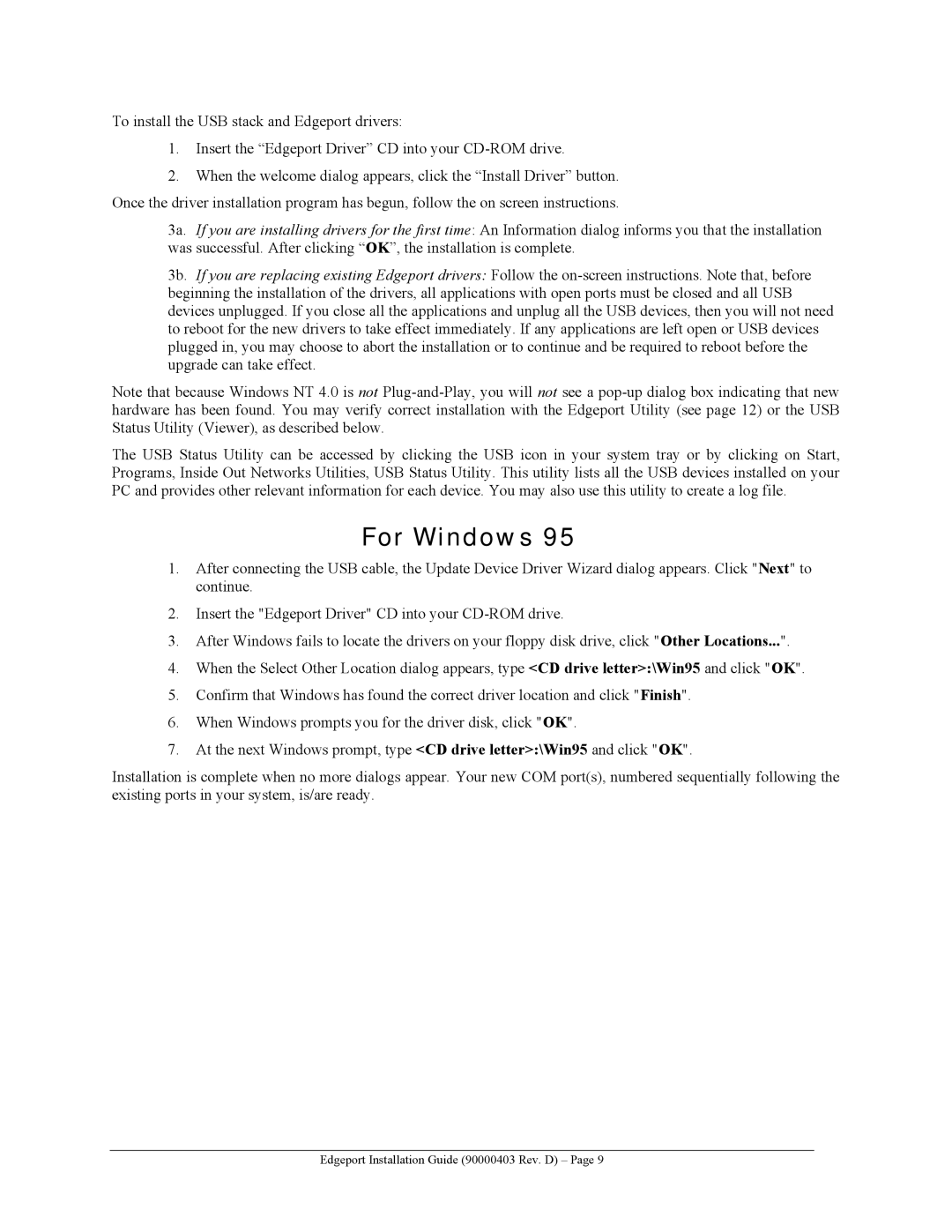To install the USB stack and Edgeport drivers:
1.Insert the “Edgeport Driver” CD into your
2.When the welcome dialog appears, click the “Install Driver” button. Once the driver installation program has begun, follow the on screen instructions.
3a. If you are installing drivers for the first time: An Information dialog informs you that the installation was successful. After clicking “OK”, the installation is complete.
3b. If you are replacing existing Edgeport drivers: Follow the
Note that because Windows NT 4.0 is not
The USB Status Utility can be accessed by clicking the USB icon in your system tray or by clicking on Start, Programs, Inside Out Networks Utilities, USB Status Utility. This utility lists all the USB devices installed on your PC and provides other relevant information for each device. You may also use this utility to create a log file.
For Windows 95
1.After connecting the USB cable, the Update Device Driver Wizard dialog appears. Click "Next" to continue.
2.Insert the "Edgeport Driver" CD into your
3.After Windows fails to locate the drivers on your floppy disk drive, click "Other Locations...".
4.When the Select Other Location dialog appears, type <CD drive letter>:\Win95 and click "OK".
5.Confirm that Windows has found the correct driver location and click "Finish".
6.When Windows prompts you for the driver disk, click "OK".
7.At the next Windows prompt, type <CD drive letter>:\Win95 and click "OK".
Installation is complete when no more dialogs appear. Your new COM port(s), numbered sequentially following the existing ports in your system, is/are ready.
Edgeport Installation Guide (90000403 Rev. D) – Page 9