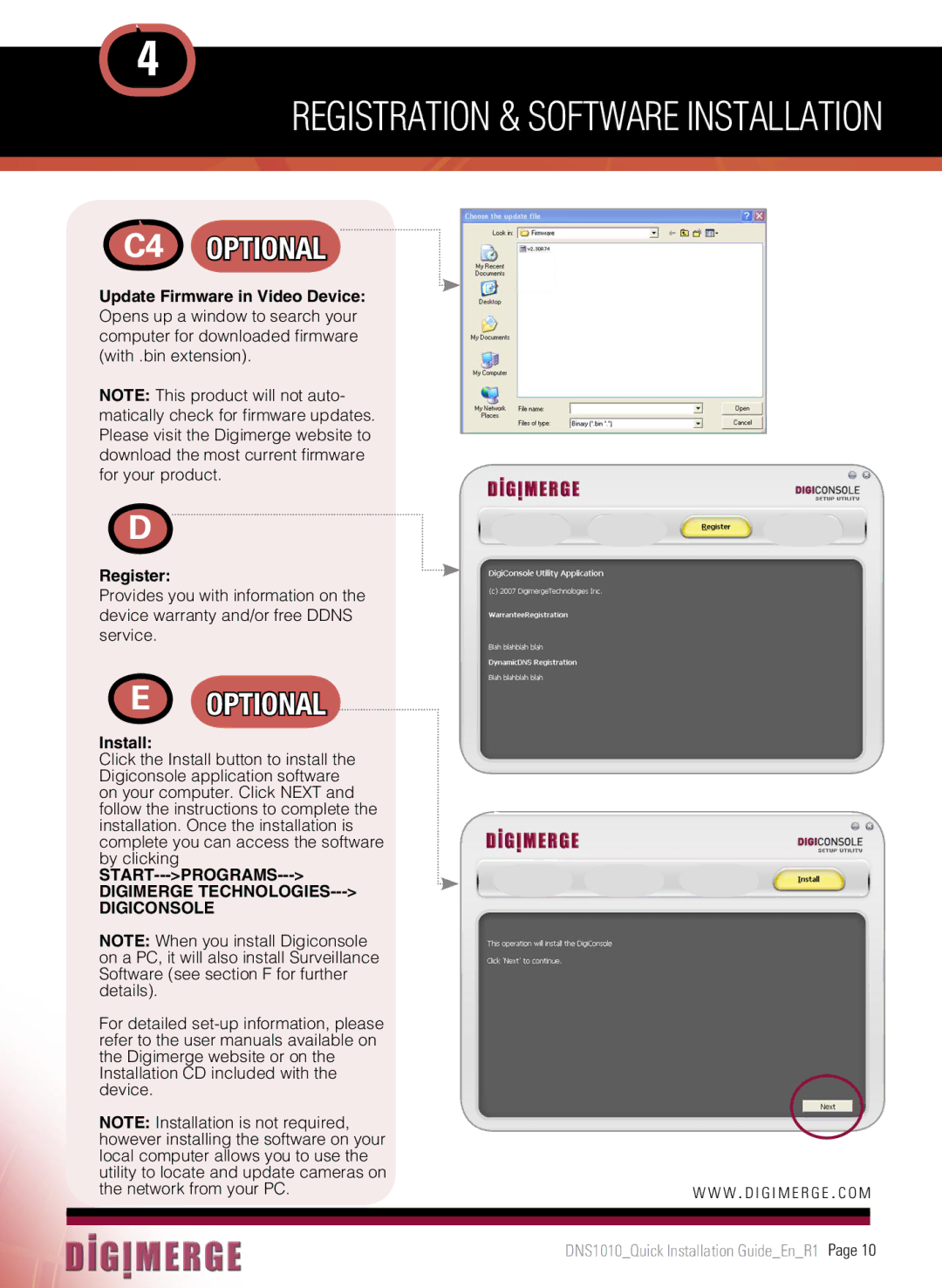4
REGISTRATION & SOFTWARE INSTALLATION
C4 OPTIONAL
Update Firmware in Video Device: Opens up a window to search your computer for downloaded firmware (with .bin extension).
NOTE: This product will not auto- matically check for firmware updates. Please visit the Digimerge website to download the most current firmware for your product.
D
Register:
Provides you with information on the device warranty and/or free DDNS service.
E |
|
|
|
|
|
|
OPTIONAL |
|
|
| |||
Install: |
|
|
|
|
|
|
Click the Install button to install the |
| |||||
Digiconsole application software |
| |||||
on your computer. Click NEXT and |
| |||||
follow the instructions to complete the |
| |||||
installation. Once the installation is |
| |||||
complete you can access the software |
| |||||
by clicking |
|
|
|
|
|
|
|
| |||||
DIGIMERGE |
| |||||
DIGICONSOLE |
| |||||
NOTE: When you install Digiconsole |
| |||||
on a PC, it will also install Surveillance |
| |||||
Software (see section F for further |
| |||||
details). |
|
|
|
|
|
|
For detailed |
| |||||
refer to the user manuals available on |
| |||||
the Digimerge website or on the |
| |||||
Installation CD included with the |
| |||||
device. |
|
|
|
|
|
|
NOTE: Installation is not required, |
| |||||
however installing the software on your |
| |||||
local computer allows you to use the |
| |||||
utility to locate and update cameras on | w w w .d i g i m e r g e .c o m | |||||
the network from your PC. | ||||||
|
|
|
|
|
|
|
|
|
|
|
|
|
|
DNS1010_Quick Installation Guide_En_R1 Page 10