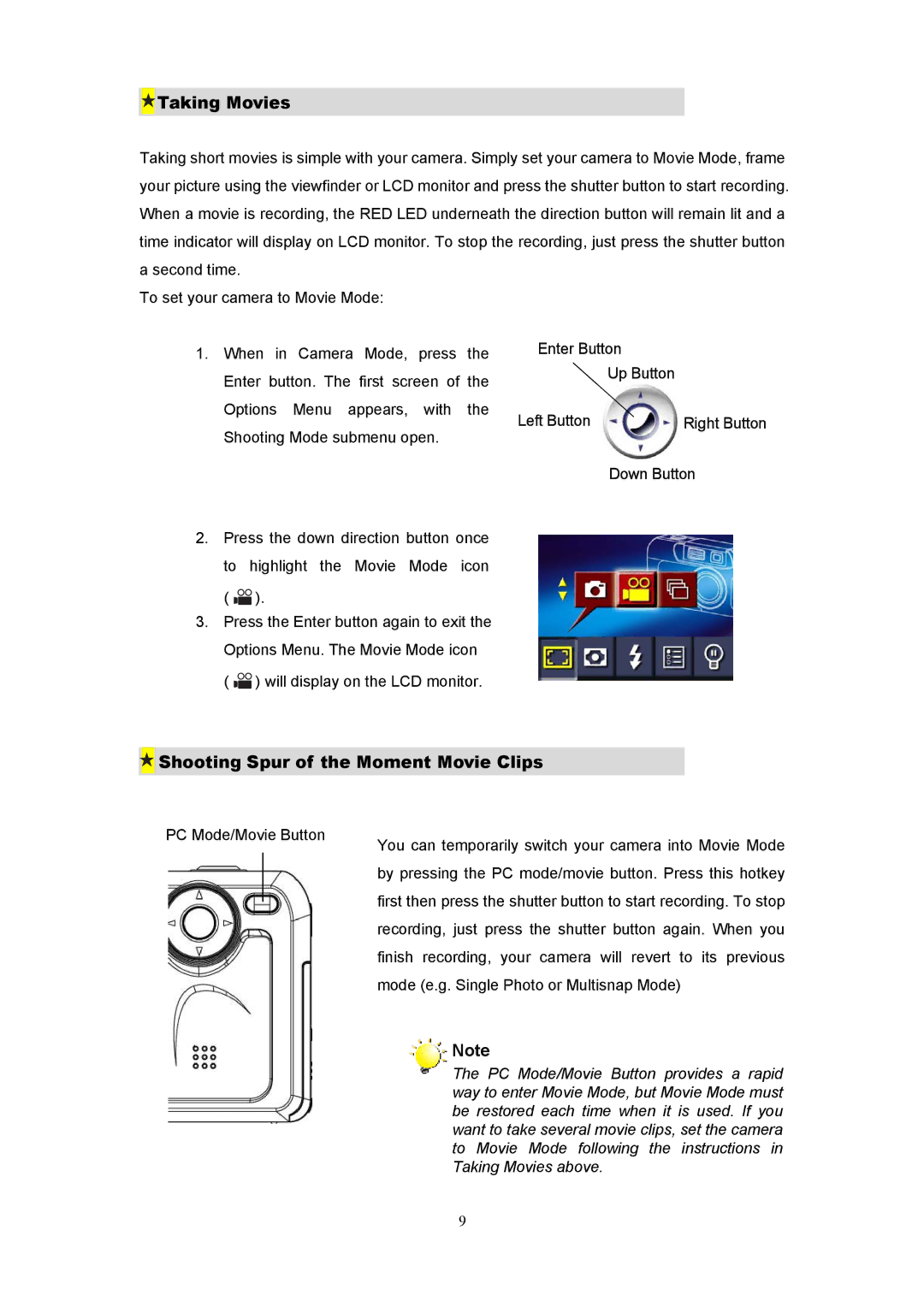Taking Movies
Taking Movies
Taking short movies is simple with your camera. Simply set your camera to Movie Mode, frame your picture using the viewfinder or LCD monitor and press the shutter button to start recording. When a movie is recording, the RED LED underneath the direction button will remain lit and a time indicator will display on LCD monitor. To stop the recording, just press the shutter button a second time.
To set your camera to Movie Mode:
1.When in Camera Mode, press the Enter button. The first screen of the Options Menu appears, with the Shooting Mode submenu open.
2.Press the down direction button once
to | highlight the Movie Mode icon |
( | ). |
3.Press the Enter button again to exit the Options Menu. The Movie Mode icon ( ![]()
![]() ) will display on the LCD monitor.
) will display on the LCD monitor.
Enter Button
Up Button
Left Button | Right Button |
Down Button
 Shooting Spur of the Moment Movie Clips
Shooting Spur of the Moment Movie Clips
PC Mode/Movie Button | You can temporarily switch your camera into Movie Mode | |
|
| |
|
| by pressing the PC mode/movie button. Press this hotkey |
|
| first then press the shutter button to start recording. To stop |
|
| |
|
| recording, just press the shutter button again. When you |
|
| finish recording, your camera will revert to its previous |
|
| mode (e.g. Single Photo or Multisnap Mode) |
![]()
![]()
![]() Note
Note
The PC Mode/Movie Button provides a rapid way to enter Movie Mode, but Movie Mode must be restored each time when it is used. If you want to take several movie clips, set the camera to Movie Mode following the instructions in Taking Movies above.
9