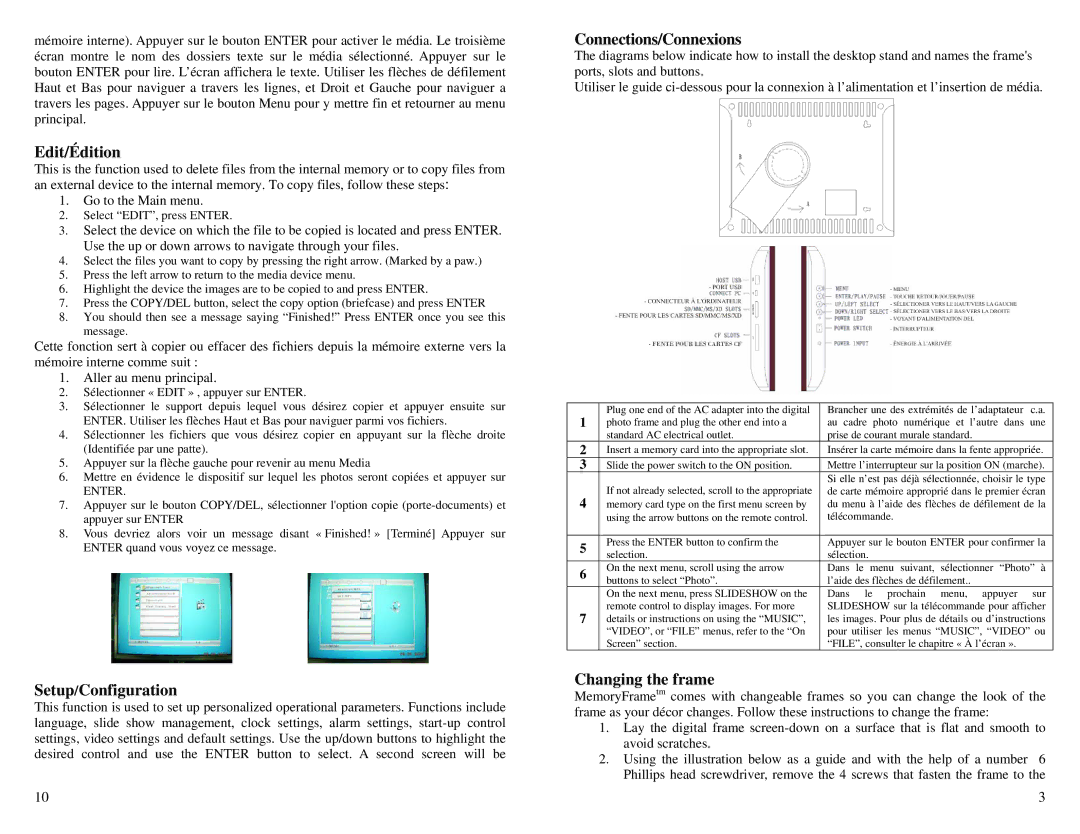800 PLUS specifications
The Digital Spectrum 800 PLUS is an advanced communication system designed to provide exceptional performance in a variety of settings, from commercial enterprises to public safety applications. This cutting-edge device combines state-of-the-art technology with user-friendly features, making it an ideal choice for professionals who require reliable and efficient communication solutions.One of the standout features of the Digital Spectrum 800 PLUS is its extensive frequency range. This device operates within the 800 MHz spectrum, which allows for improved signal propagation and greater range in urban environments. The robust frequency capabilities ensure that users can maintain clear and uninterrupted communication even in challenging conditions, such as high-rise buildings or dense urban areas.
Equipped with digital signal processing technology, the Digital Spectrum 800 PLUS enhances audio clarity and minimizes background noise. This results in improved voice quality, enabling users to communicate effectively without interruptions. The device also supports a range of digital encoding methods, ensuring compatibility with various systems and enhancing interoperability.
Another key characteristic of the Digital Spectrum 800 PLUS is its high durability and rugged design. Built to withstand harsh environmental conditions, this device is resistant to water and dust, making it an excellent choice for outdoor application and industries such as construction, law enforcement, and emergency services. Its lightweight construction ensures ease of use without compromising on strength and reliability.
The user interface of the Digital Spectrum 800 PLUS has been carefully designed for efficiency. An intuitive display allows users to navigate various settings and features seamlessly. Additionally, programmable buttons can be customized for quick access to essential functions, facilitating a more streamlined communication experience.
Advanced security features are also embedded in the Digital Spectrum 800 PLUS, including encryption technologies that protect sensitive communications from unauthorized access. This is particularly critical for sectors where confidentiality is paramount, ensuring that discussions and data remain secure.
The Digital Spectrum 800 PLUS also supports multiple communication modes, allowing users to switch between group calls, private calls, and even emergency alerts with ease. This versatility is especially important in dynamic environments where communication needs may shift rapidly.
Overall, the Digital Spectrum 800 PLUS stands out as a versatile, reliable, and technologically advanced communication solution tailored to meet the demands of modern communication needs across various industries. With its impressive range of features and robust performance, it is poised to enhance operational efficiency and safety for organizations worldwide.