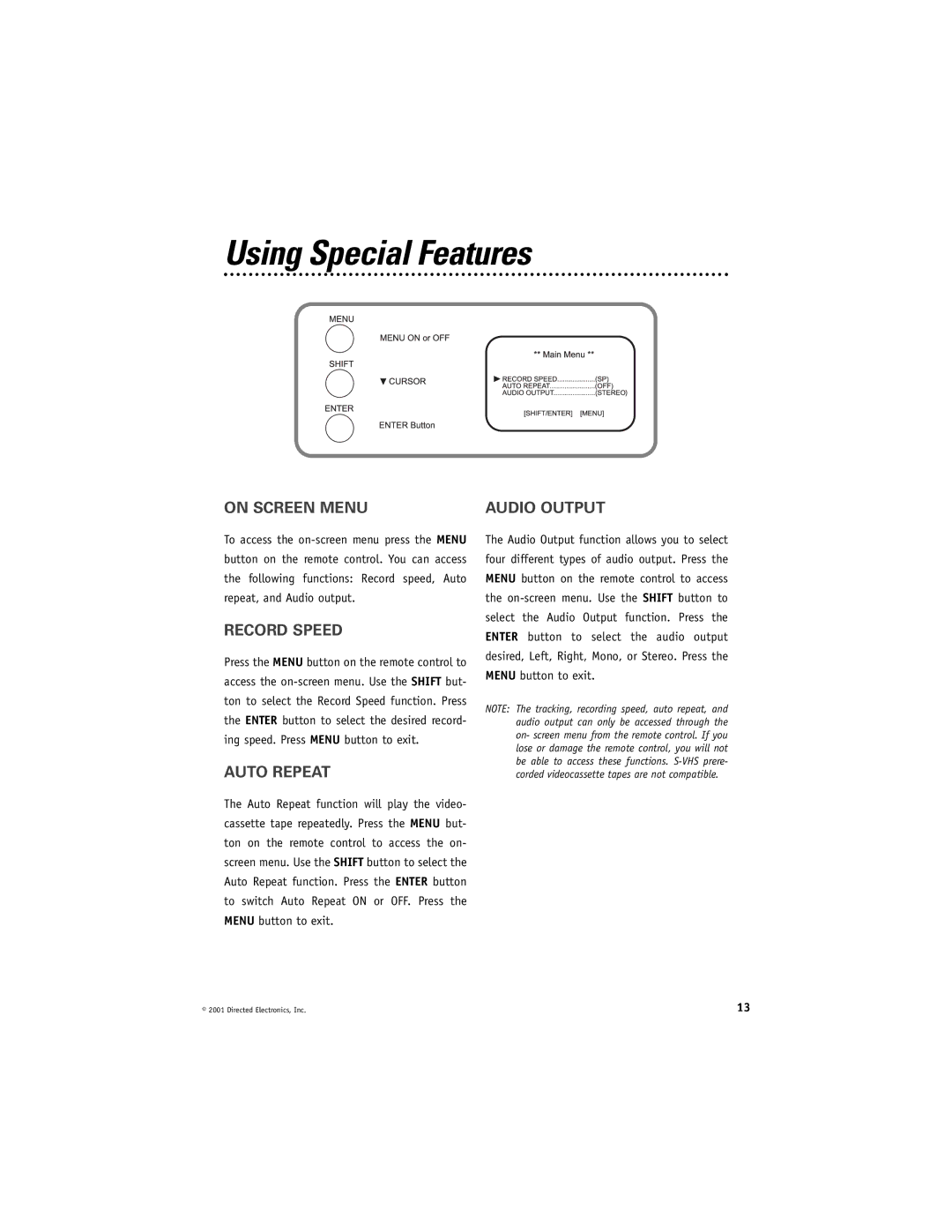Using Special Features
ON SCREEN MENU | AUDIO OUTPUT |
To access the
RECORD SPEED
Press the MENU button on the remote control to access the
AUTO REPEAT
The Auto Repeat function will play the video- cassette tape repeatedly. Press the MENU but- ton on the remote control to access the on- screen menu. Use the SHIFT button to select the Auto Repeat function. Press the ENTER button to switch Auto Repeat ON or OFF. Press the MENU button to exit.
The Audio Output function allows you to select four different types of audio output. Press the MENU button on the remote control to access the
NOTE: The tracking, recording speed, auto repeat, and audio output can only be accessed through the on- screen menu from the remote control. If you lose or damage the remote control, you will not be able to access these functions.
© 2001 Directed Electronics, Inc. | 13 |