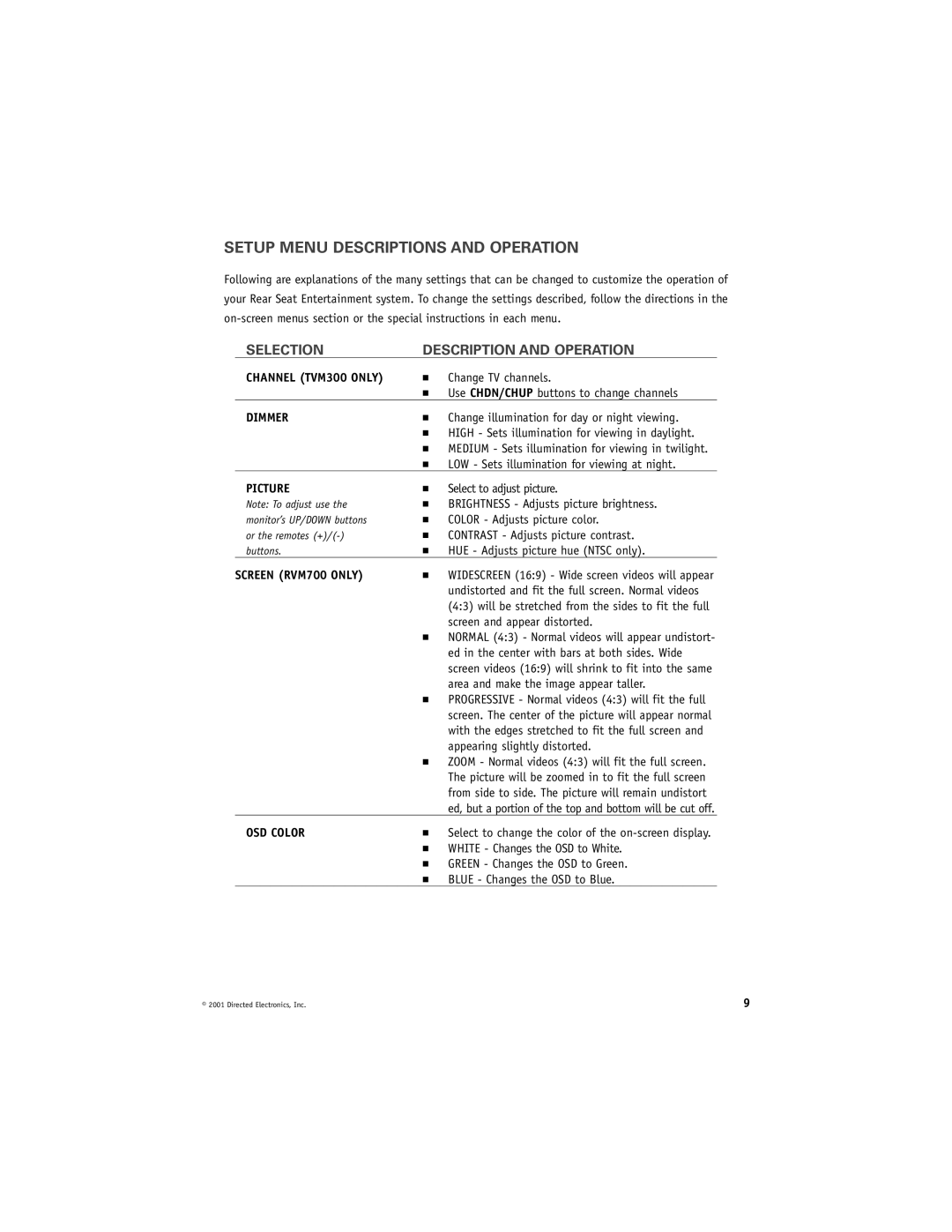SETUP MENU DESCRIPTIONS AND OPERATION
Following are explanations of the many settings that can be changed to customize the operation of your Rear Seat Entertainment system. To change the settings described, follow the directions in the
SELECTION | DESCRIPTION AND OPERATION |
CHANNEL (TVM300 ONLY)
■
■
Change TV channels.
Use CHDN/CHUP buttons to change channels
DIMMER
■
■
■
■
Change illumination for day or night viewing. HIGH - Sets illumination for viewing in daylight. MEDIUM - Sets illumination for viewing in twilight. LOW - Sets illumination for viewing at night.
PICTURE
Note: To adjust use the monitor’s UP/DOWN buttons or the remotes
■
■
■
■
■
Select to adjust picture.
BRIGHTNESS - Adjusts picture brightness. COLOR - Adjusts picture color.
CONTRAST - Adjusts picture contrast. HUE - Adjusts picture hue (NTSC only).
SCREEN (RVM700 ONLY)
■
■
■
■
WIDESCREEN (16:9) - Wide screen videos will appear undistorted and fit the full screen. Normal videos (4:3) will be stretched from the sides to fit the full screen and appear distorted.
NORMAL (4:3) - Normal videos will appear undistort- ed in the center with bars at both sides. Wide screen videos (16:9) will shrink to fit into the same area and make the image appear taller. PROGRESSIVE - Normal videos (4:3) will fit the full screen. The center of the picture will appear normal with the edges stretched to fit the full screen and appearing slightly distorted.
ZOOM - Normal videos (4:3) will fit the full screen. The picture will be zoomed in to fit the full screen from side to side. The picture will remain undistort ed, but a portion of the top and bottom will be cut off.
OSD COLOR
■
■
■
■
Select to change the color of the
GREEN - Changes the OSD to Green. BLUE - Changes the OSD to Blue.
© 2001 Directed Electronics, Inc. | 9 |