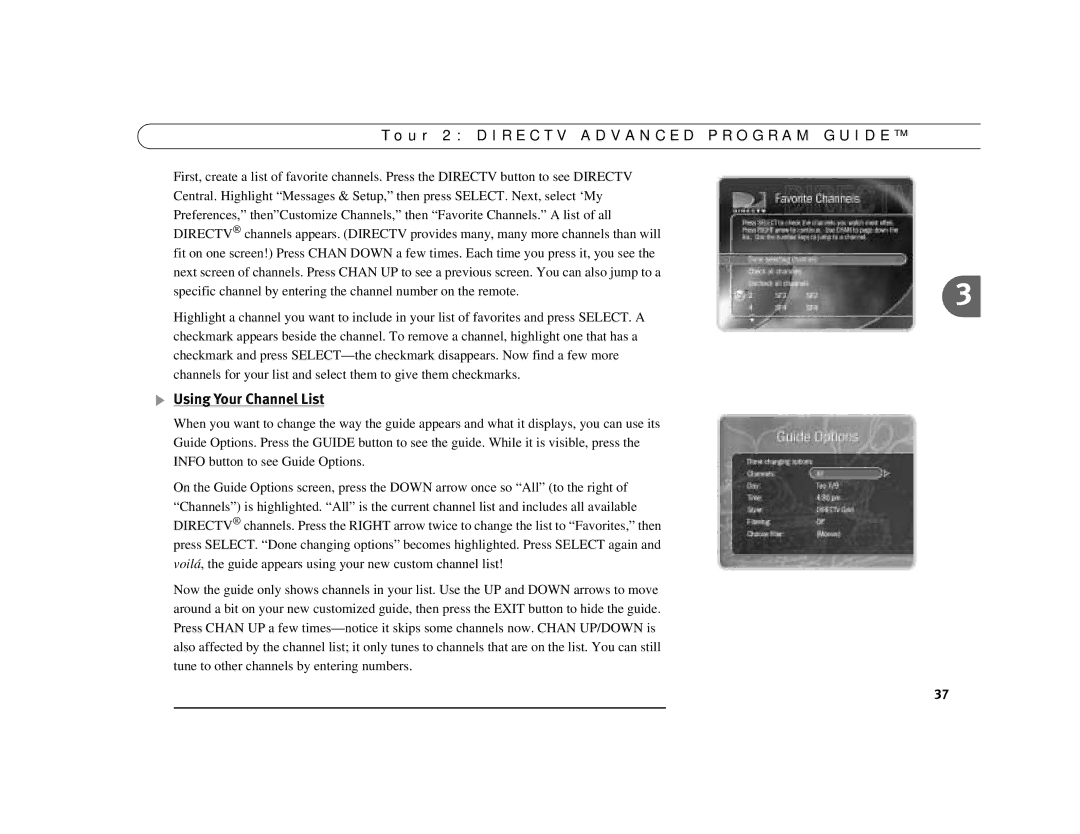Digital Satellite Recorder specifications
The DirecTV Digital Satellite Recorder, commonly known as the DVR, revolutionizes the way viewers consume television. This innovative device enables users to record live television programs, offering the flexibility to watch shows at their convenience. With the rise of on-demand television, the DirecTV DVR remains a powerful tool for anyone looking to enhance their viewing experience.One of the main features of the DirecTV DVR is its impressive storage capacity. Depending on the model, users can often record hundreds of hours of programming. With a spacious hard drive, viewers can store movies, TV series, and even entire seasons, ensuring that beloved content is always available, regardless of scheduling conflicts.
The DVR also boasts an intuitive user interface that simplifies navigation. Users can easily browse through recorded content, access program guides, and manage their recordings with just a few clicks. The search function further enhances the experience, allowing users to find specific shows or genres and quickly set recordings for future episodes.
Additionally, the DirecTV DVR integrates advanced technologies, such as digital video compression and high-definition recording capabilities. This means that not only can users record their favorite programs, but they can do so in stunning clarity. Many models support 4K resolution, ensuring an immersive viewing experience that rivals cinema-quality presentations.
Another notable characteristic of the DirecTV Digital Satellite Recorder is its ability to pause, rewind, and fast-forward live television. This feature is particularly advantageous for those who may need a moment to step away or wish to revisit a particularly exciting moment within a program. The functionality enhances the traditional TV-watching experience, adding layers of control that align with modern viewing habits.
The DirecTV DVR also features multi-room viewing options, allowing users to access their recorded content from different rooms in the house. By connecting to a home network or utilizing additional receivers, entertainment can flow seamlessly throughout the home.
In conclusion, the DirecTV Digital Satellite Recorder remains a key component of contemporary home entertainment systems. With an extensive storage capacity, a user-friendly interface, high-definition recording technology, and convenient features like live TV control and multi-room access, it has become an indispensable device for viewers seeking to personalize their television experience. Whether catching up on missed episodes or binge-watching a series, the DirecTV DVR makes it all effortlessly enjoyable.