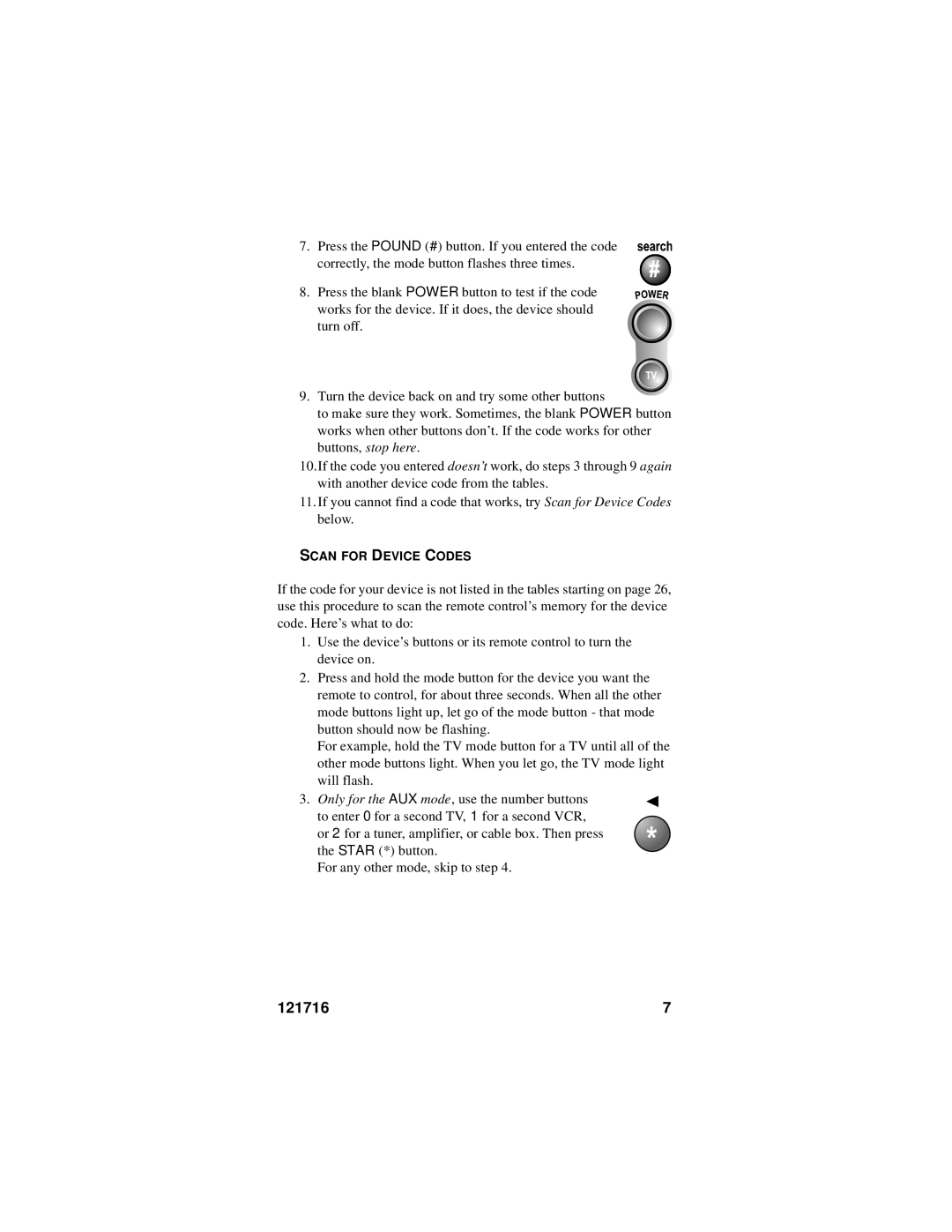7.Press the POUND (#) button. If you entered the code correctly, the mode button flashes three times.
8.Press the blank POWER button to test if the code works for the device. If it does, the device should turn off.
9.Turn the device back on and try some other buttons
to make sure they work. Sometimes, the blank POWER button works when other buttons don’t. If the code works for other buttons, stop here.
10.If the code you entered doesn’t work, do steps 3 through 9 again with another device code from the tables.
11.If you cannot find a code that works, try Scan for Device Codes below.
SCAN FOR DEVICE CODES
If the code for your device is not listed in the tables starting on page 26, use this procedure to scan the remote control’s memory for the device code. Here’s what to do:
1.Use the device’s buttons or its remote control to turn the device on.
2.Press and hold the mode button for the device you want the remote to control, for about three seconds. When all the other mode buttons light up, let go of the mode button - that mode button should now be flashing.
For example, hold the TV mode button for a TV until all of the other mode buttons light. When you let go, the TV mode light will flash.
3.Only for the AUX mode, use the number buttons to enter 0 for a second TV, 1 for a second VCR, or 2 for a tuner, amplifier, or cable box. Then press the STAR (*) button.
For any other mode, skip to step 4.
121716 | 7 |