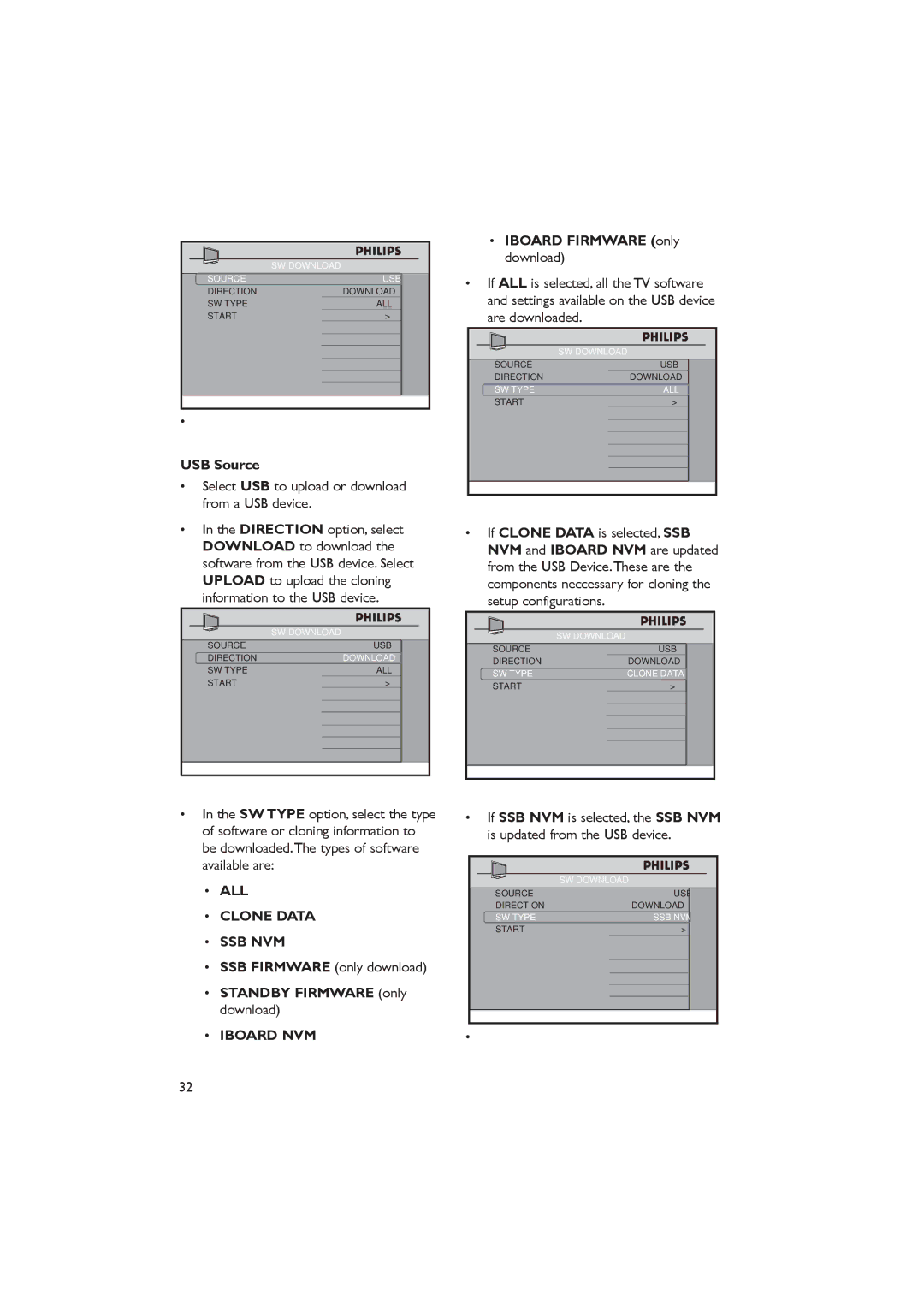Table of Contents
Important safety instructions
Read Before Operating Equipment
Know these safety symbols
U T I O N
Safety information and useful tips
Pull the power lead by the plug do not pull by the wire
Before calling service
Symptoms Suggested steps
Configuring the control options on
Deselect HM Link in the Communication
Mains connection
Switching on the TV
Antenna connection
Overview of TV Connectors and controls
Menu
Spdif
RC2888/01
Optional remote controls
RC2573GR
Description of guest remote control
Setup
Overview of TV menus
Accessing the setup menu
Accessing TV Setup Menu using the Remote Control RC2573GR
Slide the button to the Setup location
To scroll through the menu
Installation
Selecting the language
Selecting the communication source
SP SPI SP I2C
Changing the settings of a channel
Press Æ to enter the Channel Install menu
Channel Install
Select a Channel
TUNER,AV, SVIDEO, CVI, VGA, HDMI1, HDMI2, CARD-CVBS
Side Svideo
Press 0 9 to key in the channel number 1 to
Selecting your Preferred Ring
Naming a channel
Selecting the Mute Source
Selecting cable or antenna mode
Select YES to use Cable mode and no to use Antenna mode
Auto Install TV
Cable Tuning YES
Setting options for digital channels
To enable Current RING, select from RING1 to RING4
Press Æ to enter the Digital Setup mode
Selecting a virtual or physical channel
Setting up the Vchip / Digital Rating and Factory CH Reset
Press Æ to enter the Channel Setup mode
Press Æ to enter the Audio mode
Selecting the Digital Audio language
Select on option to enable Emergency Alert
Activating the Emergency Alert
Press Î or ï to select the item you want to configure
Press Î ï to select the item you want to configure
Specifying the configuration when switching on TV
Sound
Fullscreen
Channel Display
Press Æ to enter the Security menu
Press ï to select Remote Control Lock
Press ï and select Security
Press ï to select Decryption
Control
Press Æ to enter the Decryption Control menu
Press Æ to start conversion
Using V-Track to watermark
Time Setting option allows you to manually enter the time
Press Æ to enter the Vtrack menu
Configuring the control options
Digit Timeout
Control ESP OFF
Control ESP
Digit Entry YES
Press Æ to enter the Features menu
Press Æ to enter the Video Adjustment menu
Configuring the features options and settings
Select and configure the settings and options for
Select Smart Sound to listen to different Smart Sound modes
Software downloading and cloning
Select SW Download
USB Source
ALL Clone Data SSB NVM
Standby Firmware only download
Iboard NVM
USB device
RF Source
ALL SSB NVM
SW Download Source
CC / V-CHIP
CC / V Chip Save CC
Digital CC Mode option
Analog CC Mode option, it
OFF and on Mute
V-CHIP Menu Item option
COLOR, RELAXED, MODERATE, Dynamic
10.10Change Ambilight settings
Configure Ambilight
Press to exit
Custom
LOW, MED and High
Support for multiple remote controls
Programming the Multi Remote Controls function
Appendix a
Communication
Definitions, acronyms and abbreviations
Cvbs
OSD
STB
Philips’ Commercial Television
USA limited warranty
Philips F1rst Choice Limited Warranty
What WE will do to Correct PROBLEMS?
Page
Just a phone call away
Do not rub with dust clothes containing chemical treatment
Cleaning and care
Environmental care
Index
Page
Page
If present
Dolby Digital
Kensington Security Slot