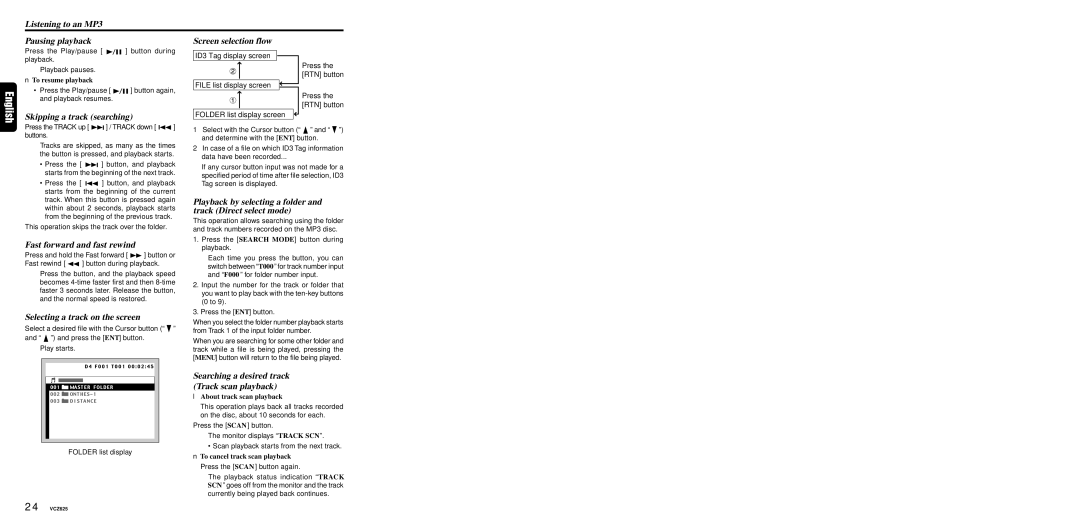VCZ625 specifications
Dolby Laboratories VCZ625 is a cutting-edge audio and video processing solution designed to elevate the viewing and listening experience in both home entertainment systems and professional environments. As part of Dolby’s esteemed lineup, the VCZ625 integrates advanced technologies that cater to diverse media applications, offering an immersive sensory experience that appeals to both consumers and industry professionals alike.One of the standout features of the VCZ625 is its support for Dolby Vision, a technology that enhances HDR (High Dynamic Range) content. This results in stunning visual fidelity, producing brighter highlights, darker shadows, and a wider color palette. Users can enjoy a visual experience that is closer to what the human eye sees in real life. Additionally, the VCZ625 incorporates Dolby Atmos, which offers a three-dimensional audio landscape that places sound objects in a 360-degree environment. This means viewers can experience sound from all directions, adding depth and realism to movies, games, and music.
The VCZ625 is designed with versatility in mind, supporting multiple input formats, including HDMI, USB, and network streaming protocols. This flexibility ensures compatibility with an array of devices, from televisions and projectors to gaming consoles and mobile devices. The unit also features built-in upscaling technology, allowing it to enhance lower-resolution content to near 4K quality, thus ensuring that all media is displayed in the best possible clarity.
Another key characteristic of the VCZ625 is its robust processing power. Built with advanced algorithms, the device maximizes audio and video performance by minimizing latency and improving overall responsiveness. This is particularly beneficial in gaming applications where timing and precision are critical.
Furthermore, the VCZ625 comes with an intuitive user interface, making it accessible for users of all tech-savviness levels. It offers customizable settings to tailor the audio and visual experience according to personal preferences and environmental factors, ensuring optimal performance regardless of the viewing space.
In summary, the Dolby Laboratories VCZ625 is a premier solution for those seeking to enhance their media consumption experience. With its combination of Dolby Vision and Dolby Atmos technologies, versatile connectivity options, powerful processing capabilities, and user-friendly interface, the VCZ625 stands out as a significant player in the realm of audio-visual equipment. Whether for a dedicated home theater or a professional setup, it promises to deliver quality that excites and engages audiences.