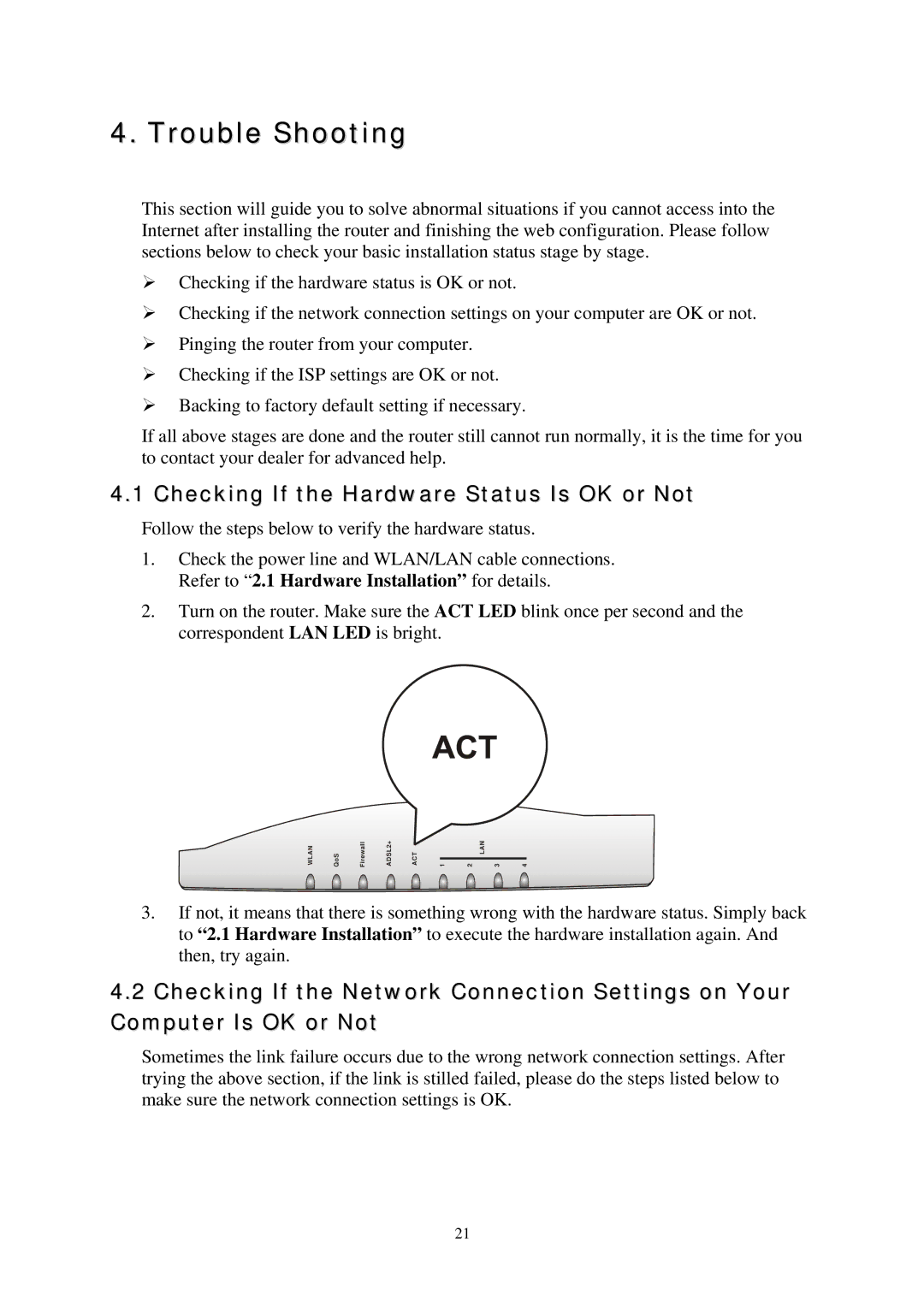4. Trouble Shooting
This section will guide you to solve abnormal situations if you cannot access into the Internet after installing the router and finishing the web configuration. Please follow sections below to check your basic installation status stage by stage.
¾Checking if the hardware status is OK or not.
¾Checking if the network connection settings on your computer are OK or not.
¾Pinging the router from your computer.
¾Checking if the ISP settings are OK or not.
¾Backing to factory default setting if necessary.
If all above stages are done and the router still cannot run normally, it is the time for you to contact your dealer for advanced help.
4.1 Checking If the Hardware Status Is OK or Not
Follow the steps below to verify the hardware status.
1.Check the power line and WLAN/LAN cable connections. Refer to “2.1 Hardware Installation” for details.
2.Turn on the router. Make sure the ACT LED blink once per second and the correspondent LAN LED is bright.
WLAN | QoS | Firewall | ADSL2+ | ACT | 1 | 2 | LAN | 3 | 4 |
3.If not, it means that there is something wrong with the hardware status. Simply back to “2.1 Hardware Installation” to execute the hardware installation again. And then, try again.
4.2Checking If the Network Connection Settings on Your Computer Is OK or Not
Sometimes the link failure occurs due to the wrong network connection settings. After trying the above section, if the link is stilled failed, please do the steps listed below to make sure the network connection settings is OK.
21