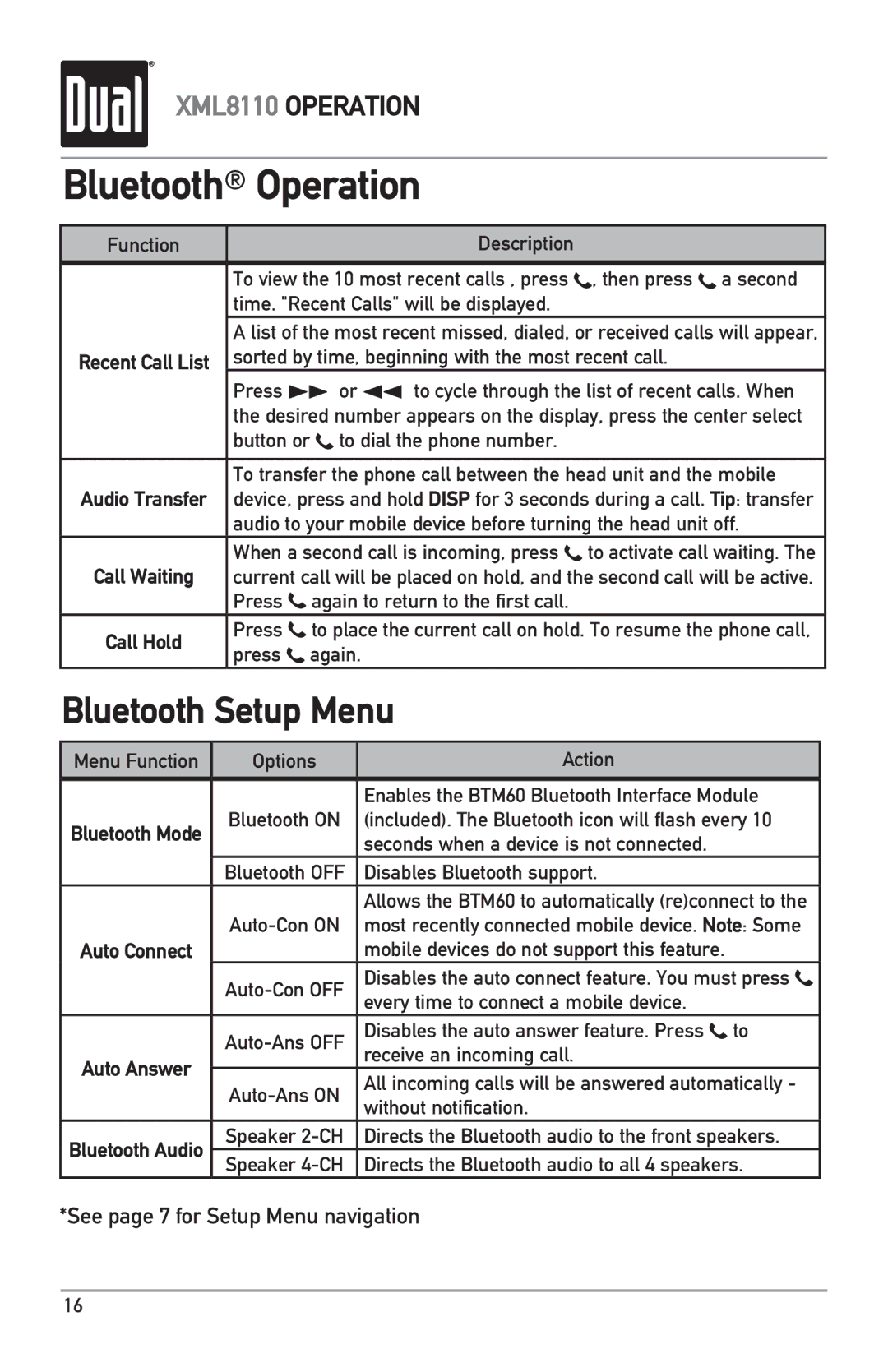XML8110 OPERATION
Bluetooth® Operation
Function | Description |
|
|
| To view the 10 most recent calls , press , then press a second |
| time. "Recent Calls" will be displayed. |
| A list of the most recent missed, dialed, or received calls will appear, |
Recent Call List | sorted by time, beginning with the most recent call. |
| Press ll or nn to cycle through the list of recent calls. When |
| the desired number appears on the display, press the center select |
| button or to dial the phone number. |
|
|
| To transfer the phone call between the head unit and the mobile |
Audio Transfer | device, press and hold DISP for 3 seconds during a call. Tip: transfer |
| audio to your mobile device before turning the head unit off. |
When a second call is incoming, press![]() to activate call waiting. The
to activate call waiting. The
Call Waiting current call will be placed on hold, and the second call will be active. Press![]() again to return to the first call.
again to return to the first call.
Call Hold | Press to place the current call on hold. To resume the phone call, | |
press again. | ||
| ||
Bluetooth Setup Menu | ||
Menu Function | Options | Action | |
|
|
| |
|
| Enables the BTM60 Bluetooth Interface Module | |
Bluetooth Mode | Bluetooth ON | (included). The Bluetooth icon will flash every 10 | |
| seconds when a device is not connected. | ||
|
| ||
| Bluetooth OFF | Disables Bluetooth support. | |
|
| Allows the BTM60 to automatically (re)connect to the | |
| most recently connected mobile device. Note: Some | ||
Auto Connect |
| mobile devices do not support this feature. | |
| Disables the auto connect feature. You must press | ||
| every time to connect a mobile device. | ||
|
| ||
| Disables the auto answer feature. Press to | ||
Auto Answer |
| receive an incoming call. | |
All incoming calls will be answered automatically - | |||
| |||
| without notification. | ||
|
| ||
Bluetooth Audio | Speaker | Directs the Bluetooth audio to the front speakers. | |
Speaker | Directs the Bluetooth audio to all 4 speakers. | ||
|
*See page 7 for Setup Menu navigation
16