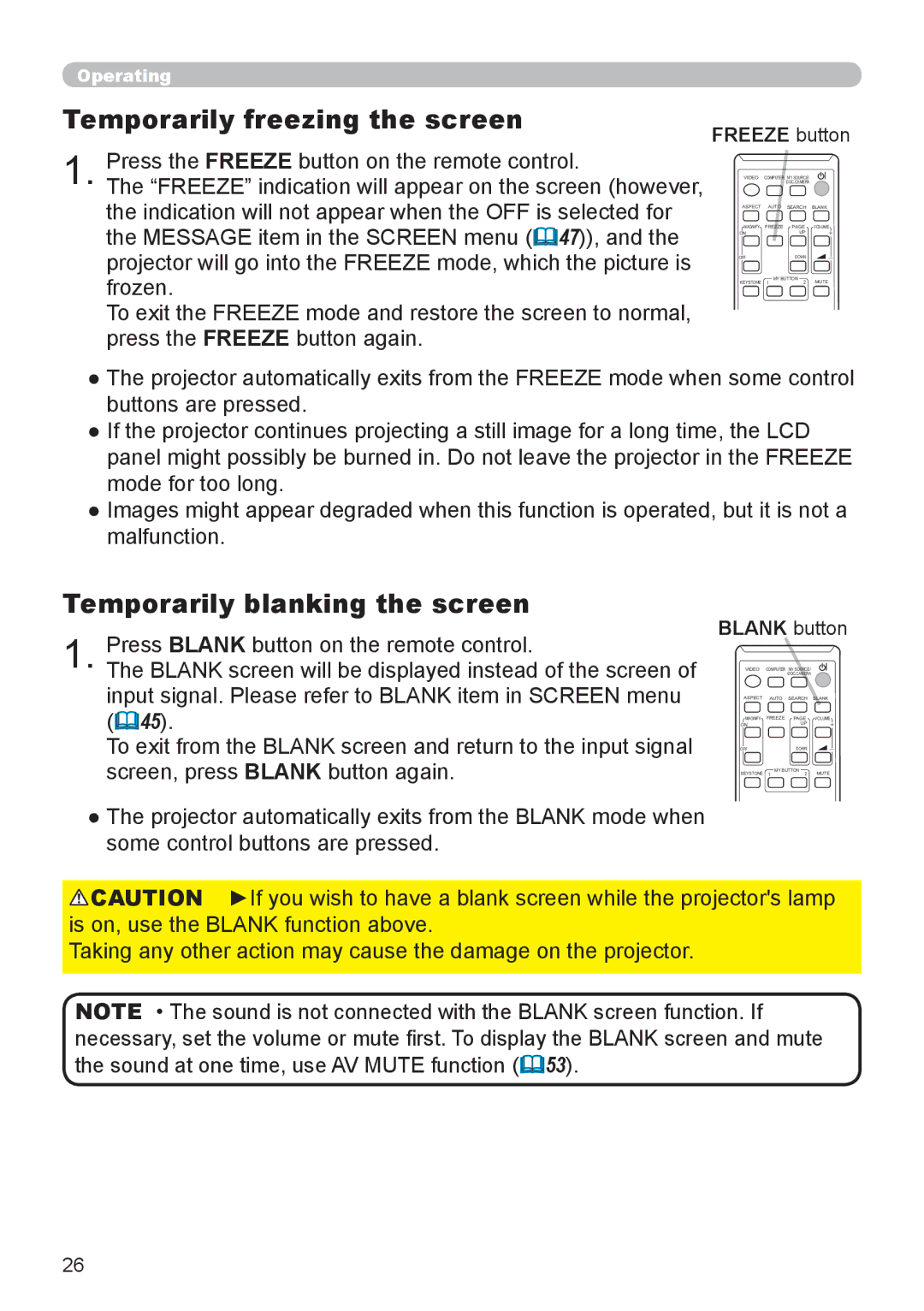8793h specifications
The Dukane 8793H is a high-performance ultrasonic welding machine that has gained recognition for its advanced technology and reliability in a variety of manufacturing applications. Renowned for its efficiency, the 8793H is designed primarily for the plastic welding industry, catering to sectors such as automotive, medical, and consumer goods.One of the key features of the Dukane 8793H is its ability to provide consistent and repeatable welds, which is crucial in ensuring product quality and reducing production defects. The machine utilizes ultrasonic technology to create vibrational energy that generates heat in the materials being joined. This energy softens the thermoplastic materials at the weld joint, allowing them to fuse together seamlessly.
The Dukane 8793H incorporates state-of-the-art digital controls, which allow users to oversee and adjust various parameters during the welding process. This feature significantly enhances operational ease and ensures process optimization. The built-in software provides real-time feedback, allowing operators to monitor critical data such as weld time, pressure, and amplitude. These advanced controls also enable precise adjustments to achieve optimal weld strength and consistency across different applications.
Another notable characteristic of the 8793H is its robust construction, designed to withstand rigorous production environments. The machine's frame is engineered for stability, reducing vibrations that could impact the welding process. This durability ensures a long operational lifespan and minimal maintenance requirements, making it a cost-effective investment for manufacturers.
The 8793H is also equipped with various safety features, including an emergency stop button and protective enclosures, which contribute to safe operation within the workplace. The user-friendly design reduces the learning curve for new operators, making it easier for teams to adapt and utilize the machine effectively.
Additionally, the Dukane 8793H offers flexibility in tooling options, enabling manufacturers to customize the machine according to their specific welding needs. This versatility makes it an ideal choice for businesses that handle diverse product lines or are looking to innovate their manufacturing processes.
In summary, the Dukane 8793H is a cutting-edge ultrasonic welding machine that combines advanced technology, reliable performance, and user-friendly features. Its consistency, durability, and adaptability make it an essential tool for industries seeking to enhance their production capabilities while maintaining high-quality standards.