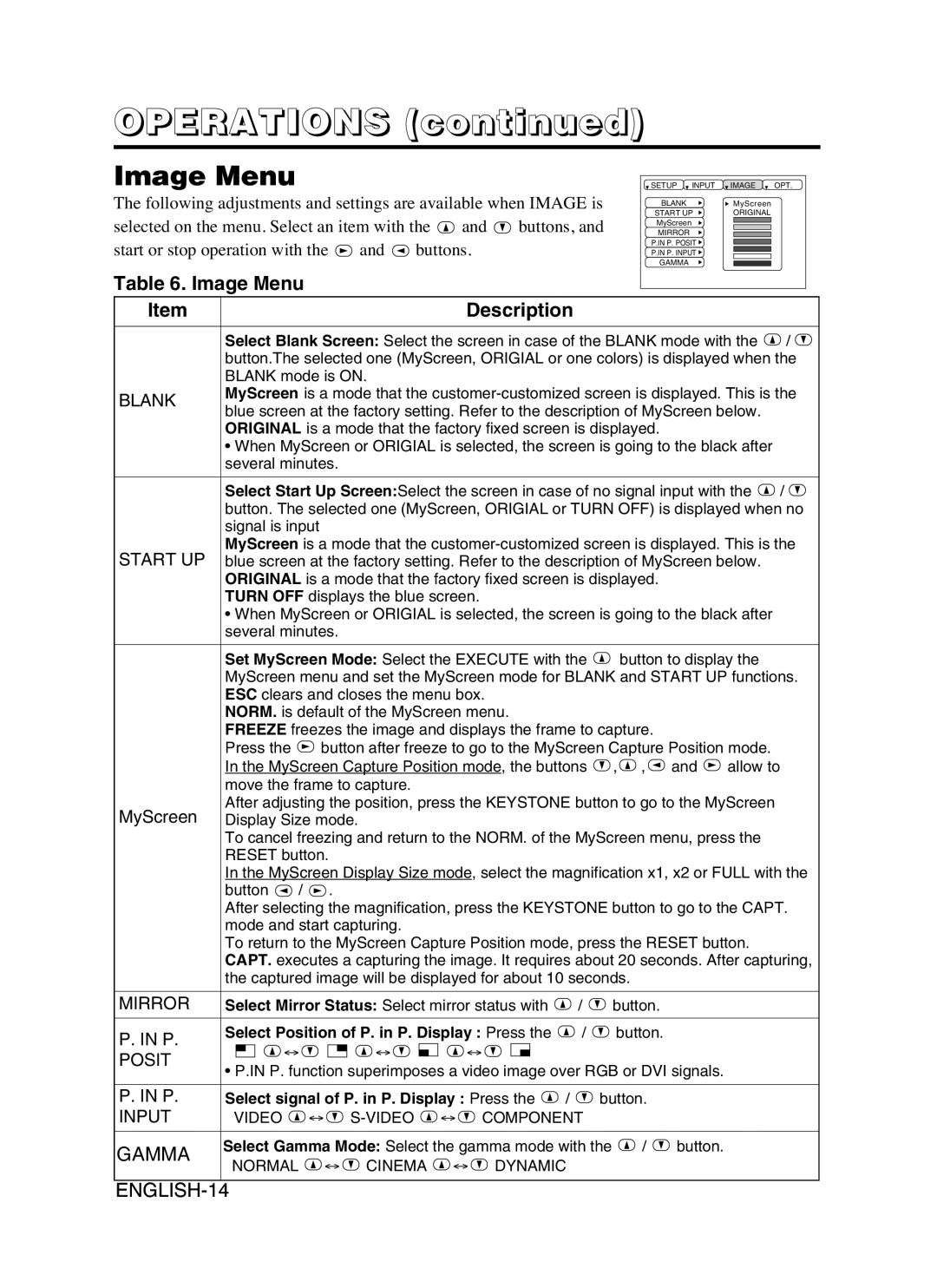28A8941, 8941A specifications
The Dukane 8941A and 28A8941 are advanced ultrasonic welding systems designed for high-performance applications across a variety of industries. These machines exemplify the cutting-edge technology that Dukane has to offer, making them vital tools for manufacturers seeking reliable and efficient joining solutions.One of the standout features of the Dukane 8941A and 28A8941 is their ultrasonic technology, which utilizes high-frequency vibration to create localized heating at the interface of materials. This process allows for quick and efficient joining of thermoplastics, metals, and other materials with minimal pressure and without the need for adhesives or fasteners. The systems operate at frequencies typically around 20 kHz, which optimizes the welding process by ensuring fast cycle times and consistent, repeatable results.
The systems come equipped with an intuitive user interface, making it easy for operators to set parameters and monitor the welding process in real-time. This user-friendly design helps minimize the learning curve and allows for efficient operation in various production environments. Additionally, the machines provide comprehensive data logging capabilities, enabling users to track performance metrics and maintain quality control with ease.
Another significant characteristic of the Dukane 8941A and 28A8941 is their adaptability. These ultrasonic welding systems can be tailored to accommodate different applications, whether the need is for spot welding, staking, or cutting. The machines can also handle a wide range of material thicknesses, ensuring versatility in manufacturing processes.
In terms of durability and maintenance, Dukane has designed these systems with robust components that are engineered for prolonged use. Regular maintenance is made simple, allowing manufacturers to keep their equipment running smoothly with minimal downtime.
Moreover, the Dukane 8941A and 28A8941 incorporate advanced safety features, ensuring that operators can work without risk. The systems include emergency stop buttons, overload protection, and built-in fail-safes, prioritizing both performance and operator security.
In summary, the Dukane 8941A and 28A8941 ultrasonic welding systems represent a pinnacle of modern manufacturing technology. With their efficient ultrasonic technology, user-friendly interfaces, adaptability to various applications, durability, and integrated safety features, these machines stand out as premier solutions for businesses looking to enhance their production capabilities.