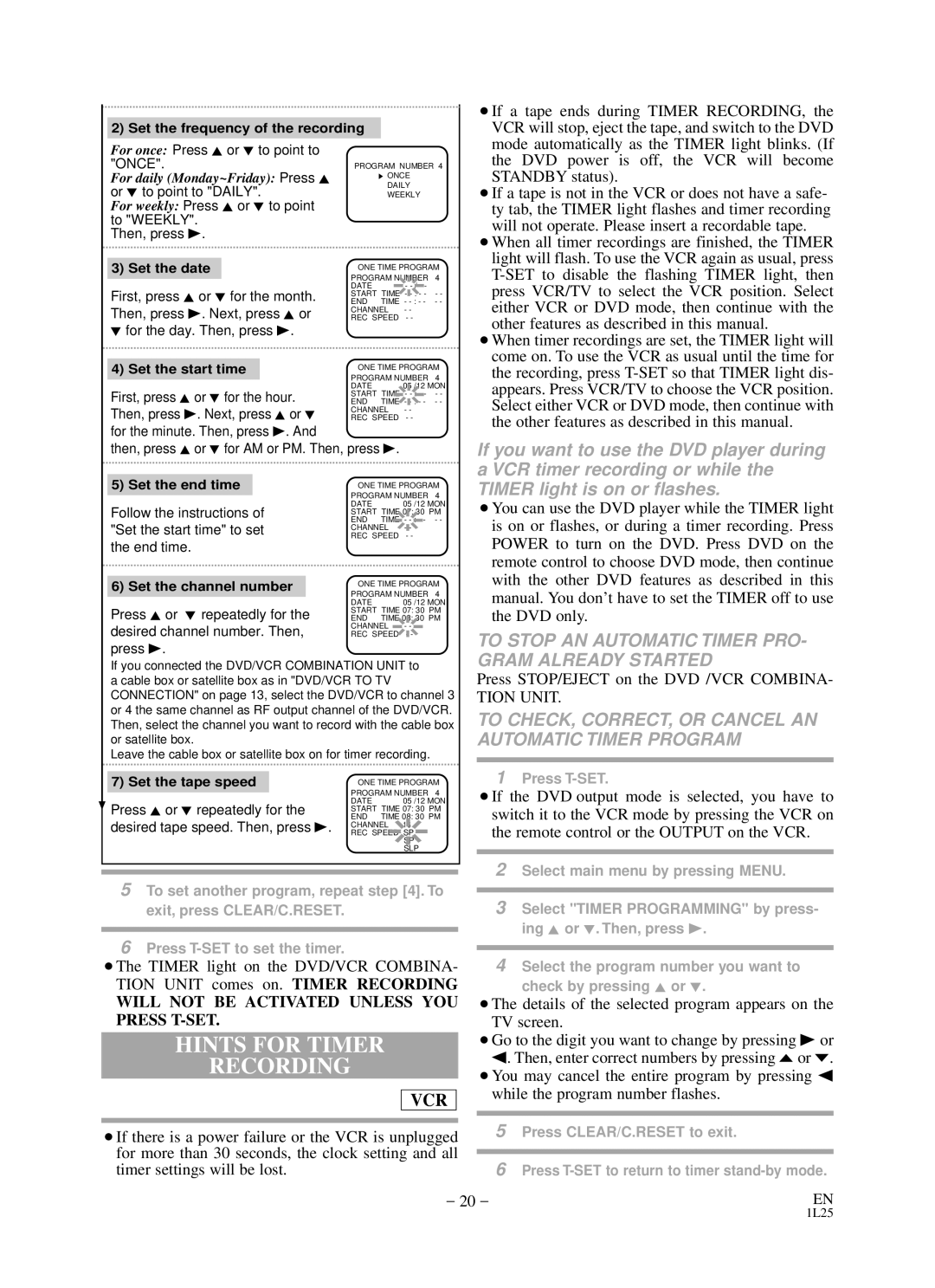DCD2203 specifications
The Durabrand DCD2203 is a versatile and user-friendly portable CD player that stands out in the competitive world of portable audio devices. Designed for music lovers who appreciate mobility without sacrificing sound quality, the DCD2203 offers a range of features that make it an appealing choice.One of the key features of the Durabrand DCD2203 is its compatibility with various CD formats, including standard CDs, CD-Rs, and CD-RWs. This means users can enjoy a wider selection of music, whether it's commercially produced albums or personal compilations. The device also integrates advanced anti-skip technology, ensuring uninterrupted playback even during movement. This feature is particularly valuable for individuals who wish to listen to music while exercising or on the go.
The DCD2203 is built with portability in mind. It is lightweight and compact, making it easy to carry in a bag or backpack. The device is powered by either standard batteries or an AC adapter, giving users the flexibility to choose their preferred power option based on their activities. The long battery life ensures that music playback can last for hours, making it suitable for extended trips or daily commutes.
In terms of user interface, the Durabrand DCD2203 is straightforward and intuitive. The large, easy-to-read display shows track information, and the simple control layout allows for quick access to play, pause, skip, and other functions. Additionally, the device features a headphone jack for personal listening, enabling users to connect their favorite headphones or earbuds for an enhanced audio experience.
The audio quality produced by the DCD2203 is commendable, with clear sound reproduction and a decent dynamic range. Although it is primarily designed for CD playback, it offers standard audio output, making it compatible with other sound systems via auxiliary connections.
In conclusion, the Durabrand DCD2203 is an excellent option for individuals seeking an affordable and reliable portable CD player. With its compatibility with various CD formats, anti-skip technology, lightweight design, and straightforward usability, it caters to a diverse audience of music enthusiasts. Whether for personal enjoyment at home or on the go, the DCD2203 promises to deliver quality music playback, making it a worthy addition to any audio collection.