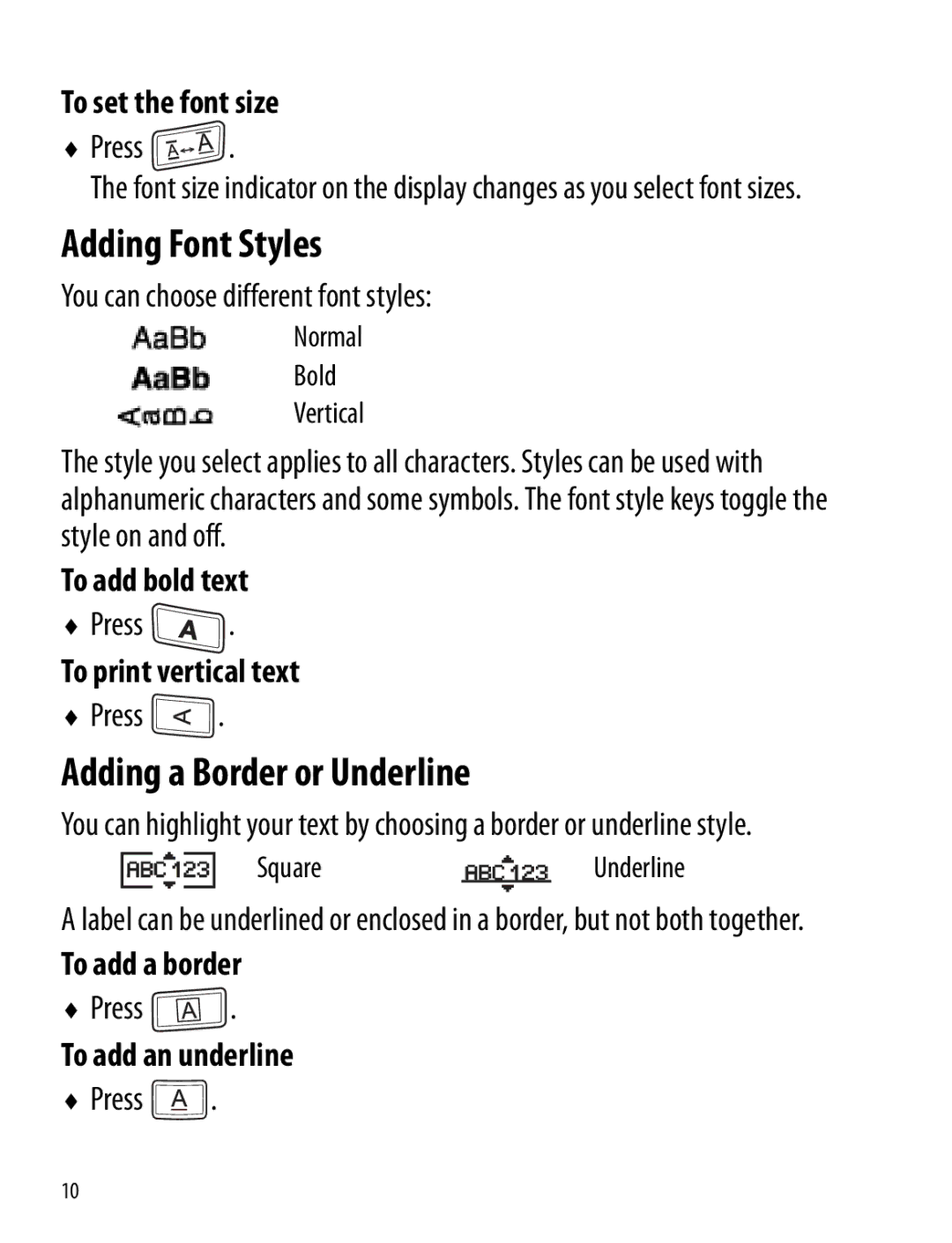To set the font size
♦Press ![]() .
.
The font size indicator on the display changes as you select font sizes.
Adding Font Styles
You can choose different font styles:
Normal
Bold
Vertical
The style you select applies to all characters. Styles can be used with alphanumeric characters and some symbols. The font style keys toggle the style on and off.
To add bold text
♦Press ![]() .
.
To print vertical text
♦Press ![]() .
.
Adding a Border or Underline
You can highlight your text by choosing a border or underline style.
SquareUnderline
A label can be underlined or enclosed in a border, but not both together.
To add a border
♦Press ![]() .
.
To add an underline
♦Press ![]() .
.
10