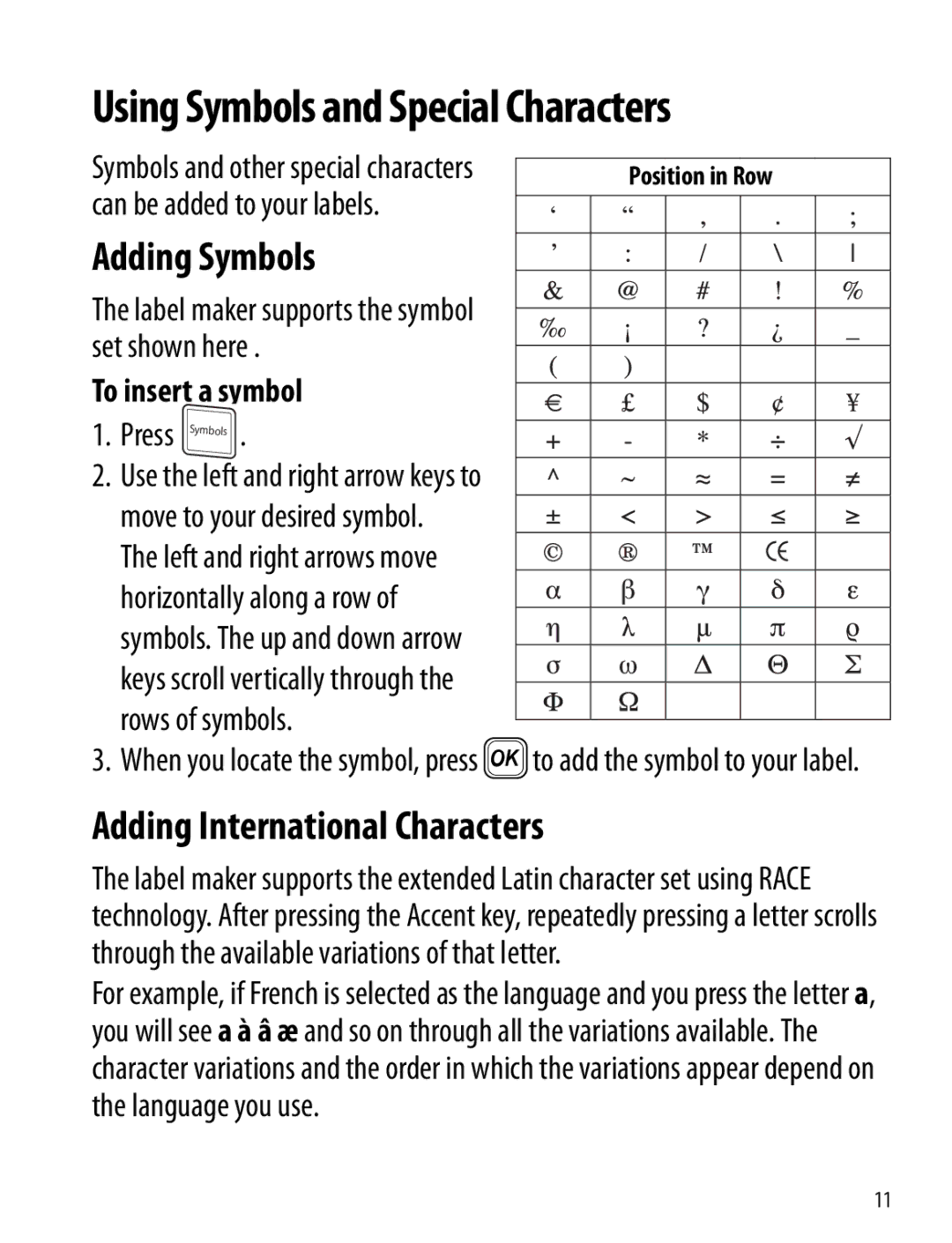Using Symbols and Special Characters
Symbols and other special characters | Position in Row |
can be added to your labels. |
|
|
Adding Symbols |
|
|
|
|
| ||
|
|
|
|
| |||
The label maker supports the symbol |
|
|
|
|
| ||
|
|
|
|
| |||
set shown here . |
|
|
|
|
| ||
|
|
|
|
| |||
To insert a symbol |
|
|
|
|
| ||
|
|
|
|
| |||
1. | Press | . |
|
|
|
|
|
|
|
|
|
| |||
2. | Use the left and right arrow keys to |
|
|
|
|
| |
|
|
|
|
| |||
| move to your desired symbol. |
|
|
|
|
| |
| The left and right arrows move |
|
|
|
|
| |
| horizontally along a row of |
|
|
|
|
| |
|
|
|
|
|
| ||
| symbols. The up and down arrow |
|
|
|
|
| |
|
|
|
|
|
| ||
| keys scroll vertically through the |
|
|
|
|
| |
|
|
|
|
|
| ||
| rows of symbols. |
|
|
|
|
| |
| }to add the symbol to your label. | ||||||
3. | When you locate the symbol, press | ||||||
Adding International Characters
The label maker supports the extended Latin character set using RACE technology. After pressing the Accent key, repeatedly pressing a letter scrolls through the available variations of that letter.
For example, if French is selected as the language and you press the letter a, you will see a à â æ and so on through all the variations available. The character variations and the order in which the variations appear depend on the language you use.
11