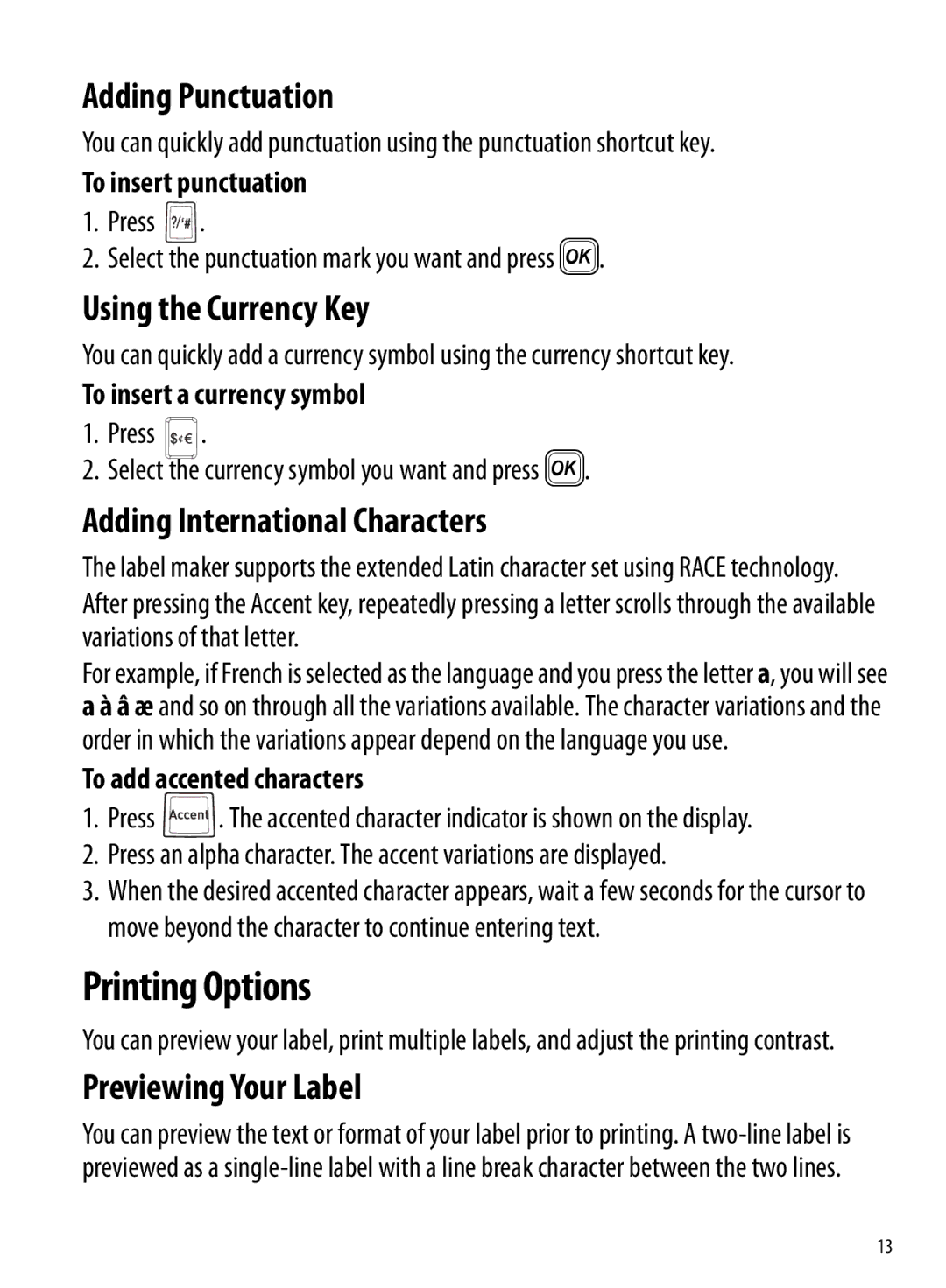Adding Punctuation
You can quickly add punctuation using the punctuation shortcut key.
To insert punctuation
1.Press ![]() .
.
2.Select the punctuation mark you want and press }.
Using the Currency Key
You can quickly add a currency symbol using the currency shortcut key.
To insert a currency symbol
1.Press ![]()
![]()
![]()
![]()
![]()
![]()
![]() .
.
2.Select the currency symbol you want and press }.
Adding International Characters
The label maker supports the extended Latin character set using RACE technology. After pressing the Accent key, repeatedly pressing a letter scrolls through the available variations of that letter.
For example, if French is selected as the language and you press the letter a, you will see a à â æ and so on through all the variations available. The character variations and the order in which the variations appear depend on the language you use.
To add accented characters
1.Press ![]() . The accented character indicator is shown on the display.
. The accented character indicator is shown on the display.
2.Press an alpha character. The accent variations are displayed.
3.When the desired accented character appears, wait a few seconds for the cursor to move beyond the character to continue entering text.
Printing Options
You can preview your label, print multiple labels, and adjust the printing contrast.
Previewing Your Label
You can preview the text or format of your label prior to printing. A
13