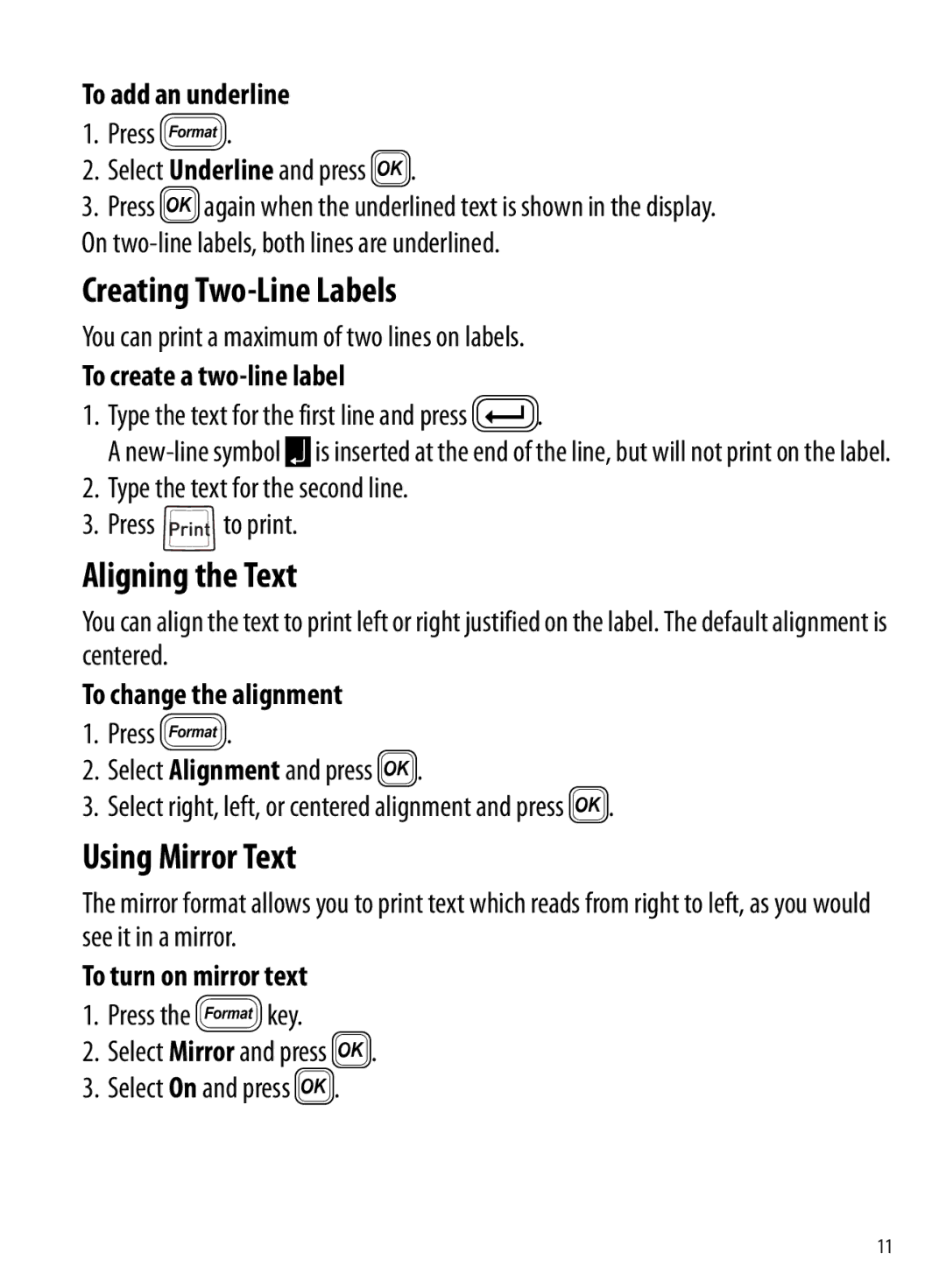To add an underline
1.Press 2.
2.Select Underline and press }.
3.Press }again when the underlined text is shown in the display. On
Creating Two-Line Labels
You can print a maximum of two lines on labels.
To create a two-line label
1.Type the text for the first line and press D.
A
2.Type the text for the second line.
3.Press ![]() to print.
to print.
Aligning the Text
You can align the text to print left or right justified on the label. The default alignment is centered.
To change the alignment
1.Press 2.
2.Select Alignment and press }.
3.Select right, left, or centered alignment and press }.
Using Mirror Text
The mirror format allows you to print text which reads from right to left, as you would see it in a mirror.
To turn on mirror text
1.Press the 2key.
2.Select Mirror and press }.
3.Select On and press }.
11